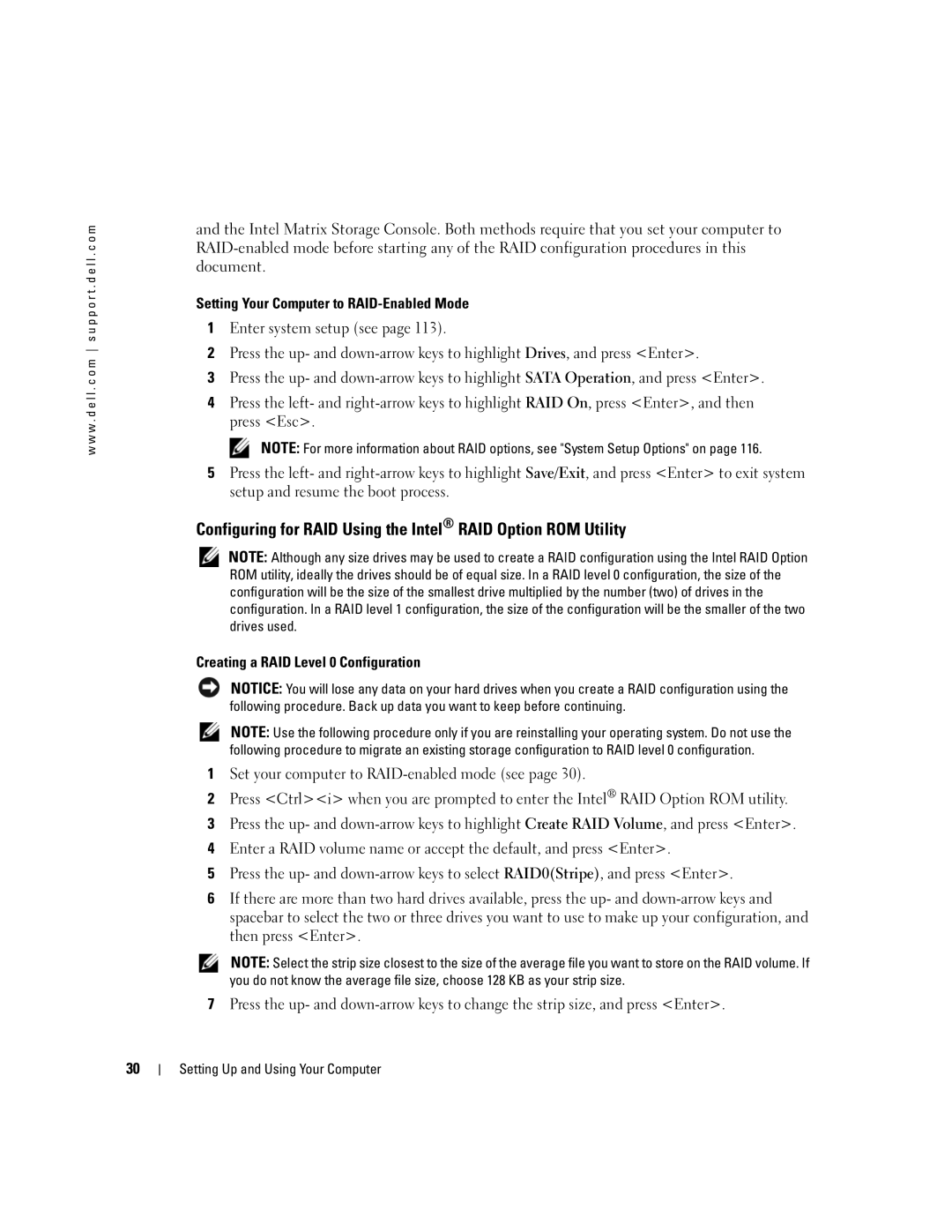w w w . d e l l . c o m s u p p o r t . d e l l . c o m
and the Intel Matrix Storage Console. Both methods require that you set your computer to
Setting Your Computer to RAID-Enabled Mode
1Enter system setup (see page 113).
2Press the up- and
3Press the up- and
4Press the left- and
NOTE: For more information about RAID options, see "System Setup Options" on page 116.
5Press the left- and
Configuring for RAID Using the Intel® RAID Option ROM Utility
NOTE: Although any size drives may be used to create a RAID configuration using the Intel RAID Option ROM utility, ideally the drives should be of equal size. In a RAID level 0 configuration, the size of the configuration will be the size of the smallest drive multiplied by the number (two) of drives in the configuration. In a RAID level 1 configuration, the size of the configuration will be the smaller of the two drives used.
Creating a RAID Level 0 Configuration
NOTICE: You will lose any data on your hard drives when you create a RAID configuration using the following procedure. Back up data you want to keep before continuing.
NOTE: Use the following procedure only if you are reinstalling your operating system. Do not use the following procedure to migrate an existing storage configuration to RAID level 0 configuration.
1Set your computer to
2Press <Ctrl><i> when you are prompted to enter the Intel® RAID Option ROM utility.
3Press the up- and
4Enter a RAID volume name or accept the default, and press <Enter>.
5Press the up- and
6If there are more than two hard drives available, press the up- and
NOTE: Select the strip size closest to the size of the average file you want to store on the RAID volume. If you do not know the average file size, choose 128 KB as your strip size.
7Press the up- and
30