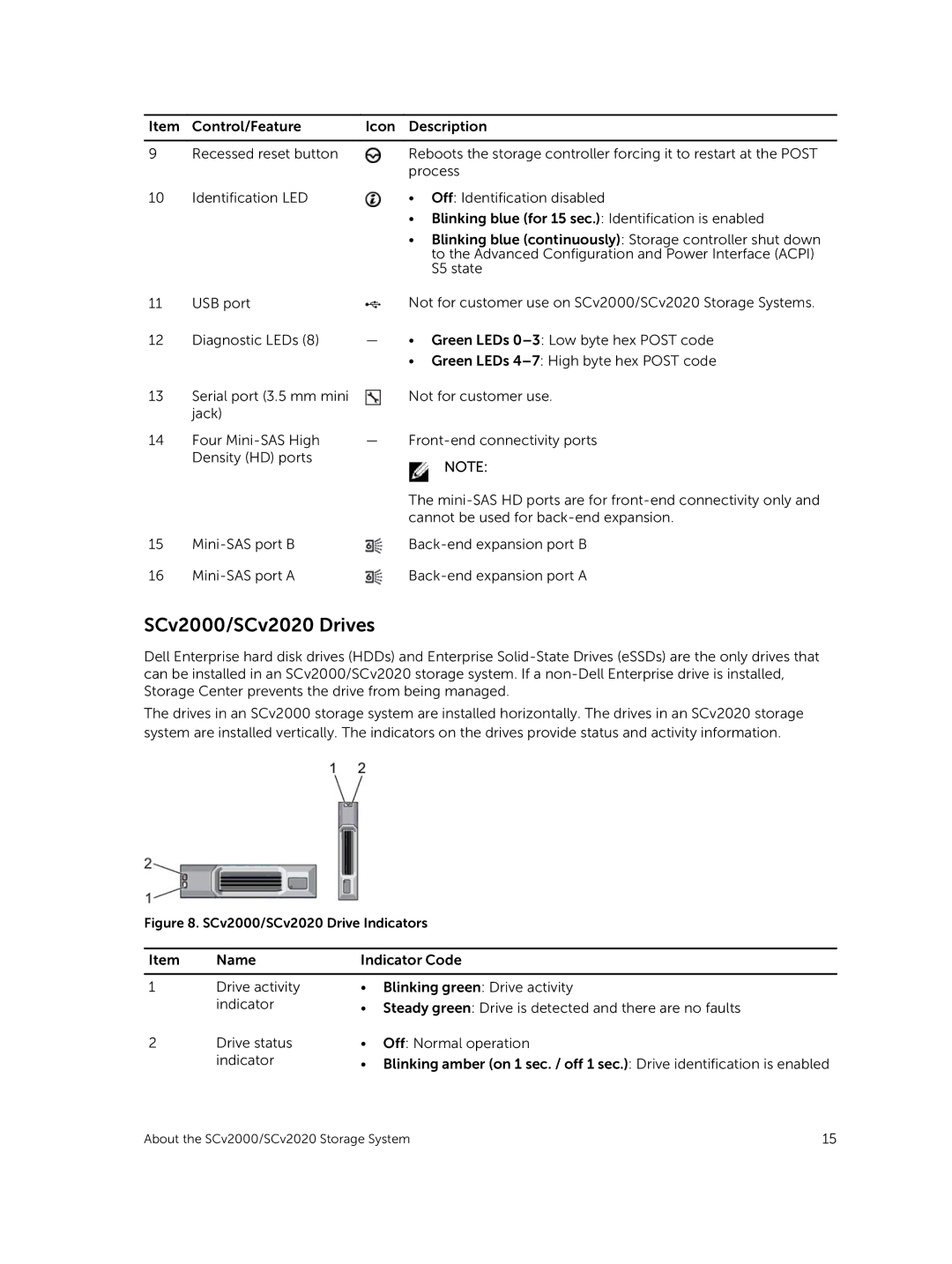Item | Control/Feature | Icon Description |
|
|
|
9 | Recessed reset button | Reboots the storage controller forcing it to restart at the POST |
|
| process |
10Identification LED
11USB port
12Diagnostic LEDs (8)
13Serial port (3.5 mm mini jack)
14Four
• Off: Identification disabled
•Blinking blue (for 15 sec.): Identification is enabled
•Blinking blue (continuously): Storage controller shut down to the Advanced Configuration and Power Interface (ACPI) S5 state
Not for customer use on SCv2000/SCv2020 Storage Systems.
—• Green LEDs
• Green LEDs
Not for customer use.
—
![]() NOTE:
NOTE:
The
15 | ||
16 |
SCv2000/SCv2020 Drives
Dell Enterprise hard disk drives (HDDs) and Enterprise
The drives in an SCv2000 storage system are installed horizontally. The drives in an SCv2020 storage system are installed vertically. The indicators on the drives provide status and activity information.
Figure 8. SCv2000/SCv2020 Drive Indicators
Item | Name | Indicator Code | |
|
|
|
|
1 | Drive activity | • | Blinking green: Drive activity |
| indicator | • Steady green: Drive is detected and there are no faults | |
2 | Drive status | • | Off: Normal operation |
| indicator | • Blinking amber (on 1 sec. / off 1 sec.): Drive identification is enabled | |
About the SCv2000/SCv2020 Storage System | 15 |