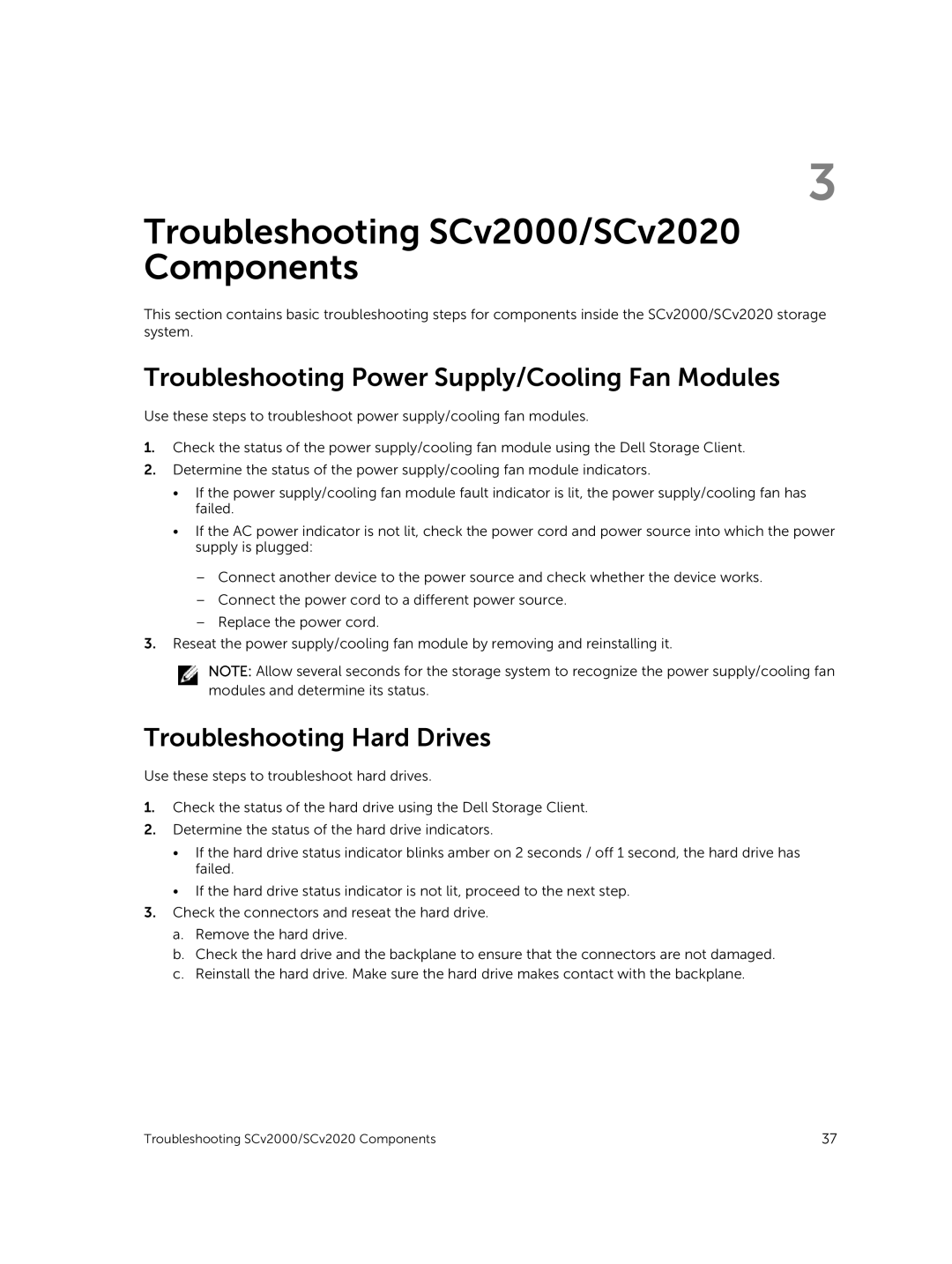3
Troubleshooting SCv2000/SCv2020 Components
This section contains basic troubleshooting steps for components inside the SCv2000/SCv2020 storage system.
Troubleshooting Power Supply/Cooling Fan Modules
Use these steps to troubleshoot power supply/cooling fan modules.
1.Check the status of the power supply/cooling fan module using the Dell Storage Client.
2.Determine the status of the power supply/cooling fan module indicators.
•If the power supply/cooling fan module fault indicator is lit, the power supply/cooling fan has failed.
•If the AC power indicator is not lit, check the power cord and power source into which the power supply is plugged:
–Connect another device to the power source and check whether the device works.
–Connect the power cord to a different power source.
–Replace the power cord.
3.Reseat the power supply/cooling fan module by removing and reinstalling it.
NOTE: Allow several seconds for the storage system to recognize the power supply/cooling fan modules and determine its status.
Troubleshooting Hard Drives
Use these steps to troubleshoot hard drives.
1.Check the status of the hard drive using the Dell Storage Client.
2.Determine the status of the hard drive indicators.
•If the hard drive status indicator blinks amber on 2 seconds / off 1 second, the hard drive has failed.
•If the hard drive status indicator is not lit, proceed to the next step.
3.Check the connectors and reseat the hard drive.
a.Remove the hard drive.
b.Check the hard drive and the backplane to ensure that the connectors are not damaged.
c.Reinstall the hard drive. Make sure the hard drive makes contact with the backplane.
Troubleshooting SCv2000/SCv2020 Components | 37 |