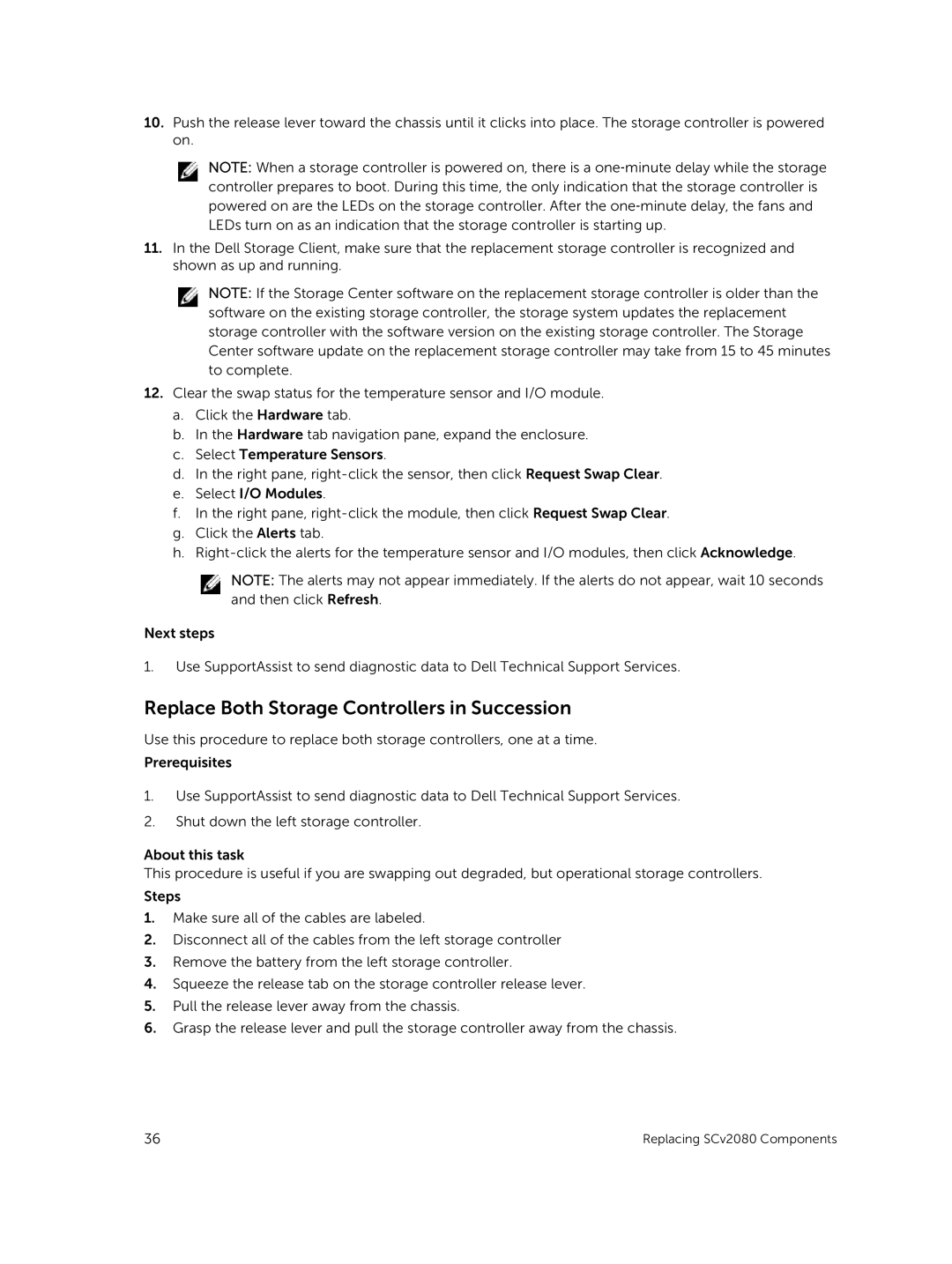E11J001 specifications
The Dell E11J001 is a remarkable laptop that effectively merges performance, portability, and reliability, making it an ideal choice for professionals, students, and everyday users alike. Designed with a sleek and modern aesthetic, the E11J001 appeals to those who value both form and function in their computing devices.One of the standout features of the Dell E11J001 is its impressive display. It often comes with a vibrant 11.6-inch HD screen that delivers crisp images and bright colors, making it suitable for both productivity tasks and entertainment. The compact size of the display also makes it easily portable, allowing users to take it on the go without any hassle.
Performance-wise, the Dell E11J001 is equipped with robust hardware that caters to a wide range of computing needs. With Intel's efficient processors, users can expect smooth multitasking capabilities, whether they are running productivity software, streaming video, or engaging in light gaming. The laptop's RAM options ensure efficient memory management, further enhancing its ability to handle demanding applications.
The storage solutions available with the E11J001 are also noteworthy. It often includes solid-state drives (SSD) which not only increase boot-up times but also significantly improve data access speeds compared to traditional hard drives. This means users can load applications and files nearly instantaneously, enhancing overall productivity.
Battery life is another crucial aspect of the E11J001, as it boasts impressive longevity, often allowing users to work for hours on a single charge. This feature makes it perfect for users who are frequently on the move or require a reliable device for long working sessions without being tethered to a power outlet.
In terms of connectivity, the Dell E11J001 offers a variety of ports, including USB Type-C, USB 3.0, HDMI, and an audio jack, accommodating a wide range of peripherals. This flexibility ensures that users can easily connect their devices, whether for presentations, data transfer, or additional storage.
Security features are also a priority in the E11J001, with options like fingerprint readers or TPM (Trusted Platform Module) available, providing users with peace of mind regarding their data.
Overall, the Dell E11J001 brings together key features, modern technologies, and a user-friendly experience, making it a versatile choice for anyone in need of a dependable laptop. Whether for work or leisure, this laptop successfully caters to the diverse needs of its users, solidifying its place in the crowded laptop market.