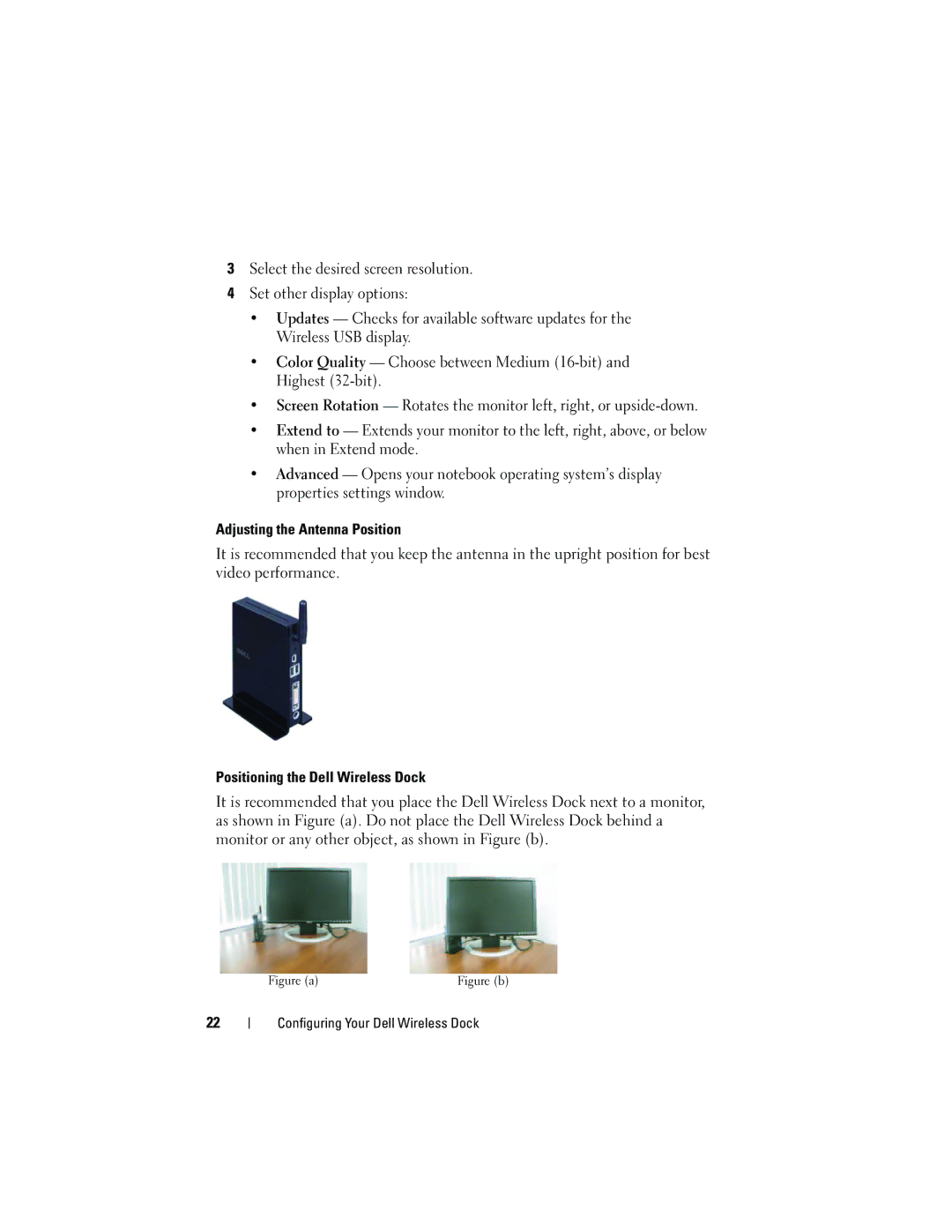3Select the desired screen resolution.
4Set other display options:
•Updates — Checks for available software updates for the Wireless USB display.
•Color Quality — Choose between Medium
•Screen Rotation — Rotates the monitor left, right, or
•Extend to — Extends your monitor to the left, right, above, or below when in Extend mode.
•Advanced — Opens your notebook operating system’s display properties settings window.
Adjusting the Antenna Position
It is recommended that you keep the antenna in the upright position for best video performance.
Positioning the Dell Wireless Dock
It is recommended that you place the Dell Wireless Dock next to a monitor, as shown in Figure (a). Do not place the Dell Wireless Dock behind a monitor or any other object, as shown in Figure (b).
Figure (a) | Figure (b) |
22