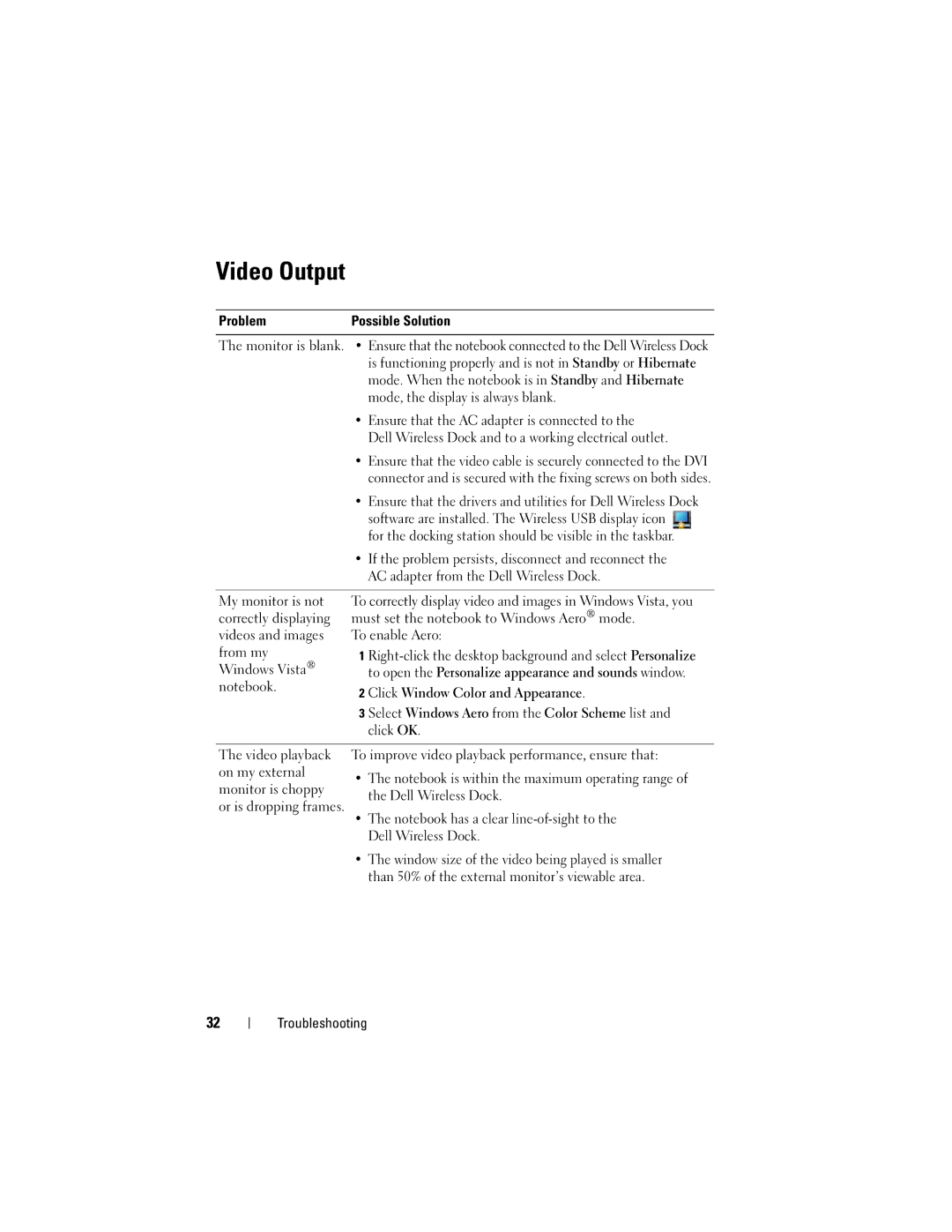Video Output
Problem | Possible Solution | |
|
| |
The monitor is blank. | • Ensure that the notebook connected to the Dell Wireless Dock | |
|
| is functioning properly and is not in Standby or Hibernate |
|
| mode. When the notebook is in Standby and Hibernate |
|
| mode, the display is always blank. |
| • Ensure that the AC adapter is connected to the | |
|
| Dell Wireless Dock and to a working electrical outlet. |
| • Ensure that the video cable is securely connected to the DVI | |
|
| connector and is secured with the fixing screws on both sides. |
| • Ensure that the drivers and utilities for Dell Wireless Dock | |
|
| software are installed. The Wireless USB display icon |
|
| for the docking station should be visible in the taskbar. |
| • If the problem persists, disconnect and reconnect the | |
|
| AC adapter from the Dell Wireless Dock. |
|
| |
My monitor is not | To correctly display video and images in Windows Vista, you | |
correctly displaying | must set the notebook to Windows Aero® mode. | |
videos and images | To enable Aero: | |
from my | 1 | |
Windows Vista® |
| to open the Personalize appearance and sounds window. |
notebook. | 2 | Click Window Color and Appearance. |
| ||
| 3 | Select Windows Aero from the Color Scheme list and |
|
| click OK. |
|
| |
The video playback | To improve video playback performance, ensure that: | |
on my external | • The notebook is within the maximum operating range of | |
| ||
monitor is choppy | the Dell Wireless Dock. | |
or is dropping frames. | ||
• The notebook has a clear | ||
| ||
| Dell Wireless Dock. | |
| • The window size of the video being played is smaller | |
| than 50% of the external monitor’s viewable area. |
32
Troubleshooting