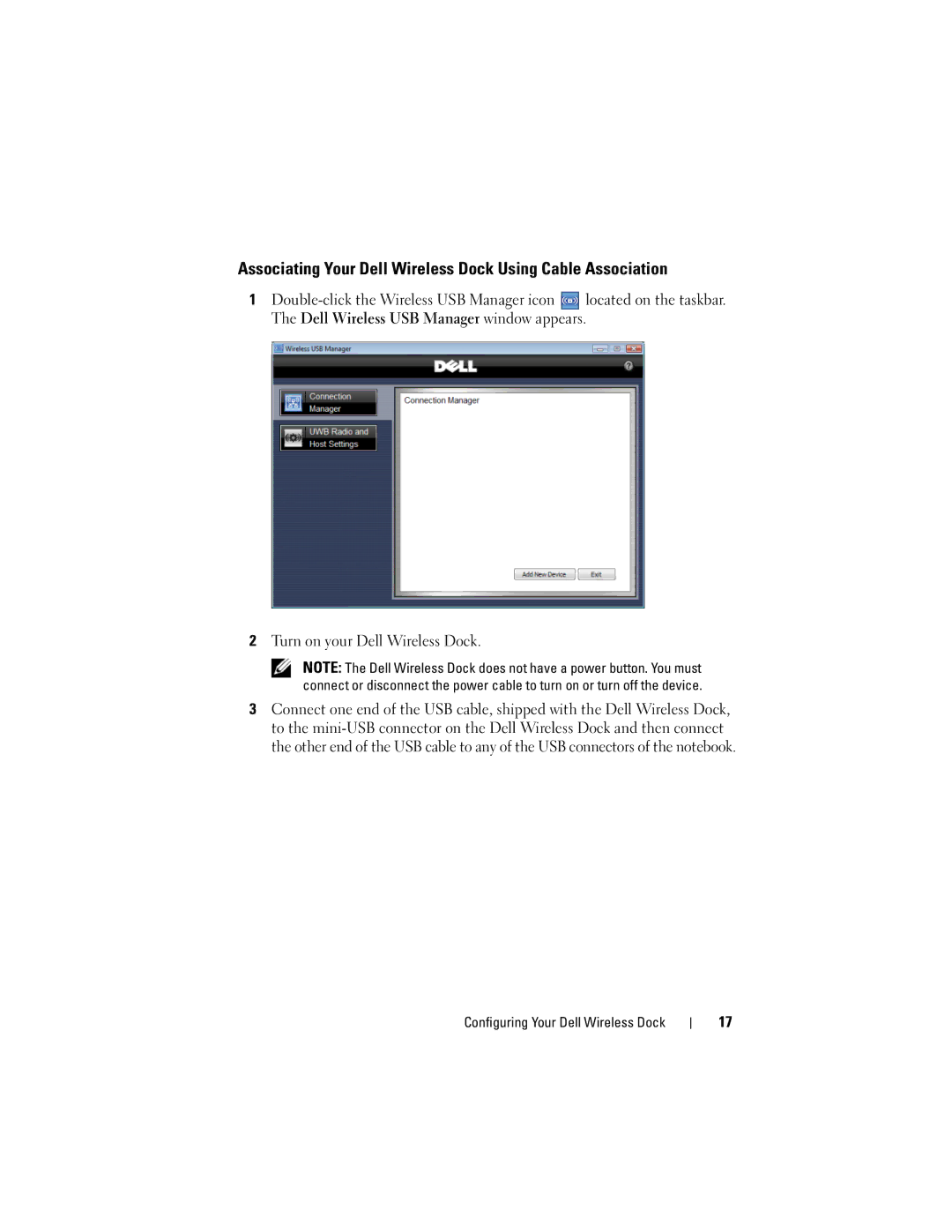Associating Your Dell Wireless Dock Using Cable Association
1![]() located on the taskbar. The Dell Wireless USB Manager window appears.
located on the taskbar. The Dell Wireless USB Manager window appears.
2Turn on your Dell Wireless Dock.
NOTE: The Dell Wireless Dock does not have a power button. You must connect or disconnect the power cable to turn on or turn off the device.
3Connect one end of the USB cable, shipped with the Dell Wireless Dock, to the
Configuring Your Dell Wireless Dock
17