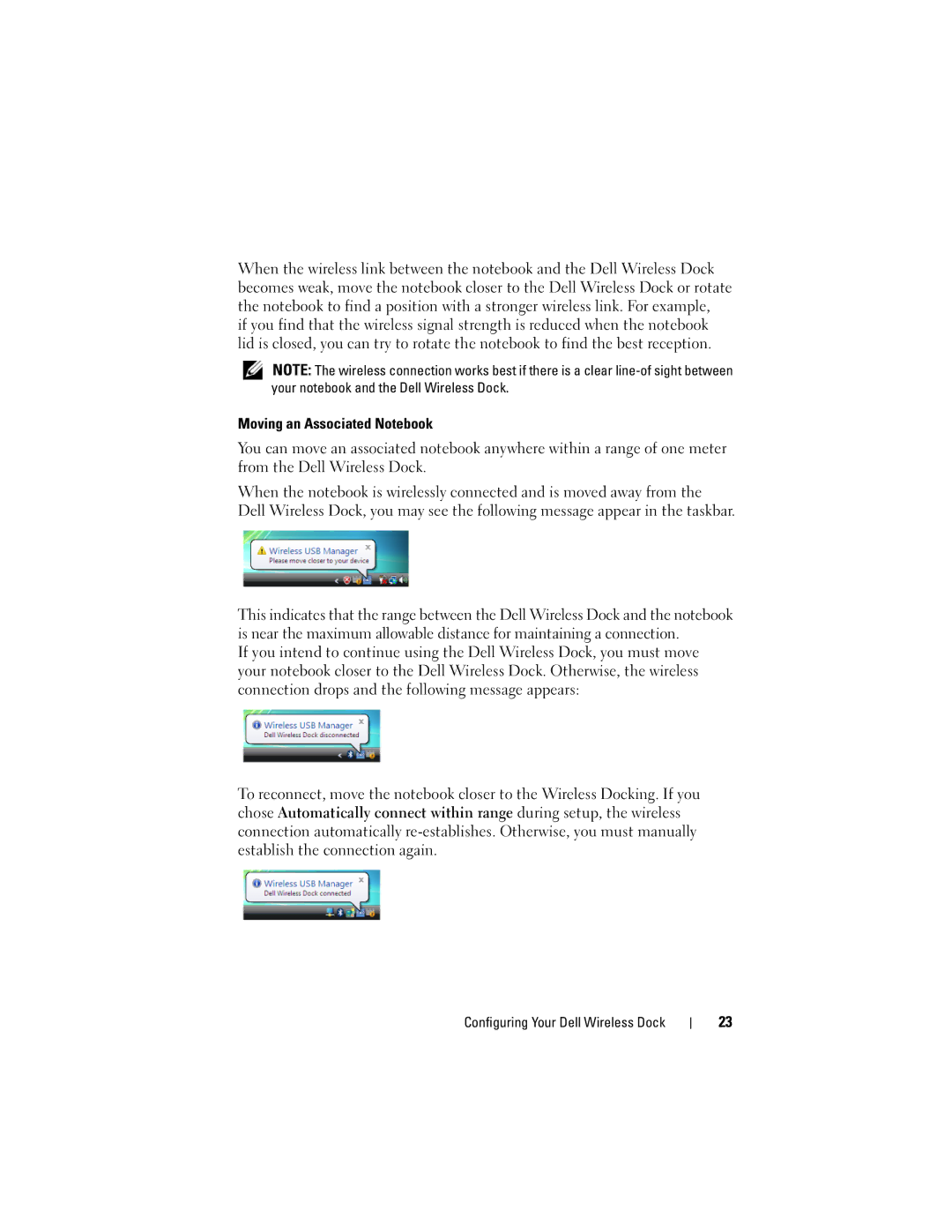When the wireless link between the notebook and the Dell Wireless Dock becomes weak, move the notebook closer to the Dell Wireless Dock or rotate the notebook to find a position with a stronger wireless link. For example,
if you find that the wireless signal strength is reduced when the notebook lid is closed, you can try to rotate the notebook to find the best reception.
NOTE: The wireless connection works best if there is a clear
Moving an Associated Notebook
You can move an associated notebook anywhere within a range of one meter from the Dell Wireless Dock.
When the notebook is wirelessly connected and is moved away from the Dell Wireless Dock, you may see the following message appear in the taskbar.
This indicates that the range between the Dell Wireless Dock and the notebook is near the maximum allowable distance for maintaining a connection.
If you intend to continue using the Dell Wireless Dock, you must move your notebook closer to the Dell Wireless Dock. Otherwise, the wireless connection drops and the following message appears:
To reconnect, move the notebook closer to the Wireless Docking. If you chose Automatically connect within range during setup, the wireless connection automatically
Configuring Your Dell Wireless Dock
23