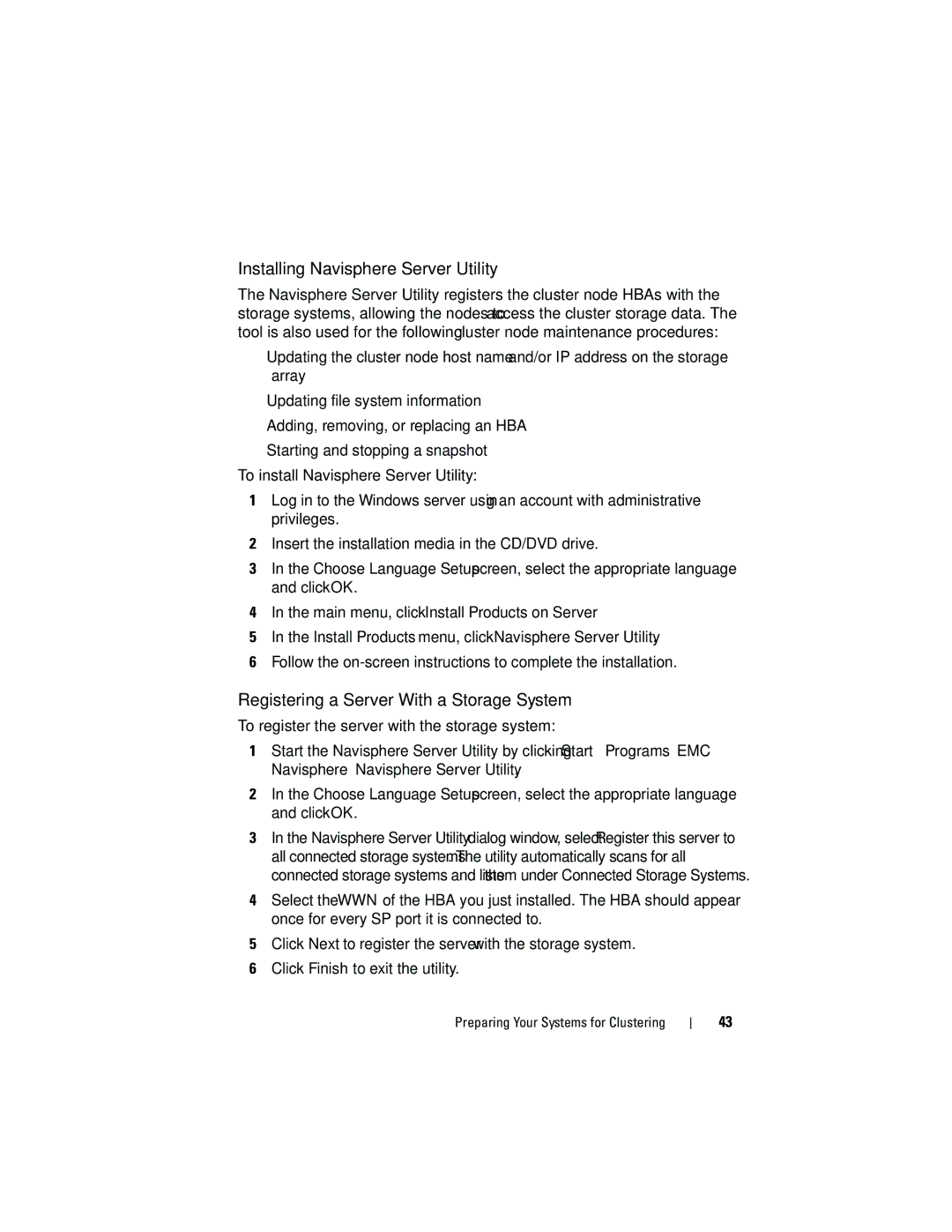Installing Navisphere Server Utility
The Navisphere Server Utility registers the cluster node HBAs with the storage systems, allowing the nodes to access the cluster storage data. The tool is also used for the following cluster node maintenance procedures:
•Updating the cluster node host name and/or IP address on the storage array
•Updating file system information
•Adding, removing, or replacing an HBA
•Starting and stopping a snapshot
To install Navisphere Server Utility:
1Log in to the Windows server using an account with administrative privileges.
2Insert the installation media in the CD/DVD drive.
3In the Choose Language Setup screen, select the appropriate language and click OK.
4In the main menu, click Install Products on Server.
5In the Install Products menu, click Navisphere Server Utility.
6Follow the
Registering a Server With a Storage System
To register the server with the storage system:
1Start the Navisphere Server Utility by clicking Start→Programs→EMC→ Navisphere→Navisphere Server Utility.
2In the Choose Language Setup screen, select the appropriate language and click OK.
3In the Navisphere Server Utility dialog window, select Register this server to all connected storage systems. The utility automatically scans for all connected storage systems and lists them under Connected Storage Systems.
4Select the WWN of the HBA you just installed. The HBA should appear once for every SP port it is connected to.
5Click Next to register the server with the storage system.
6Click Finish to exit the utility.
Preparing Your Systems for Clustering
43