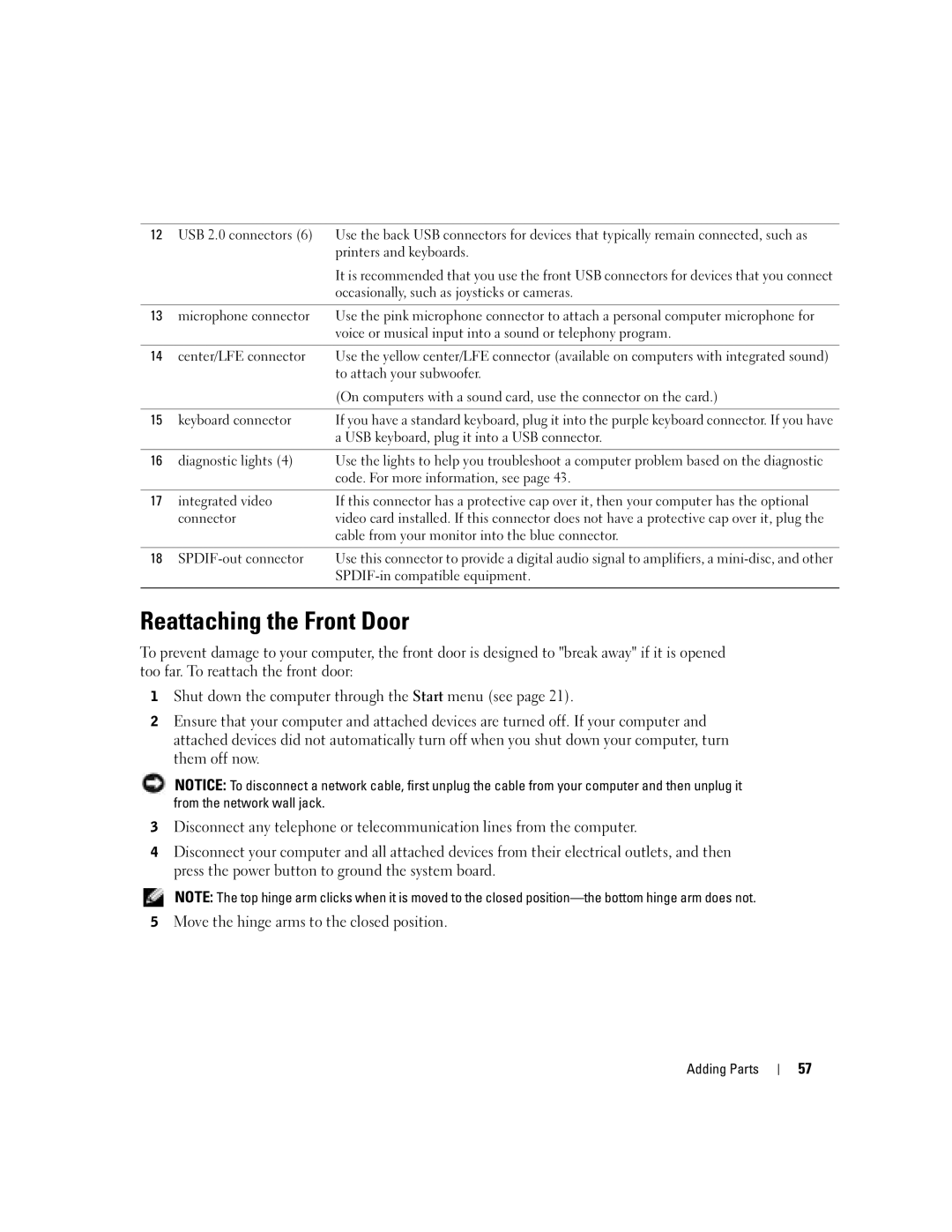12USB 2.0 connectors (6) Use the back USB connectors for devices that typically remain connected, such as printers and keyboards.
|
| It is recommended that you use the front USB connectors for devices that you connect |
|
| occasionally, such as joysticks or cameras. |
|
|
|
13 | microphone connector | Use the pink microphone connector to attach a personal computer microphone for |
|
| voice or musical input into a sound or telephony program. |
|
|
|
14 | center/LFE connector | Use the yellow center/LFE connector (available on computers with integrated sound) |
|
| to attach your subwoofer. |
|
| (On computers with a sound card, use the connector on the card.) |
|
|
|
15 | keyboard connector | If you have a standard keyboard, plug it into the purple keyboard connector. If you have |
|
| a USB keyboard, plug it into a USB connector. |
|
|
|
16 | diagnostic lights (4) | Use the lights to help you troubleshoot a computer problem based on the diagnostic |
|
| code. For more information, see page 43. |
|
|
|
17 | integrated video | If this connector has a protective cap over it, then your computer has the optional |
| connector | video card installed. If this connector does not have a protective cap over it, plug the |
|
| cable from your monitor into the blue connector. |
|
|
|
18 | Use this connector to provide a digital audio signal to amplifiers, a | |
|
| |
|
|
|
Reattaching the Front Door
To prevent damage to your computer, the front door is designed to "break away" if it is opened too far. To reattach the front door:
1Shut down the computer through the Start menu (see page 21).
2Ensure that your computer and attached devices are turned off. If your computer and attached devices did not automatically turn off when you shut down your computer, turn them off now.
NOTICE: To disconnect a network cable, first unplug the cable from your computer and then unplug it from the network wall jack.
3Disconnect any telephone or telecommunication lines from the computer.
4Disconnect your computer and all attached devices from their electrical outlets, and then press the power button to ground the system board.
NOTE: The top hinge arm clicks when it is moved to the closed
5Move the hinge arms to the closed position.
Adding Parts
57