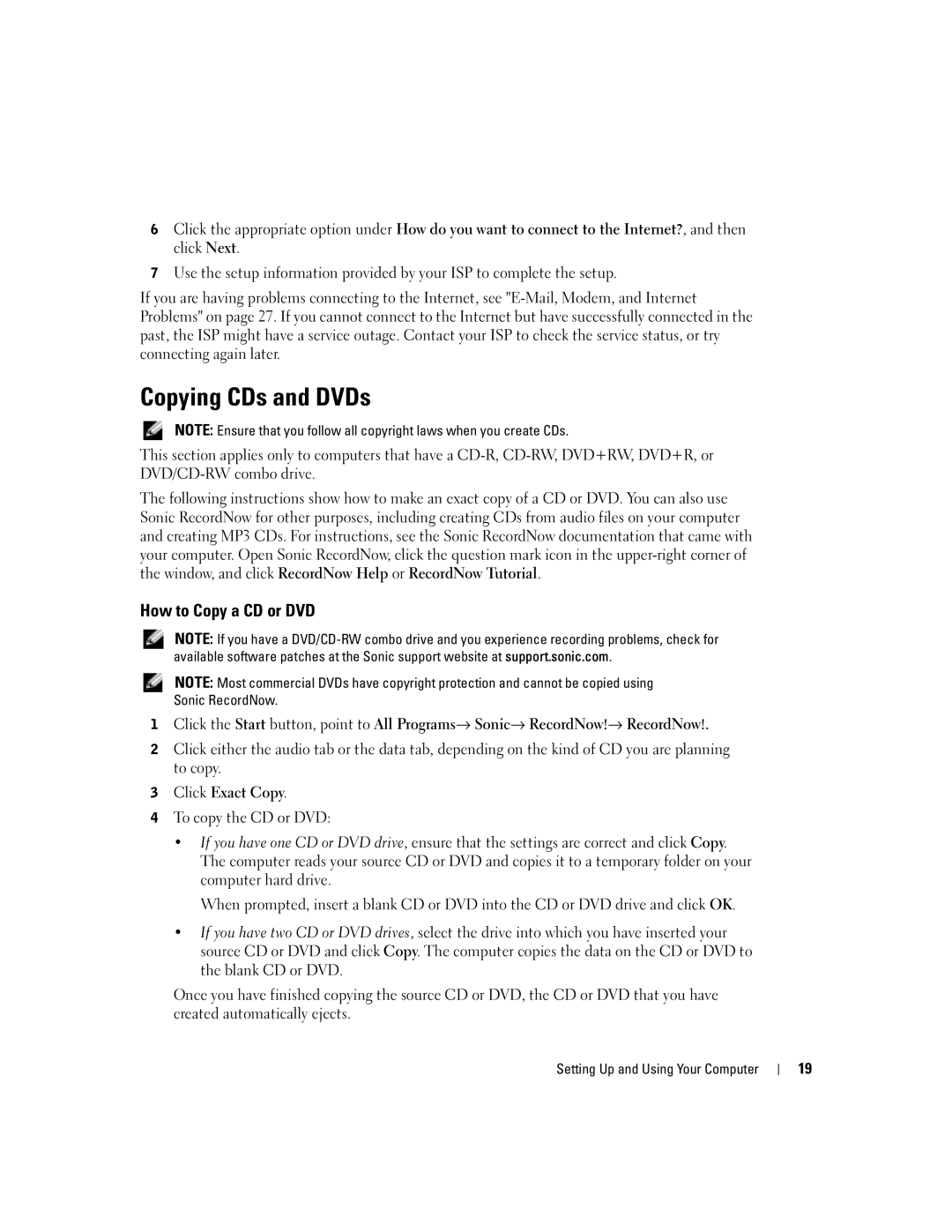6Click the appropriate option under How do you want to connect to the Internet?, and then click Next.
7Use the setup information provided by your ISP to complete the setup.
If you are having problems connecting to the Internet, see
Copying CDs and DVDs
NOTE: Ensure that you follow all copyright laws when you create CDs.
This section applies only to computers that have a
The following instructions show how to make an exact copy of a CD or DVD. You can also use Sonic RecordNow for other purposes, including creating CDs from audio files on your computer and creating MP3 CDs. For instructions, see the Sonic RecordNow documentation that came with your computer. Open Sonic RecordNow, click the question mark icon in the
How to Copy a CD or DVD
NOTE: If you have a
NOTE: Most commercial DVDs have copyright protection and cannot be copied using Sonic RecordNow.
1 Click the Start button, point to All Programs→ Sonic→ RecordNow!→ RecordNow!.
2Click either the audio tab or the data tab, depending on the kind of CD you are planning to copy.
3Click Exact Copy.
4To copy the CD or DVD:
•If you have one CD or DVD drive, ensure that the settings are correct and click Copy. The computer reads your source CD or DVD and copies it to a temporary folder on your computer hard drive.
When prompted, insert a blank CD or DVD into the CD or DVD drive and click OK.
•If you have two CD or DVD drives, select the drive into which you have inserted your source CD or DVD and click Copy. The computer copies the data on the CD or DVD to the blank CD or DVD.
Once you have finished copying the source CD or DVD, the CD or DVD that you have created automatically ejects.
Setting Up and Using Your Computer
19