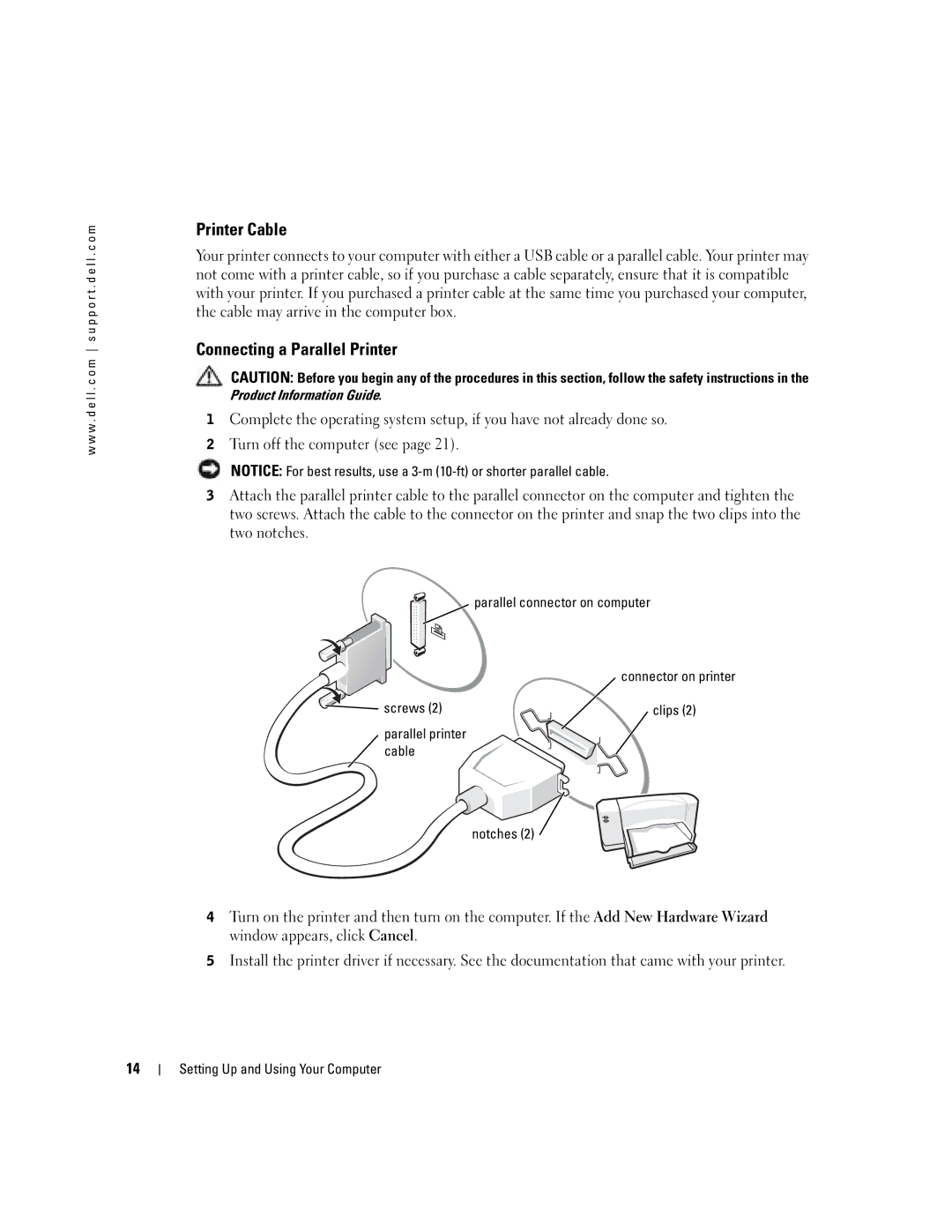Dell Dimension 4600C
USB 2.0 connectors Ieee 1394 connector
Abbreviations and Acronyms
Contents
Mail, Modem, and Internet Problems
Program is designed for an earlier Microsoft Windows
Using Microsoft Windows XP System Restore
Resolving Software and Hardware Incompatibilities
Appendix
Safety Instructions
Safety Instructions
W . d e l l . c o m s u p p o r t . d e l l . c o m
Finding Information for Your Computer
Tips on using Windows
How to clean my computer
Microsoft Windows License Label
How to use Windows XP
Answers to technical service
Downloads Drivers, patches, and software updates
Support questions
Connecting the AC Adapter Japan only
Setting Up and Using Your Computer
Screw
Tabs Tab holes Setting Up and Using Your Computer
Attaching and Removing the Computer Stand
Setting Up a Printer
Printer Cable
Connecting a Parallel Printer
Parallel connector on computer
Screws Clips Parallel printer Cable Notches
Connecting a USB Printer
USB connector on computer
Connecting to a Network Adapter
Connecting an Ieee 1394 Device Optional
Setting Up a Home and Office Network
Ieee 1394 connector Ieee 1394 cable
Network Setup Wizard
Network cable
Connecting to the Internet
Setting Up Your Internet Connection
How to Copy a CD or DVD
Copying CDs and DVDs
Helpful Tips
Using Blank CD-Rs and CD-RWs
Hyper-Threading
Booting to a USB Device
Turning Off Your Computer
Setting Up and Using Your Computer
Finding Solutions
Solving Problems
W . d e l l . c o m s u p p o r t . d e l l . c o m See
Battery Problems
Finding Help Information
Problems writing to a CD-RW drive
Drive Problems
CD drive problems
Hard drive problems
Mail, Modem, and Internet Problems
DVD drive problems
Solving Problems
Error Messages
Operating System not Found Contact Dell see
Program stops responding
General Problems
Computer stops responding
Program crashes repeatedly
Other software problems
Solid blue screen appears
Other technical problems
General hardware problems
Ieee 1394 Device Problems
Keyboard Problems
Mouse Problems
Link activity light
Network Problems
PC Card Problems
Power Problems
Printer Problems
Scanner Problems
Sound and Speaker Problems
No sound from speakers
If the screen is blank
Video and Monitor Problems
No sound from headphones
If the screen is difficult to read
Solving Problems
Advanced Troubleshooting
Diagnostic Lights
Light Pattern Problem Description Suggested Resolution
Normally, reinstall an additional
Modules installed, remove
Modules, reinstall one module
Identified a faulty module or
If the computer has a video card
Remove the card and reinstall it
If the problem persists or
See page 66, and restart
Dell Diagnostics
Starting the Dell Diagnostics
Option Function
Identifying Drivers
What Is a Driver?
Drivers
Tab Function
Reinstalling Drivers
Restoring Your Operating System
Using Microsoft Windows XP System Restore
Restoring the Computer to an Earlier Operating State
Using Dell PC Restore by Symantec
Enabling System Restore
Resolving Software and Hardware Incompatibilities
Adding Parts
Front and Back View of the Computer
Front View
Instead, perform an operating system shutdown
Unexpectedly restart
More information
Back View
Network jack Modem jack
Reattaching the Front Door
Front door
Opening the Computer Cover
Hinge arms Closed position
Cable security tab
Back of computer Adding Parts
Looking Inside Your Computer
System Board
Adding PC Cards Optional
PC Card Types
Installing a PC Card
Removing a PC Card
Adding Other Cards
Adding or Replacing a Video Card
Hinged lever Filler bracket
Notch Lever Tab card clip AGP connector PCI connector
Removing a Video Card
DDR Memory Overview
Installing a Video Card
Adding Memory
Installing Memory
Securing clips Connector
Notch Memory module Cutouts Crossbar
Removing Memory
Closing the Computer Cover
System Information
Specifications
Microprocessor
Expansion Bus
Drives
Ports and Connectors
Memory
Video
Network
Power
Audio
Controls and Lights
914 m 3000 ft
Environmental
Is 914 m 3000 ft
Standard Settings
System Setup Screens
Clearing Forgotten Passwords
Viewing Settings
Replacing the Battery
Battery
Definition of Third-Party Software and Peripherals
Definition of Dell-Installed Software and Peripherals
Dell Technical Support Policy U.S. Only
FCC Notices U.S. Only
Class a Class B
Contacting Dell
FCC Identification Information
Appendix
Appendix
Appendix
Appendix
Area Codes Local Numbers, Toll-Free Numbers
Appendix
Area Codes Local Numbers, Toll-Free Numbers
Appendix
Appendix
Appendix
Appendix
800 300 412 or 21 422 07
Appendix
Appendix
Toll-free
Or toll-free
Appendix
Index
Index 101
Index
102 Index
Index 103
Index 104

 parallel connector on computer
parallel connector on computer