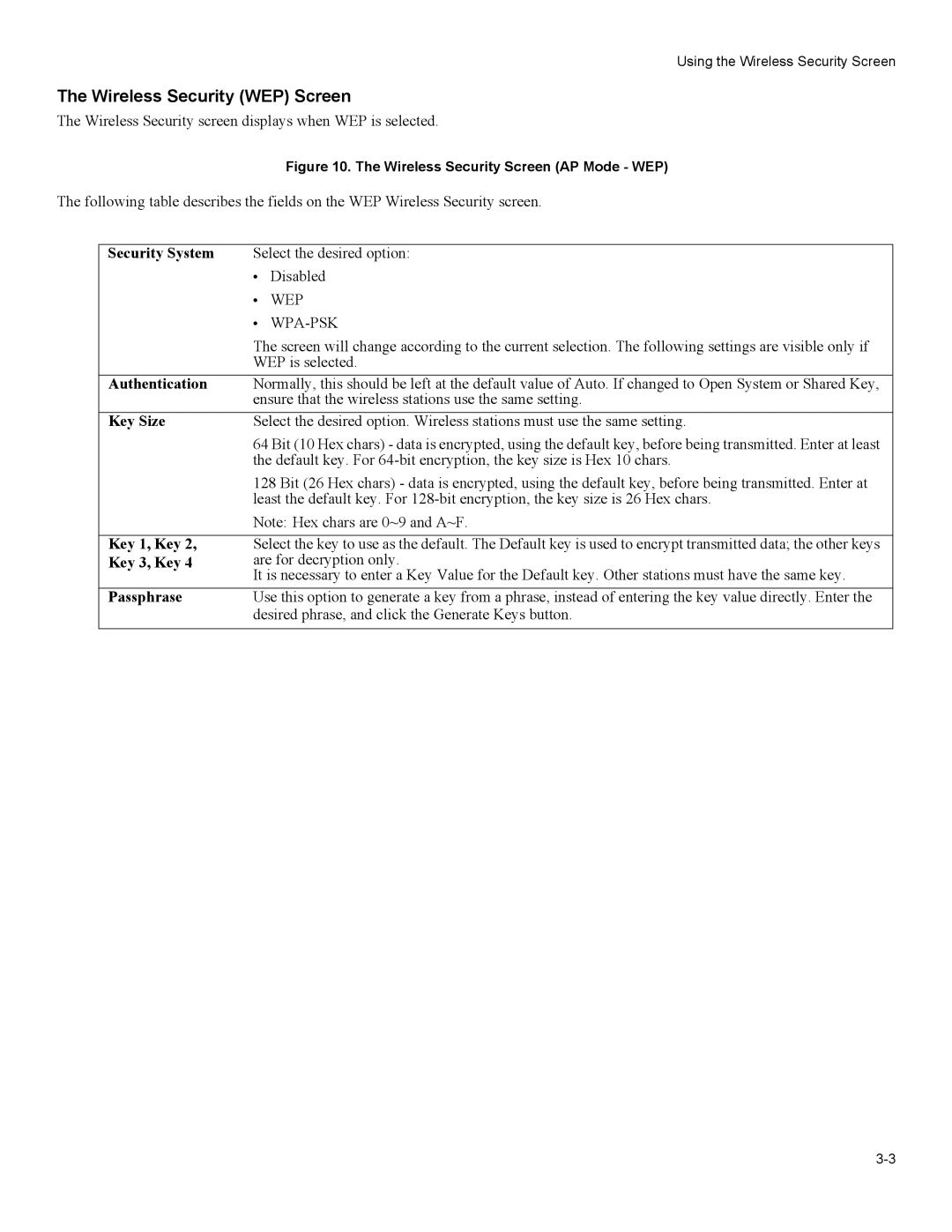Using the Wireless Security Screen
The Wireless Security (WEP) Screen
The Wireless Security screen displays when WEP is selected.
Figure 10. The Wireless Security Screen (AP Mode - WEP)
The following table describes the fields on the WEP Wireless Security screen.
Security System | Select the desired option: | |
| • | Disabled |
| • | WEP |
| • |
|
| The screen will change according to the current selection. The following settings are visible only if | |
| WEP is selected. | |
Authentication | Normally, this should be left at the default value of Auto. If changed to Open System or Shared Key, | |
| ensure that the wireless stations use the same setting. | |
Key Size | Select the desired option. Wireless stations must use the same setting. | |
| 64 Bit (10 Hex chars) - data is encrypted, using the default key, before being transmitted. Enter at least | |
| the default key. For | |
| 128 Bit (26 Hex chars) - data is encrypted, using the default key, before being transmitted. Enter at | |
| least the default key. For | |
| Note: Hex chars are 0~9 and A~F. | |
|
| |
Key 1, Key 2, | Select the key to use as the default. The Default key is used to encrypt transmitted data; the other keys | |
Key 3, Key 4 | are for decryption only. | |
| It is necessary to enter a Key Value for the Default key. Other stations must have the same key. | |
Passphrase | Use this option to generate a key from a phrase, instead of entering the key value directly. Enter the | |
| desired phrase, and click the Generate Keys button. | |
|
|
|