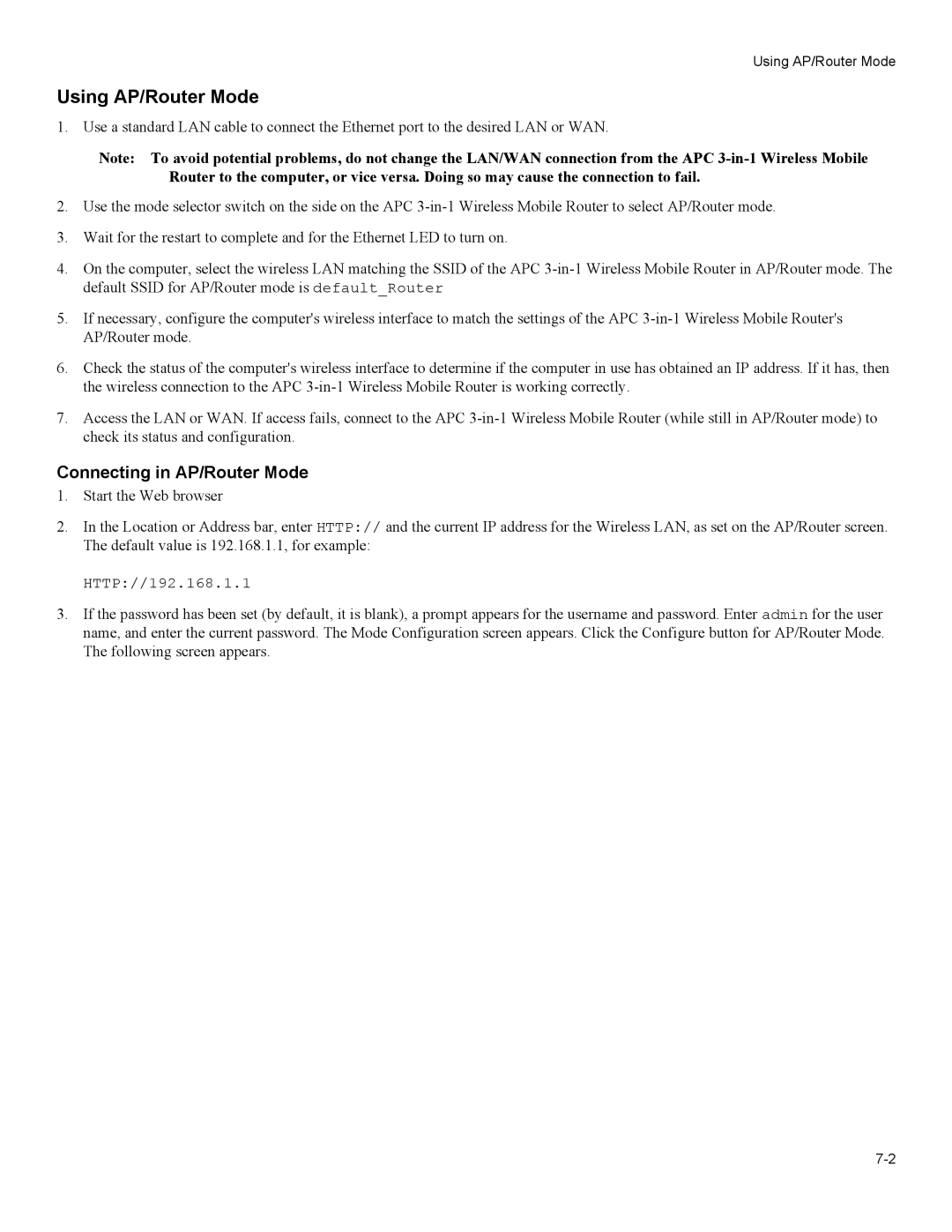Using AP/Router Mode
Using AP/Router Mode
1. Use a standard LAN cable to connect the Ethernet port to the desired LAN or WAN.
Note: To avoid potential problems, do not change the LAN/WAN connection from the APC
2.Use the mode selector switch on the side on the APC
3.Wait for the restart to complete and for the Ethernet LED to turn on.
4.On the computer, select the wireless LAN matching the SSID of the APC
5.If necessary, configure the computer's wireless interface to match the settings of the APC
6.Check the status of the computer's wireless interface to determine if the computer in use has obtained an IP address. If it has, then the wireless connection to the APC
7.Access the LAN or WAN. If access fails, connect to the APC
Connecting in AP/Router Mode
1.Start the Web browser
2.In the Location or Address bar, enter HTTP:// and the current IP address for the Wireless LAN, as set on the AP/Router screen. The default value is 192.168.1.1, for example:
HTTP://192.168.1.1
3.If the password has been set (by default, it is blank), a prompt appears for the username and password. Enter admin for the user name, and enter the current password. The Mode Configuration screen appears. Click the Configure button for AP/Router Mode. The following screen appears.