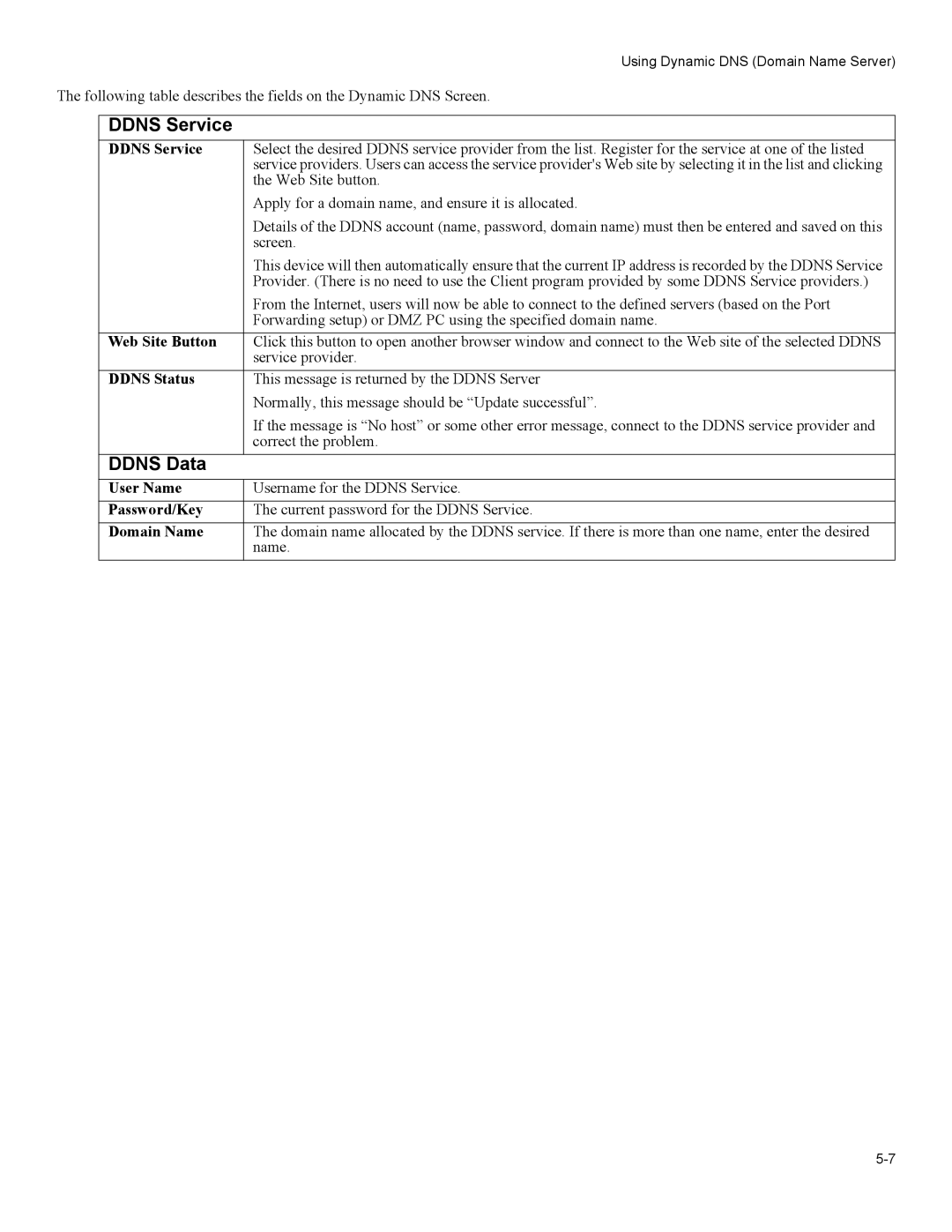|
| Using Dynamic DNS (Domain Name Server) |
The following table describes the fields on the Dynamic DNS Screen. | ||
|
|
|
| DDNS Service |
|
| DDNS Service | Select the desired DDNS service provider from the list. Register for the service at one of the listed |
|
| service providers. Users can access the service provider's Web site by selecting it in the list and clicking |
|
| the Web Site button. |
|
| Apply for a domain name, and ensure it is allocated. |
|
| Details of the DDNS account (name, password, domain name) must then be entered and saved on this |
|
| screen. |
|
| This device will then automatically ensure that the current IP address is recorded by the DDNS Service |
|
| Provider. (There is no need to use the Client program provided by some DDNS Service providers.) |
|
| From the Internet, users will now be able to connect to the defined servers (based on the Port |
|
| Forwarding setup) or DMZ PC using the specified domain name. |
| Web Site Button | Click this button to open another browser window and connect to the Web site of the selected DDNS |
|
| service provider. |
| DDNS Status | This message is returned by the DDNS Server |
|
| Normally, this message should be “Update successful”. |
|
| If the message is “No host” or some other error message, connect to the DDNS service provider and |
|
| correct the problem. |
| DDNS Data |
|
| User Name | Username for the DDNS Service. |
| Password/Key | The current password for the DDNS Service. |
| Domain Name | The domain name allocated by the DDNS service. If there is more than one name, enter the desired |
|
| name. |
Page 49
Image 49