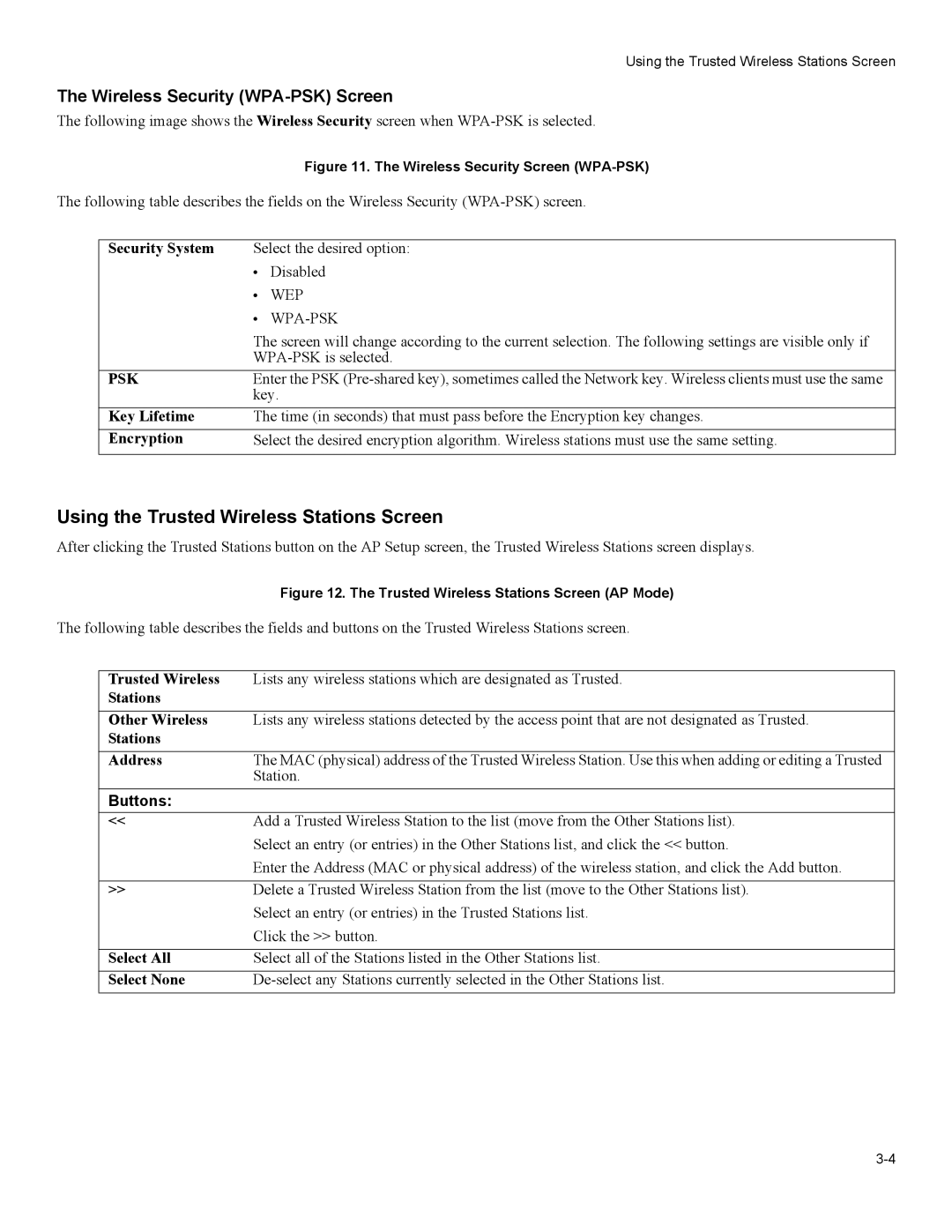Using the Trusted Wireless Stations Screen
The Wireless Security (WPA-PSK) Screen
The following image shows the Wireless Security screen when
Figure 11. The Wireless Security Screen (WPA-PSK)
The following table describes the fields on the Wireless Security
Security System | Select the desired option: | |
| • | Disabled |
| • | WEP |
| • |
|
| The screen will change according to the current selection. The following settings are visible only if | |
| ||
PSK | Enter the PSK | |
| key. | |
Key Lifetime | The time (in seconds) that must pass before the Encryption key changes. | |
Encryption | Select the desired encryption algorithm. Wireless stations must use the same setting. | |
|
|
|
Using the Trusted Wireless Stations Screen
After clicking the Trusted Stations button on the AP Setup screen, the Trusted Wireless Stations screen displays.
Figure 12. The Trusted Wireless Stations Screen (AP Mode)
The following table describes the fields and buttons on the Trusted Wireless Stations screen.
Trusted Wireless | Lists any wireless stations which are designated as Trusted. |
Stations |
|
|
|
Other Wireless | Lists any wireless stations detected by the access point that are not designated as Trusted. |
Stations |
|
|
|
Address | The MAC (physical) address of the Trusted Wireless Station. Use this when adding or editing a Trusted |
| Station. |
Buttons: |
|
<< | Add a Trusted Wireless Station to the list (move from the Other Stations list). |
| Select an entry (or entries) in the Other Stations list, and click the << button. |
| Enter the Address (MAC or physical address) of the wireless station, and click the Add button. |
|
|
>> | Delete a Trusted Wireless Station from the list (move to the Other Stations list). |
| Select an entry (or entries) in the Trusted Stations list. |
| Click the >> button. |
|
|
Select All | Select all of the Stations listed in the Other Stations list. |
Select None |