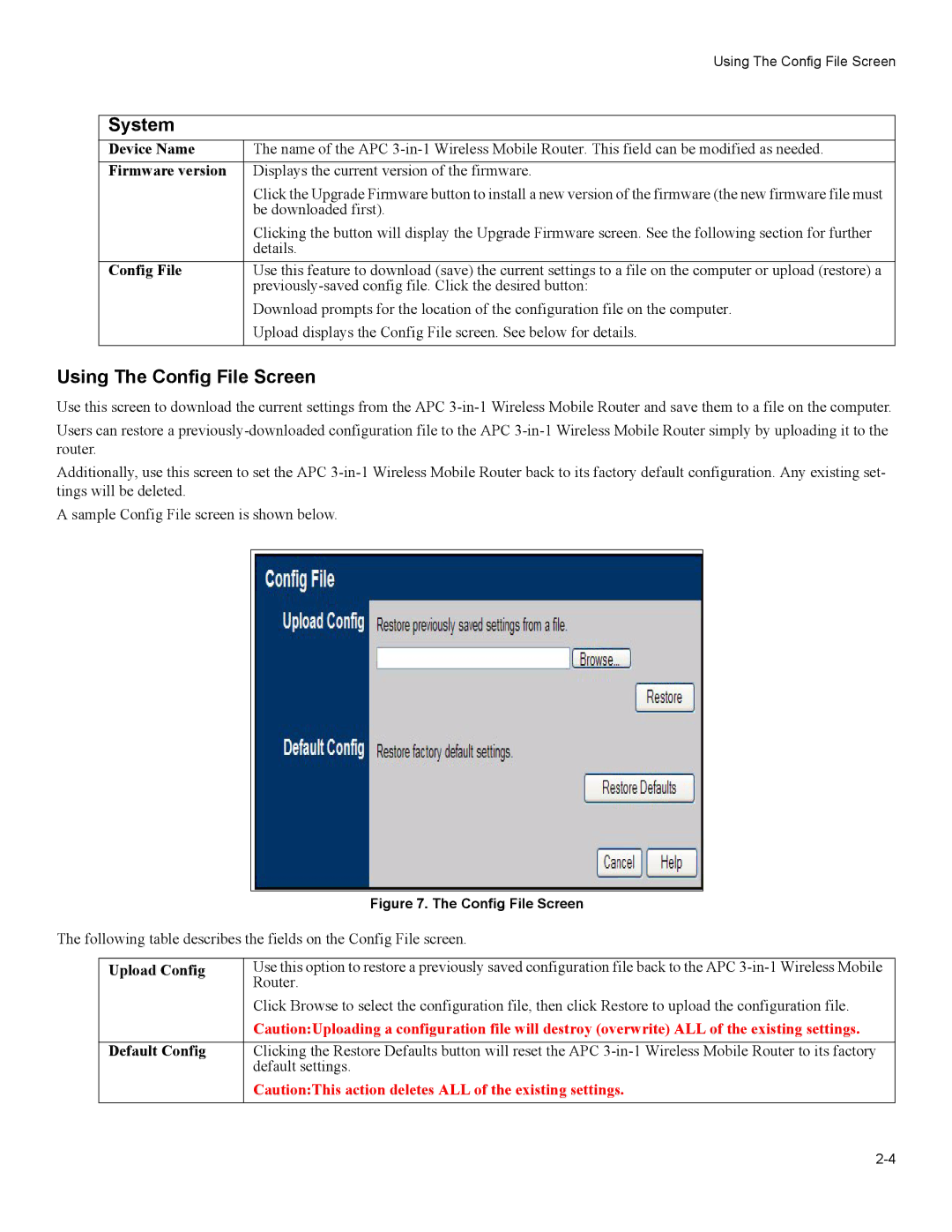| Using The Config File Screen |
|
|
System |
|
Device Name | The name of the APC |
Firmware version | Displays the current version of the firmware. |
| Click the Upgrade Firmware button to install a new version of the firmware (the new firmware file must |
| be downloaded first). |
| Clicking the button will display the Upgrade Firmware screen. See the following section for further |
| details. |
Config File | Use this feature to download (save) the current settings to a file on the computer or upload (restore) a |
| |
| Download prompts for the location of the configuration file on the computer. |
| Upload displays the Config File screen. See below for details. |
|
|
Using The Config File Screen
Use this screen to download the current settings from the APC
Users can restore a
Additionally, use this screen to set the APC
A sample Config File screen is shown below.
|
| Figure 7. The Config File Screen |
The following table describes the fields on the Config File screen. | ||
|
|
|
| Upload Config | Use this option to restore a previously saved configuration file back to the APC |
|
| Router. |
|
| Click Browse to select the configuration file, then click Restore to upload the configuration file. |
|
| Caution:Uploading a configuration file will destroy (overwrite) ALL of the existing settings. |
|
|
|
| Default Config | Clicking the Restore Defaults button will reset the APC |
|
| default settings. |
|
| Caution:This action deletes ALL of the existing settings. |
|
|
|