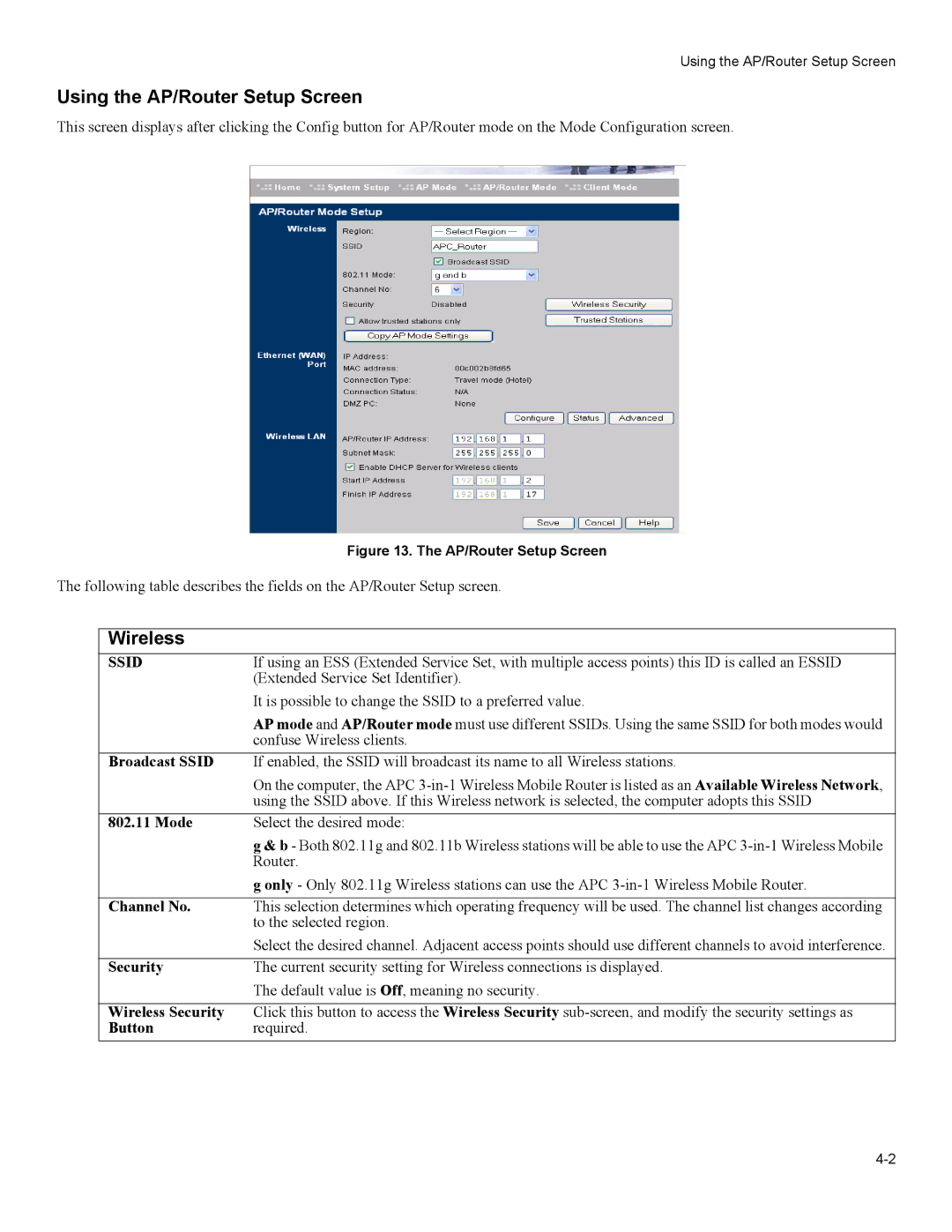Using the AP/Router Setup Screen
Using the AP/Router Setup Screen
This screen displays after clicking the Config button for AP/Router mode on the Mode Configuration screen.
Figure 13. The AP/Router Setup Screen
The following table describes the fields on the AP/Router Setup screen.
Wireless
SSID | If using an ESS (Extended Service Set, with multiple access points) this ID is called an ESSID |
| (Extended Service Set Identifier). |
| It is possible to change the SSID to a preferred value. |
| AP mode and AP/Router mode must use different SSIDs. Using the same SSID for both modes would |
| confuse Wireless clients. |
Broadcast SSID | If enabled, the SSID will broadcast its name to all Wireless stations. |
| On the computer, the APC |
| using the SSID above. If this Wireless network is selected, the computer adopts this SSID |
802.11 Mode | Select the desired mode: |
| g & b - Both 802.11g and 802.11b Wireless stations will be able to use the APC |
| Router. |
| g only - Only 802.11g Wireless stations can use the APC |
|
|
Channel No. | This selection determines which operating frequency will be used. The channel list changes according |
| to the selected region. |
| Select the desired channel. Adjacent access points should use different channels to avoid interference. |
|
|
Security | The current security setting for Wireless connections is displayed. |
| The default value is Off, meaning no security. |
|
|
Wireless Security | Click this button to access the Wireless Security |
Button | required. |