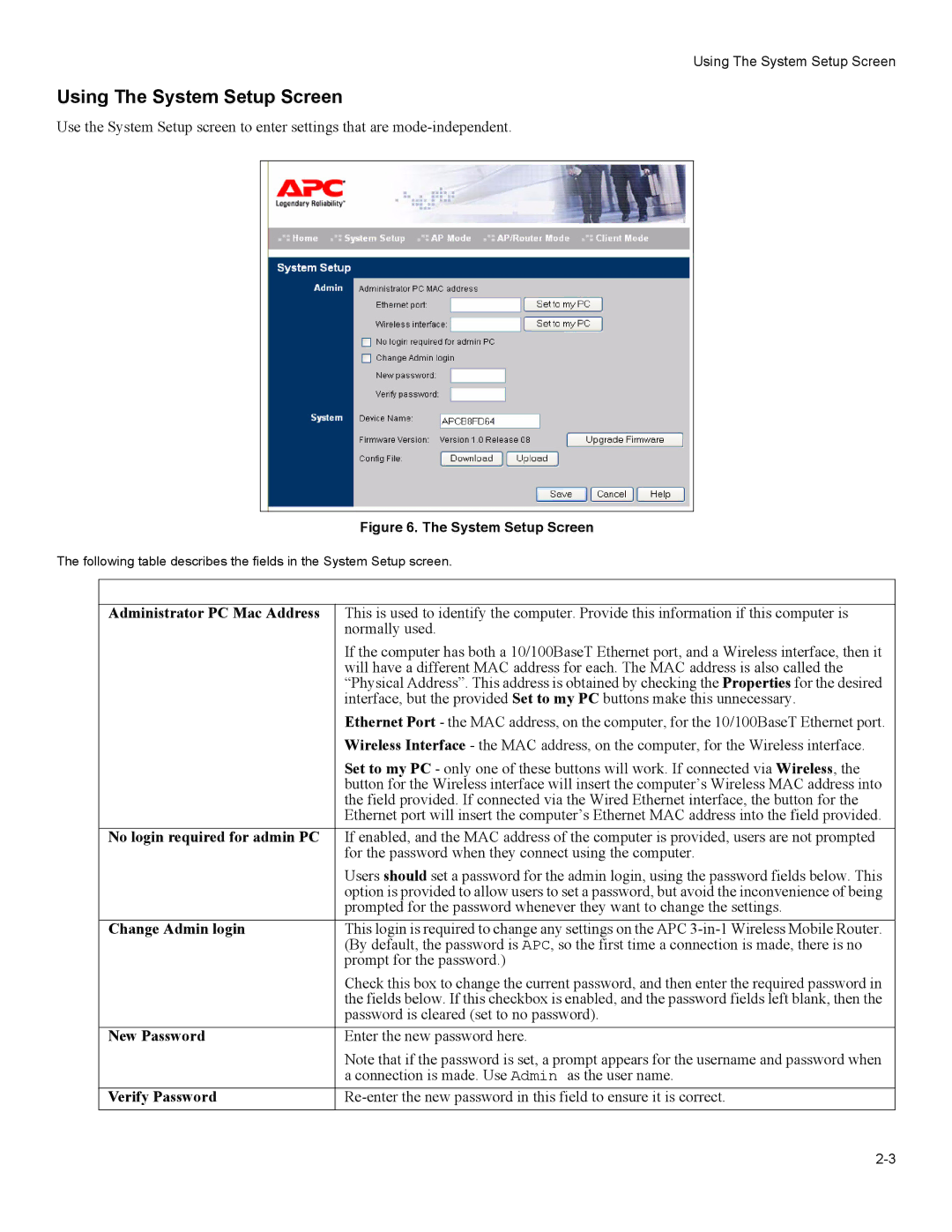Using The System Setup Screen
Using The System Setup Screen
Use the System Setup screen to enter settings that are
|
| Figure 6. The System Setup Screen |
The following table describes the fields in the System Setup screen. | ||
|
|
|
| Admin |
|
| Administrator PC Mac Address | This is used to identify the computer. Provide this information if this computer is |
|
| normally used. |
|
| If the computer has both a 10/100BaseT Ethernet port, and a Wireless interface, then it |
|
| will have a different MAC address for each. The MAC address is also called the |
|
| “Physical Address”. This address is obtained by checking the Properties for the desired |
|
| interface, but the provided Set to my PC buttons make this unnecessary. |
|
| Ethernet Port - the MAC address, on the computer, for the 10/100BaseT Ethernet port. |
|
| Wireless Interface - the MAC address, on the computer, for the Wireless interface. |
|
| Set to my PC - only one of these buttons will work. If connected via Wireless, the |
|
| button for the Wireless interface will insert the computer’s Wireless MAC address into |
|
| the field provided. If connected via the Wired Ethernet interface, the button for the |
|
| Ethernet port will insert the computer’s Ethernet MAC address into the field provided. |
| No login required for admin PC | If enabled, and the MAC address of the computer is provided, users are not prompted |
|
| for the password when they connect using the computer. |
|
| Users should set a password for the admin login, using the password fields below. This |
|
| option is provided to allow users to set a password, but avoid the inconvenience of being |
|
| prompted for the password whenever they want to change the settings. |
| Change Admin login | This login is required to change any settings on the APC |
|
| (By default, the password is APC, so the first time a connection is made, there is no |
|
| prompt for the password.) |
|
| Check this box to change the current password, and then enter the required password in |
|
| the fields below. If this checkbox is enabled, and the password fields left blank, then the |
|
| password is cleared (set to no password). |
| New Password | Enter the new password here. |
|
| Note that if the password is set, a prompt appears for the username and password when |
|
| a connection is made. Use Admin as the user name. |
| Verify Password | |