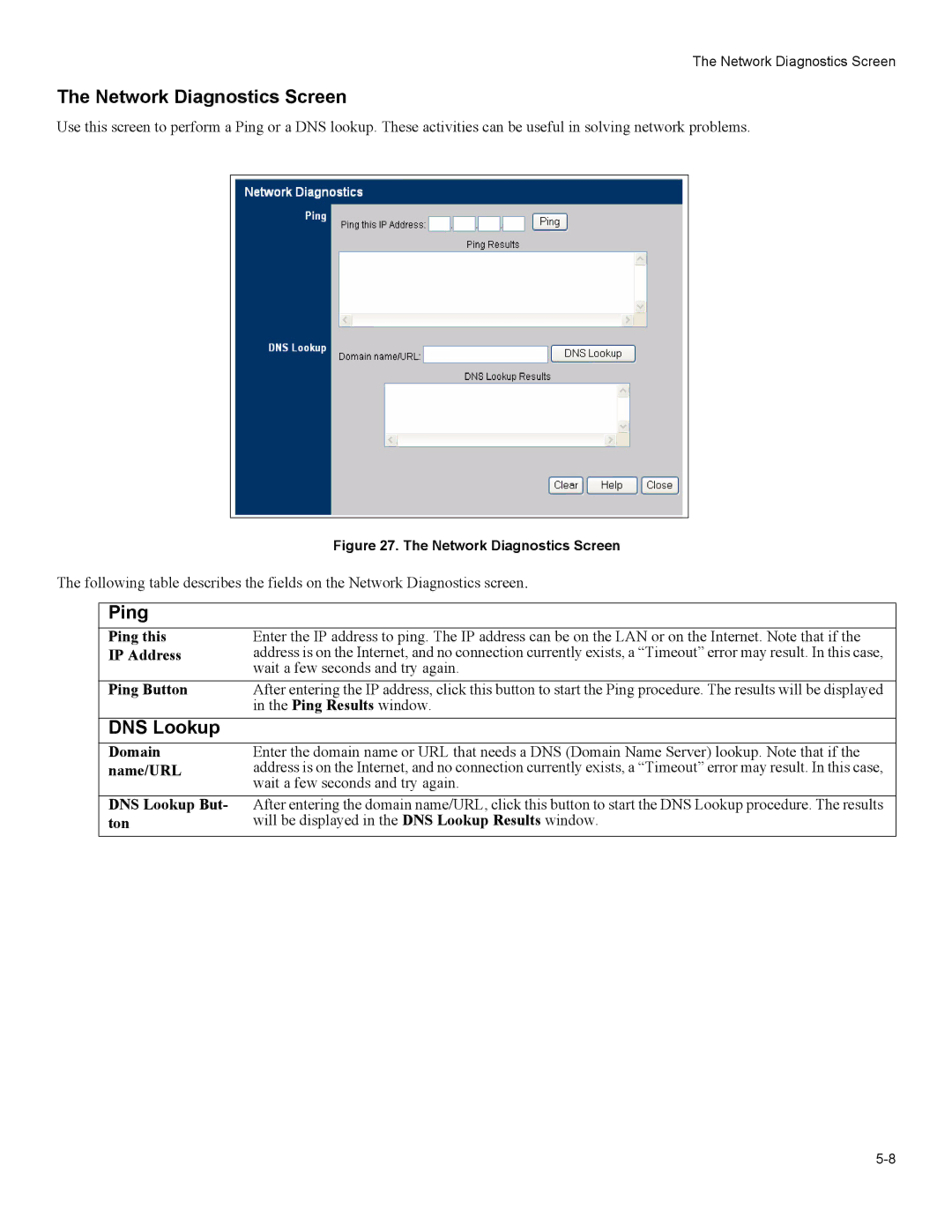The Network Diagnostics Screen
The Network Diagnostics Screen
Use this screen to perform a Ping or a DNS lookup. These activities can be useful in solving network problems.
|
| Figure 27. The Network Diagnostics Screen |
The following table describes the fields on the Network Diagnostics screen. | ||
|
|
|
| Ping |
|
| Ping this | Enter the IP address to ping. The IP address can be on the LAN or on the Internet. Note that if the |
| IP Address | address is on the Internet, and no connection currently exists, a “Timeout” error may result. In this case, |
|
| wait a few seconds and try again. |
| Ping Button | After entering the IP address, click this button to start the Ping procedure. The results will be displayed |
|
| in the Ping Results window. |
| DNS Lookup |
|
| Domain | Enter the domain name or URL that needs a DNS (Domain Name Server) lookup. Note that if the |
| name/URL | address is on the Internet, and no connection currently exists, a “Timeout” error may result. In this case, |
|
| wait a few seconds and try again. |
| DNS Lookup But- | After entering the domain name/URL, click this button to start the DNS Lookup procedure. The results |
| ton | will be displayed in the DNS Lookup Results window. |
|
|
|