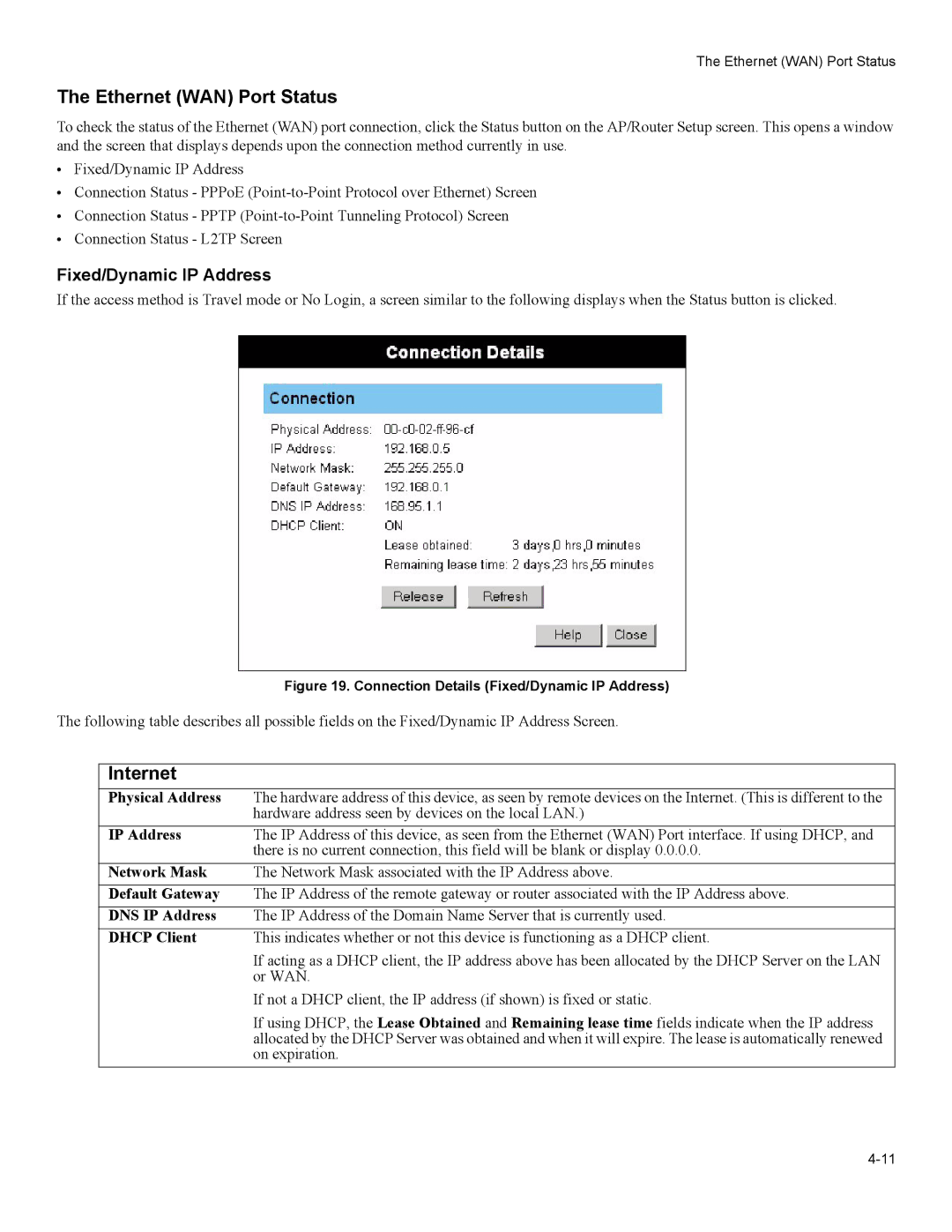The Ethernet (WAN) Port Status
The Ethernet (WAN) Port Status
To check the status of the Ethernet (WAN) port connection, click the Status button on the AP/Router Setup screen. This opens a window and the screen that displays depends upon the connection method currently in use.
•Fixed/Dynamic IP Address
•Connection Status - PPPoE
•Connection Status - PPTP
•Connection Status - L2TP Screen
Fixed/Dynamic IP Address
If the access method is Travel mode or No Login, a screen similar to the following displays when the Status button is clicked.
Figure 19. Connection Details (Fixed/Dynamic IP Address)
The following table describes all possible fields on the Fixed/Dynamic IP Address Screen.
Internet
Physical Address | The hardware address of this device, as seen by remote devices on the Internet. (This is different to the |
| hardware address seen by devices on the local LAN.) |
IP Address | The IP Address of this device, as seen from the Ethernet (WAN) Port interface. If using DHCP, and |
| there is no current connection, this field will be blank or display 0.0.0.0. |
Network Mask | The Network Mask associated with the IP Address above. |
Default Gateway | The IP Address of the remote gateway or router associated with the IP Address above. |
DNS IP Address | The IP Address of the Domain Name Server that is currently used. |
DHCP Client | This indicates whether or not this device is functioning as a DHCP client. |
| If acting as a DHCP client, the IP address above has been allocated by the DHCP Server on the LAN |
| or WAN. |
| If not a DHCP client, the IP address (if shown) is fixed or static. |
| If using DHCP, the Lease Obtained and Remaining lease time fields indicate when the IP address |
| allocated by the DHCP Server was obtained and when it will expire. The lease is automatically renewed |
| on expiration. |