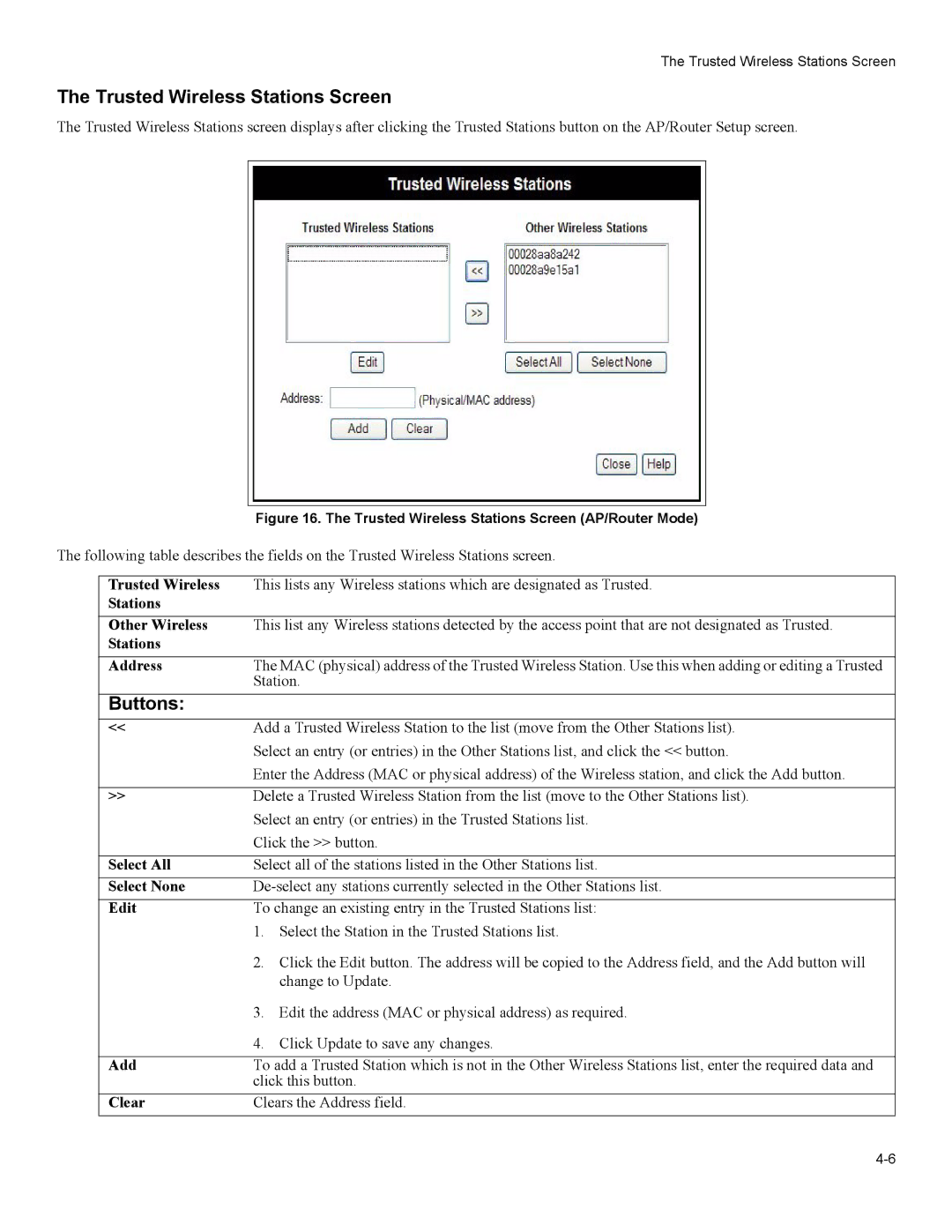The Trusted Wireless Stations Screen
The Trusted Wireless Stations Screen
The Trusted Wireless Stations screen displays after clicking the Trusted Stations button on the AP/Router Setup screen.
Figure 16. The Trusted Wireless Stations Screen (AP/Router Mode)
The following table describes the fields on the Trusted Wireless Stations screen.
Trusted Wireless | This lists any Wireless stations which are designated as Trusted. |
Stations |
|
|
|
Other Wireless | This list any Wireless stations detected by the access point that are not designated as Trusted. |
Stations |
|
|
|
Address | The MAC (physical) address of the Trusted Wireless Station. Use this when adding or editing a Trusted |
| Station. |
Buttons: |
|
<< | Add a Trusted Wireless Station to the list (move from the Other Stations list). |
| Select an entry (or entries) in the Other Stations list, and click the << button. |
| Enter the Address (MAC or physical address) of the Wireless station, and click the Add button. |
|
|
>> | Delete a Trusted Wireless Station from the list (move to the Other Stations list). |
| Select an entry (or entries) in the Trusted Stations list. |
| Click the >> button. |
|
|
Select All | Select all of the stations listed in the Other Stations list. |
Select None | |
Edit | To change an existing entry in the Trusted Stations list: |
| 1. Select the Station in the Trusted Stations list. |
| 2. Click the Edit button. The address will be copied to the Address field, and the Add button will |
| change to Update. |
| 3. Edit the address (MAC or physical address) as required. |
| 4. Click Update to save any changes. |
|
|
Add | To add a Trusted Station which is not in the Other Wireless Stations list, enter the required data and |
| click this button. |
Clear | Clears the Address field. |