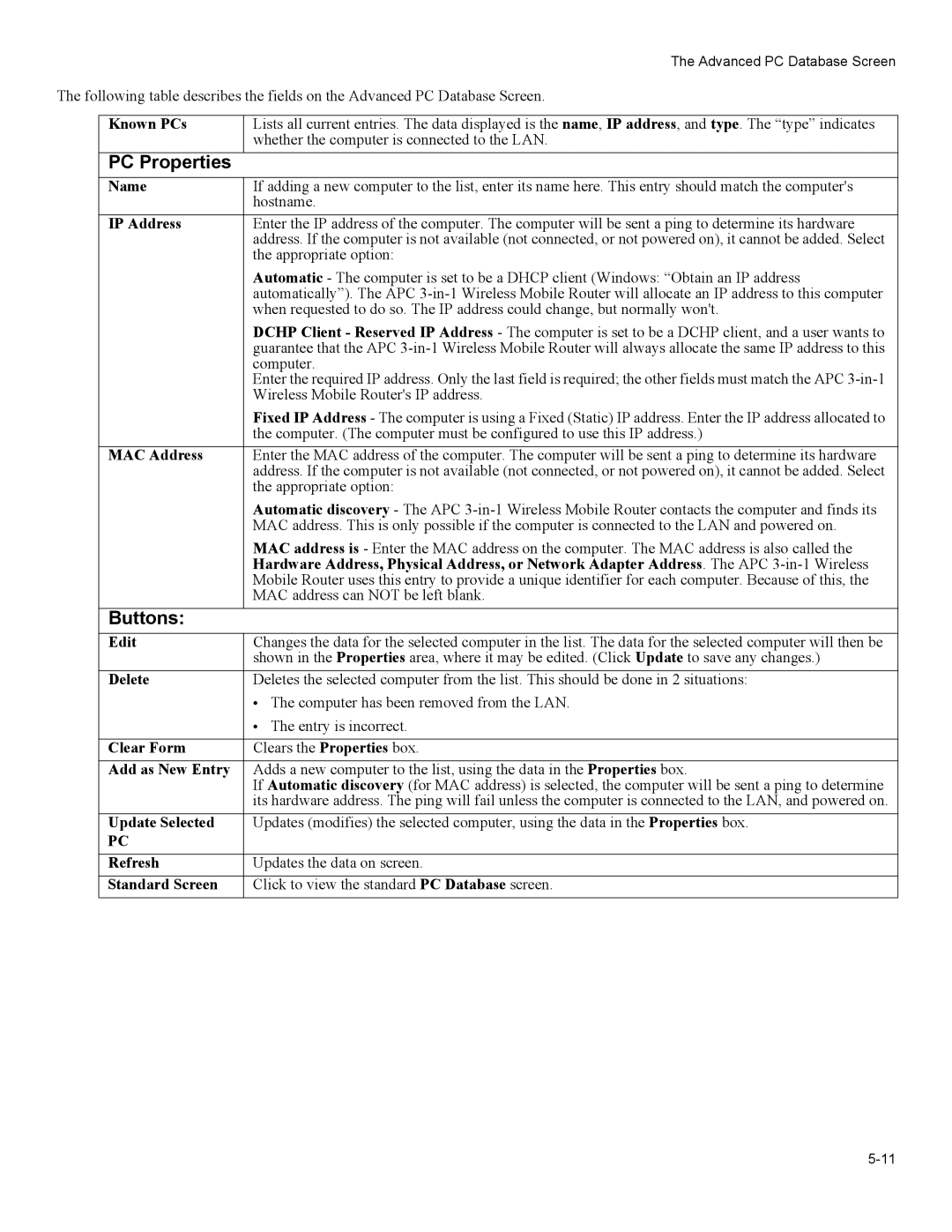The Advanced PC Database Screen
The following table describes the fields on the Advanced PC Database Screen.
Known PCs
PC Properties
Lists all current entries. The data displayed is the name, IP address, and type. The “type” indicates whether the computer is connected to the LAN.
Name | If adding a new computer to the list, enter its name here. This entry should match the computer's |
| hostname. |
IP Address | Enter the IP address of the computer. The computer will be sent a ping to determine its hardware |
| address. If the computer is not available (not connected, or not powered on), it cannot be added. Select |
| the appropriate option: |
| Automatic - The computer is set to be a DHCP client (Windows: “Obtain an IP address |
| automatically”). The APC |
| when requested to do so. The IP address could change, but normally won't. |
| DCHP Client - Reserved IP Address - The computer is set to be a DCHP client, and a user wants to |
| guarantee that the APC |
| computer. |
| Enter the required IP address. Only the last field is required; the other fields must match the APC |
| Wireless Mobile Router's IP address. |
| Fixed IP Address - The computer is using a Fixed (Static) IP address. Enter the IP address allocated to |
| the computer. (The computer must be configured to use this IP address.) |
MAC Address | Enter the MAC address of the computer. The computer will be sent a ping to determine its hardware |
| address. If the computer is not available (not connected, or not powered on), it cannot be added. Select |
| the appropriate option: |
| Automatic discovery - The APC |
| MAC address. This is only possible if the computer is connected to the LAN and powered on. |
| MAC address is - Enter the MAC address on the computer. The MAC address is also called the |
| Hardware Address, Physical Address, or Network Adapter Address. The APC |
| Mobile Router uses this entry to provide a unique identifier for each computer. Because of this, the |
| MAC address can NOT be left blank. |
Buttons: |
|
Edit | Changes the data for the selected computer in the list. The data for the selected computer will then be |
| shown in the Properties area, where it may be edited. (Click Update to save any changes.) |
Delete | Deletes the selected computer from the list. This should be done in 2 situations: |
| • The computer has been removed from the LAN. |
| • The entry is incorrect. |
|
|
Clear Form | Clears the Properties box. |
Add as New Entry | Adds a new computer to the list, using the data in the Properties box. |
| If Automatic discovery (for MAC address) is selected, the computer will be sent a ping to determine |
| its hardware address. The ping will fail unless the computer is connected to the LAN, and powered on. |
Update Selected | Updates (modifies) the selected computer, using the data in the Properties box. |
PC |
|
|
|
Refresh | Updates the data on screen. |
Standard Screen | Click to view the standard PC Database screen. |