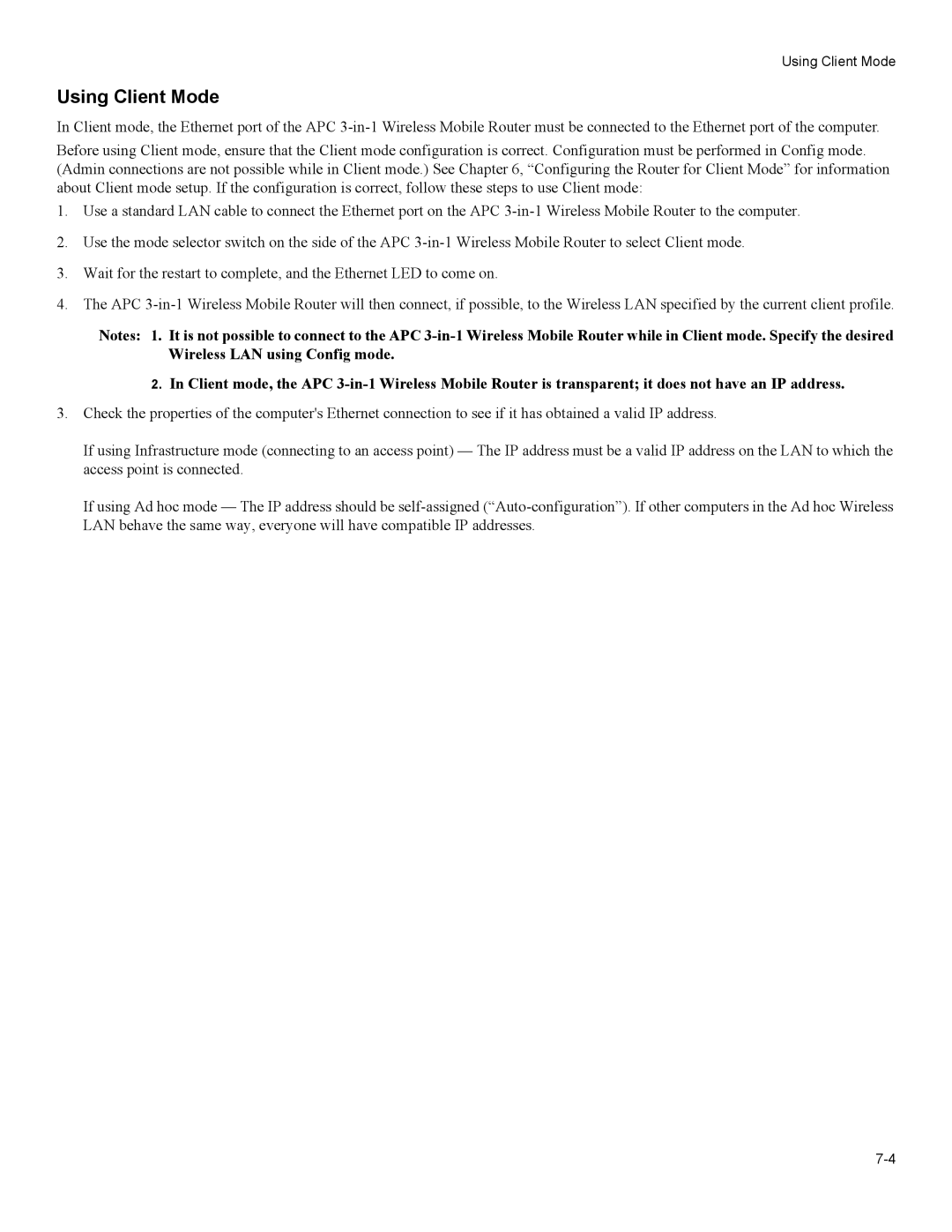Using Client Mode
Using Client Mode
In Client mode, the Ethernet port of the APC
Before using Client mode, ensure that the Client mode configuration is correct. Configuration must be performed in Config mode. (Admin connections are not possible while in Client mode.) See Chapter 6, “Configuring the Router for Client Mode” for information about Client mode setup. If the configuration is correct, follow these steps to use Client mode:
1.Use a standard LAN cable to connect the Ethernet port on the APC
2.Use the mode selector switch on the side of the APC
3.Wait for the restart to complete, and the Ethernet LED to come on.
4.The APC
Notes: 1. It is not possible to connect to the APC
2.In Client mode, the APC
3.Check the properties of the computer's Ethernet connection to see if it has obtained a valid IP address.
If using Infrastructure mode (connecting to an access point) — The IP address must be a valid IP address on the LAN to which the access point is connected.
If using Ad hoc mode — The IP address should be