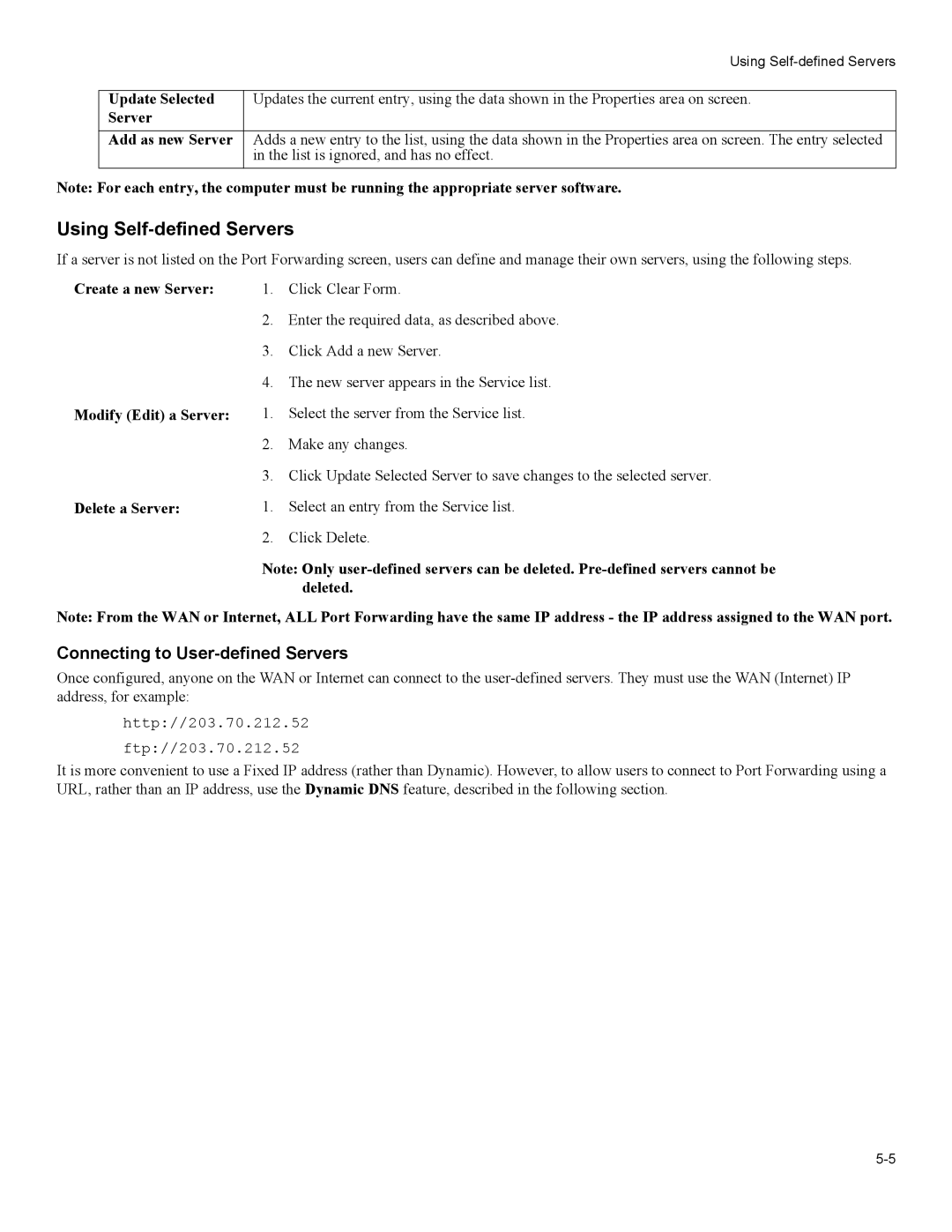| Using |
|
|
Update Selected | Updates the current entry, using the data shown in the Properties area on screen. |
Server |
|
|
|
Add as new Server | Adds a new entry to the list, using the data shown in the Properties area on screen. The entry selected |
| in the list is ignored, and has no effect. |
Note: For each entry, the computer must be running the appropriate server software.
Using Self-defined Servers
If a server is not listed on the Port Forwarding screen, users can define and manage their own servers, using the following steps.
Create a new Server: | 1. | Click Clear Form. |
| 2. | Enter the required data, as described above. |
| 3. | Click Add a new Server. |
| 4. | The new server appears in the Service list. |
Modify (Edit) a Server: | 1. | Select the server from the Service list. |
| 2. | Make any changes. |
| 3. | Click Update Selected Server to save changes to the selected server. |
Delete a Server: | 1. | Select an entry from the Service list. |
| 2. | Click Delete. |
Note: Only
Note: From the WAN or Internet, ALL Port Forwarding have the same IP address - the IP address assigned to the WAN port.
Connecting to User-defined Servers
Once configured, anyone on the WAN or Internet can connect to the
http://203.70.212.52
ftp://203.70.212.52
It is more convenient to use a Fixed IP address (rather than Dynamic). However, to allow users to connect to Port Forwarding using a URL, rather than an IP address, use the Dynamic DNS feature, described in the following section.