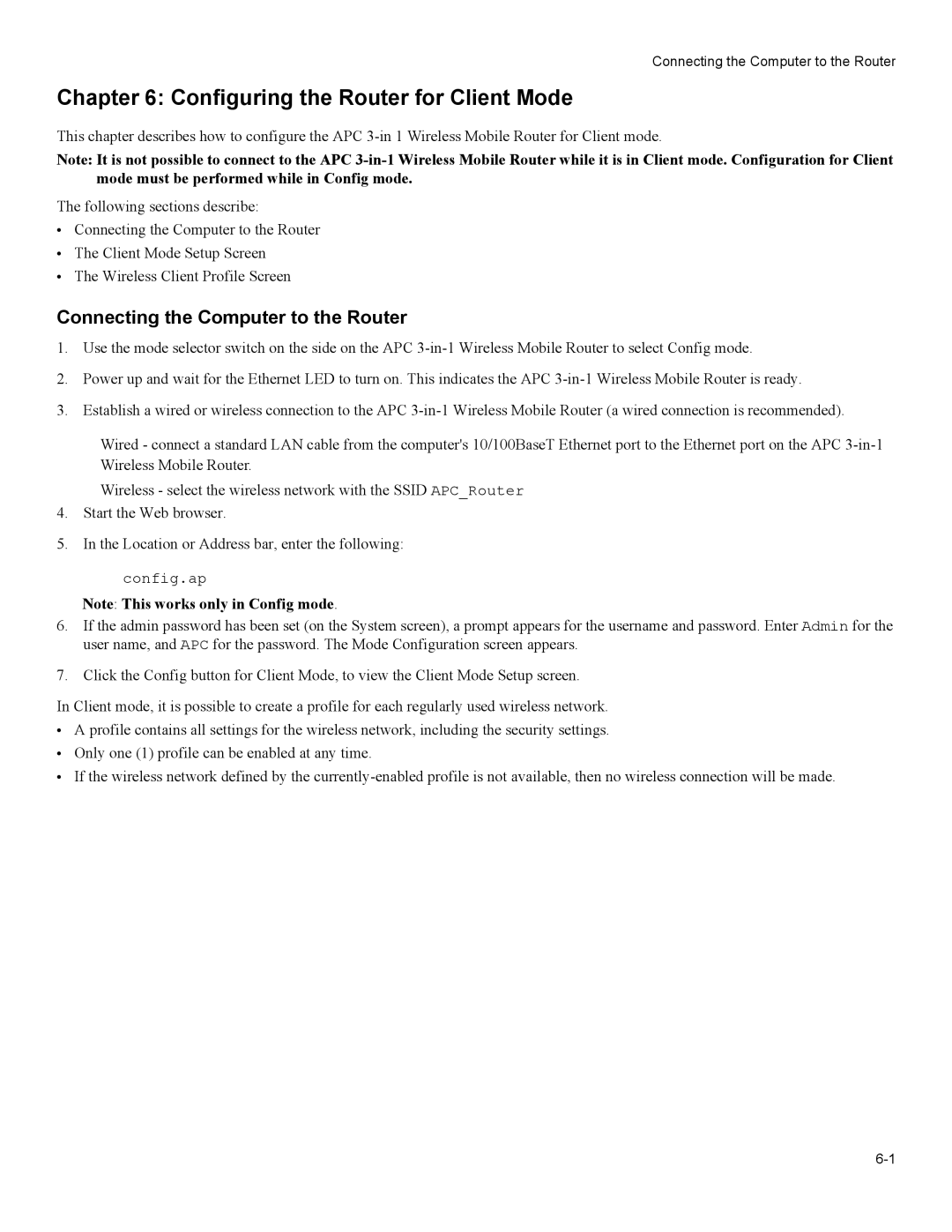Connecting the Computer to the Router
Chapter 6: Configuring the Router for Client Mode
This chapter describes how to configure the APC
Note: It is not possible to connect to the APC
The following sections describe:
•Connecting the Computer to the Router
•The Client Mode Setup Screen
•The Wireless Client Profile Screen
Connecting the Computer to the Router
1.Use the mode selector switch on the side on the APC
2.Power up and wait for the Ethernet LED to turn on. This indicates the APC
3.Establish a wired or wireless connection to the APC
Wired - connect a standard LAN cable from the computer's 10/100BaseT Ethernet port to the Ethernet port on the APC
Wireless - select the wireless network with the SSID APC_Router
4.Start the Web browser.
5.In the Location or Address bar, enter the following:
config.ap
Note: This works only in Config mode.
6.If the admin password has been set (on the System screen), a prompt appears for the username and password. Enter Admin for the user name, and APC for the password. The Mode Configuration screen appears.
7.Click the Config button for Client Mode, to view the Client Mode Setup screen.
In Client mode, it is possible to create a profile for each regularly used wireless network.
•A profile contains all settings for the wireless network, including the security settings.
•Only one (1) profile can be enabled at any time.
•If the wireless network defined by the