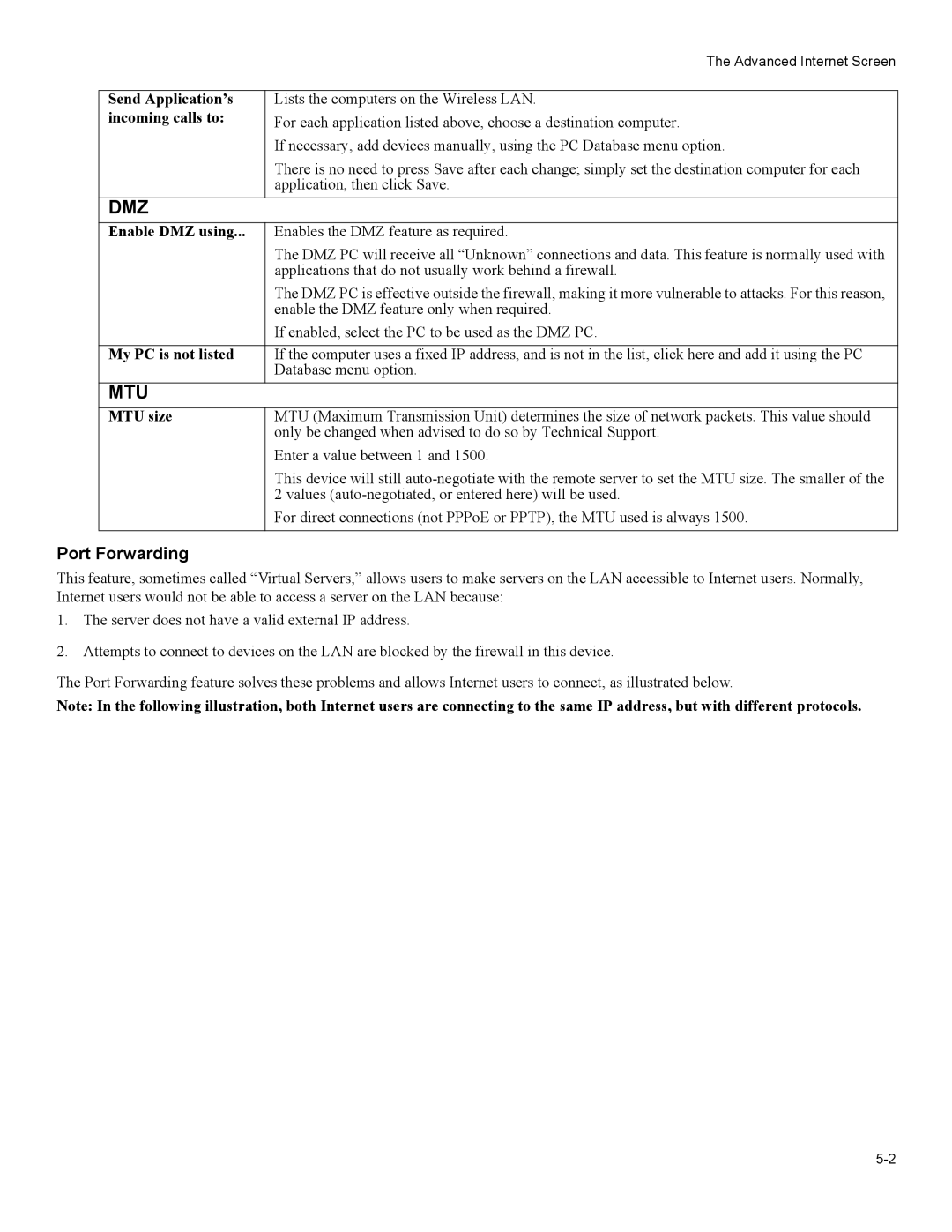The Advanced Internet Screen
Send Application’s incoming calls to:
DMZ
Lists the computers on the Wireless LAN.
For each application listed above, choose a destination computer.
If necessary, add devices manually, using the PC Database menu option.
There is no need to press Save after each change; simply set the destination computer for each application, then click Save.
Enable DMZ using... | Enables the DMZ feature as required. |
| The DMZ PC will receive all “Unknown” connections and data. This feature is normally used with |
| applications that do not usually work behind a firewall. |
| The DMZ PC is effective outside the firewall, making it more vulnerable to attacks. For this reason, |
| enable the DMZ feature only when required. |
| If enabled, select the PC to be used as the DMZ PC. |
|
|
My PC is not listed | If the computer uses a fixed IP address, and is not in the list, click here and add it using the PC |
| Database menu option. |
MTU
MTU size
MTU (Maximum Transmission Unit) determines the size of network packets. This value should only be changed when advised to do so by Technical Support.
Enter a value between 1 and 1500.
This device will still
For direct connections (not PPPoE or PPTP), the MTU used is always 1500.
Port Forwarding
This feature, sometimes called “Virtual Servers,” allows users to make servers on the LAN accessible to Internet users. Normally, Internet users would not be able to access a server on the LAN because:
1.The server does not have a valid external IP address.
2.Attempts to connect to devices on the LAN are blocked by the firewall in this device.
The Port Forwarding feature solves these problems and allows Internet users to connect, as illustrated below.
Note: In the following illustration, both Internet users are connecting to the same IP address, but with different protocols.