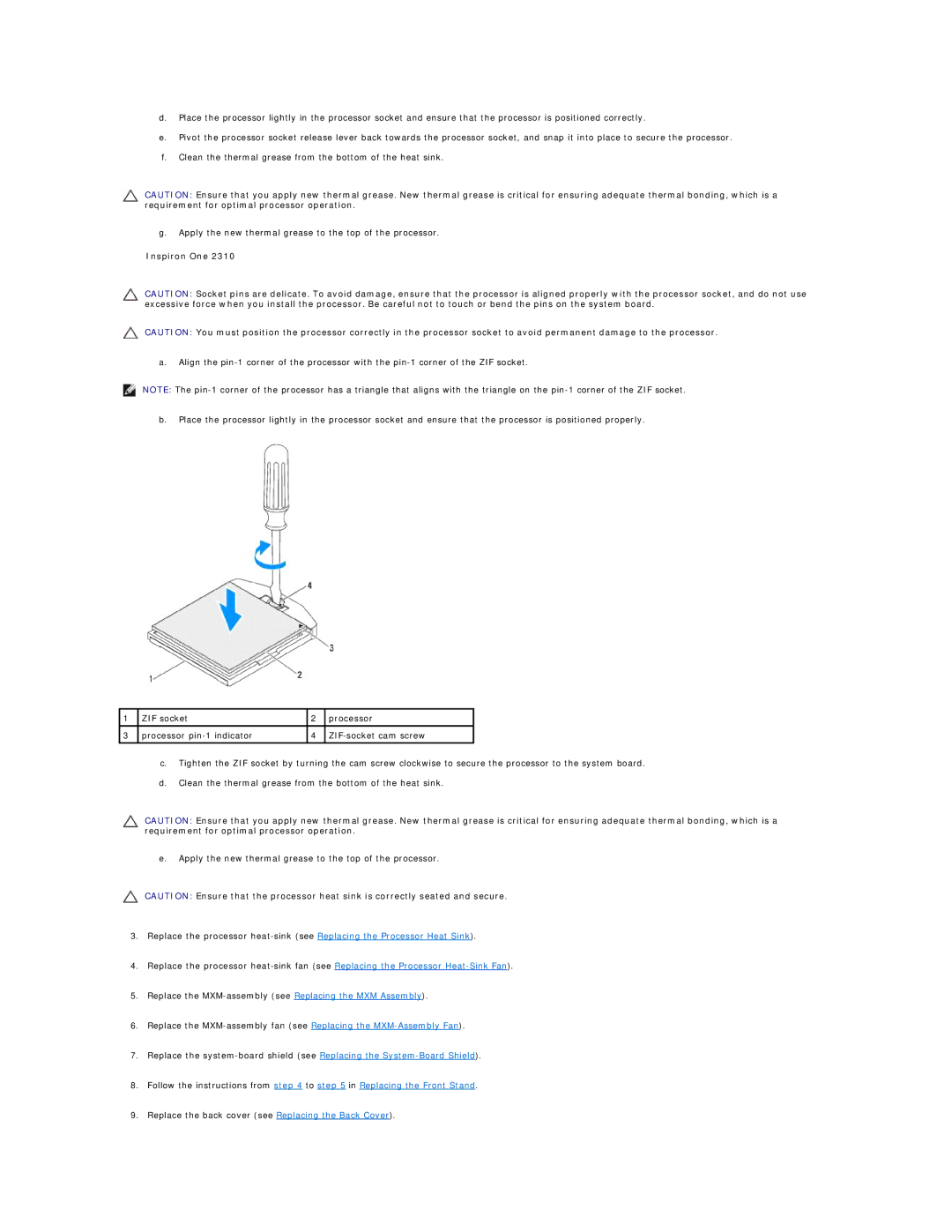d.Place the processor lightly in the processor socket and ensure that the processor is positioned correctly.
e.Pivot the processor socket release lever back towards the processor socket, and snap it into place to secure the processor.
f.Clean the thermal grease from the bottom of the heat sink.
CAUTION: Ensure that you apply new thermal grease. New thermal grease is critical for ensuring adequate thermal bonding, which is a requirement for optimal processor operation.
g.Apply the new thermal grease to the top of the processor.
Inspiron One 2310
CAUTION: Socket pins are delicate. To avoid damage, ensure that the processor is aligned properly with the processor socket, and do not use excessive force when you install the processor. Be careful not to touch or bend the pins on the system board.
CAUTION: You must position the processor correctly in the processor socket to avoid permanent damage to the processor.
a.Align the
NOTE: The
b.Place the processor lightly in the processor socket and ensure that the processor is positioned properly.
1 | ZIF socket | 2 | processor |
|
|
|
|
3 | processor | 4 | |
|
|
|
|
c.Tighten the ZIF socket by turning the cam screw clockwise to secure the processor to the system board.
d.Clean the thermal grease from the bottom of the heat sink.
CAUTION: Ensure that you apply new thermal grease. New thermal grease is critical for ensuring adequate thermal bonding, which is a requirement for optimal processor operation.
e.Apply the new thermal grease to the top of the processor.
CAUTION: Ensure that the processor heat sink is correctly seated and secure.
3.Replace the processor
4.Replace the processor
5.Replace the
6.Replace the
7.Replace the
8.Follow the instructions from step 4 to step 5 in Replacing the Front Stand.
9.Replace the back cover (see Replacing the Back Cover).