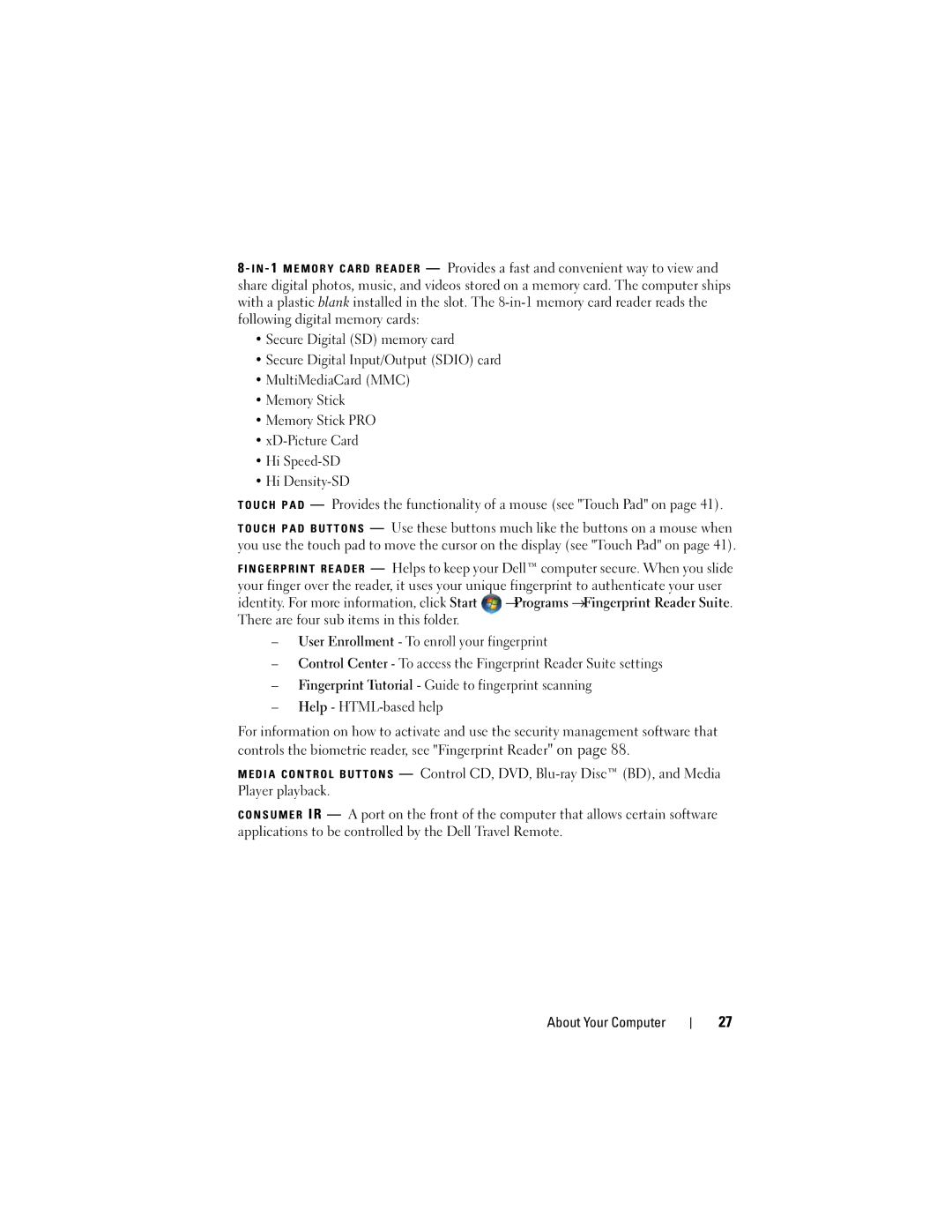W . d e l l . c o m s u p p o r t . d e l l . c o m
November RU335
Contents
Customizing the Touch Pad
Using the Keyboard and Touchpad
Copying CD, DVD,
Connecting Your Computer to a TV or
Removing an ExpressCard or Blank
Connecting a Network or
Setting Up a Network
Checking Your Wireless Network Card Contents
Dell Technical Update Service
Setting Up a New Wlan Using a
Dell MediaDirect problems
Mail, Modem, and Internet Problems
External Keyboard problems
Lockups and Software Problems
123
Reinstalling Drivers and Utilities 121
114
115
131
153
Computer, Keyboard, and Display
Using the System Setup Program
Viewing the System Setup Screen
Definition of Dell-Installed Software
Device documentation
Finding Information
What Are You Looking For? Find It Here
Drivers for my computer
What Are You Looking For? Find It Here Warranty information
Diagram may vary
Microsoft Windows Product Key
Drivers & Downloads
Updates appropriate for your Configuration
Site
Other Dell customers
Computing environment
How to work with programs and files Click Start
How to personalize my desktop
Glass Click the topic that describes your Problem
Operating System Media
Finding Information
Setting Up Your Computer
Connecting to the Internet
Setting Up Your Computer
Setting Up Your Internet Connection
Setting Up a Printer
Transferring Information to a New Computer
Printer Cable
Connecting a USB Printer
Power Protection Devices
Surge Protectors
Line Conditioners
Uninterruptible Power Supplies
About Your Computer
Front View
About Your Computer
Dual digital microphones
About Your Computer
Device Status Lights
Page
About Your Computer
AC adapter connector USB connector VGA connector
Hdmi connector Ieee 1394a connector
Left Side View
Right Side View
ExpressCard slot
Security cable slot About Your Computer
USB Connector
Off No signal found
Battery Air vent
Back View
About Your Computer
Bottom View
Battery Battery release latch Battery charge/health gauge
About Your Computer
About Your Computer
Using the Keyboard and Touchpad
Numeric Keypad
Key Combinations
Microsoft Windows Logo Key Functions
Power Management
Adjusting Keyboard Settings
Advanced tab in the Power Options
Touch pad
Touch Pad
Customizing the Touch Pad
Adjusting Brightness
Using the Display
Setting Display Resolution and Refresh Rate
Using a Battery
Battery Performance
Using a Battery
Dell QuickSet Battery Meter
Checking the Battery Charge
Charge Gauge
Microsoft Windows Battery Meter
Conserving Battery Power
Low-Battery Warning
Configuring Power Management Settings
Using the Sleep Power State
Charging the Battery
Battery
Replacing the Battery
Storing a Battery
Using a Battery
Drive opening
Using Multimedia
Using Multimedia
Playing Media
DVD player includes the following basic buttons
Playing Media Using Dell Travel Remote
Skip Forward
Copying CD, DVD, and Blu-ray Disc BD Media
How to Copy a CD, DVD or BD
Media Type Read Write Rewritable
Using Blank CD, DVD, and BD Media
Blu-ray Drives
Helpful Tips
Adjusting the Volume
Volume icon
Mute icon Using Multimedia
Using Dell MediaDirect
Adjusting the Picture
Connecting Your Computer to a TV or Audio Device
Video TV-out connector Component video adapter
Connector
Green component video-output
Hdmi
Hdmi connector Using Multimedia
Video and Standard Audio
Audio connector
Component Video and Standard Audio
Audio input connector
Standard audio cable
Composite Video and Standard Audio
Composite video cable
Enabling the Display Settings for a TV
Using Multimedia
Using the Camera
Using the Camera
Accessing the Camera’s Help File
Camera indicator
Creating a Picture or a Video
Manually Adjusting the Camera Settings
ExpressCard/34
Using ExpressCards
Using ExpressCards
ExpressCard Blanks
Removing an ExpressCard or Blank
Installing an ExpressCard
Memory Card Blanks
Using the Memory Card Reader
Installing a Memory Card
Using the Memory Card Reader
Removing a Memory Card or Blank
Setting Up and Using Networks
Connecting a Network or Broadband Modem Cable
Setting Up and Using Networks
Wireless Local Area Network Wlan
Checking Your Wireless Network Card
What You Need to Establish a Wlan Connection
Setting Up and Using Networks
Setting Up and Using Networks
Completing the Connection to the Wlan
Connecting to a Wlan
Mobile Broadband/Wireless Wide Area Network Wwan
Checking Your Dell Mobile Broadband Card
Connecting to a Mobile Broadband Network
Enabling/Disabling the Dell Mobile Broadband Card
Dell Wi-Fi Catcher Network Locator
Setting Up and Using Networks
Securing Your Computer
Security Cable Lock
Securing Your Computer
Fingerprint Reader
Passwords
If Your Computer Is Lost or Stolen
Computer Tracking Software
Securing Your Computer
Troubleshooting
Troubleshooting
Dell Technical Update Service
Dell Diagnostics
During the assessment, answer any questions that appear
Press and hold the Fn key while powering the computer on
Insert your Drivers and Utilities media
Option Function
Tab Function
Dell Support Center
Dell Support
Dell PC Tune-Up
Dell PC CheckUp
Click, or right-click the icon
DellConnect
Dell Network Assistant
Drive Problems
Optical drive problems
Problems writing to an optical drive
Mail, Modem, and Internet Problems
Hard drive problems
100
101
Error Messages
103
Do not use these characters in filenames
104
105
Drive and try again
107
ExpressCard Problems
Ieee 1394 Device Problems
Contact the ExpressCard manufacturer
Keyboard Problems
External Keyboard problems
Shut down the computer Disconnect the external keyboard 108
Computer stops responding
Lockups and Software Problems
Unexpected characters
Computer does not start
Solid blue screen appears
Dell MediaDirect problems
Menu to access Dell MediaDirect Help
Program stops responding or crashes repeatedly
111
Other software problems
112
Memory Problems
Network Problems
Run the Dell Diagnostics see Dell Diagnostics on
Power Problems
Mobile Broadband Wireless Wide Area Network Wwan
113
114
Printer Problems
Scanner Problems
115
Sound and Speaker Problems
No sound from integrated speakers
No sound from external speakers
Remote Control Problems
No sound from headphones
117
Video and Display Problems
Touch Pad or Mouse Problems
119
If the display is blank
If the display is difficult to read
Glare, which can cause poor picture quality
What Is a Driver?
Drivers
If only part of the display is readable
Reinstalling Drivers and Utilities
Identifying Drivers
121
Using the Drivers and Utilities Media
123
Manually Reinstalling Drivers
124
Restoring Your Microsoft Windows Vista Operating System
125
Using Windows Vista System Restore
Troubleshooting
127
Restoring the Computer to the Default Factory Configuration
Before You Begin
Using the Operating System Media
129
130
Recommended Tools
Adding and Replacing Parts
Adding and Replacing Parts
Before You Begin
Before Working Inside Your Computer
133
Hard Drive
Removing the Hard Drive
Replacing the Hard Drive
Returning a Hard Drive to Dell
135
Center Control Cover and Hinge Covers
Removing the Center Control Cover and Hinge Covers
136
137
Keyboard
Replacing the Center Control Cover and Hinge Covers
Center control cover
Keyboard tabs
Follow the procedures in Before You Begin on
Removing the Keyboard
139
140
Memory
Replacing the Keyboard
Removing the Memory Module
M2.5 x 5-mm screw
141
Securing clips Memory module
Replacing the Memory Module
Tab
143
Wireless Mini Cards
Battery bay
Subscriber Identity Module
145
Removing a Wlan Card
Replacing a Wlan Card
147
Removing a Mobile Broadband or Wwan Card
Disconnect the two antenna cables from the Wwan card
149
Flash Cache Module
Replacing a Wwan Card
Removing the FCM
Replacing the FCM
Remove the M2 x 3-mm securing screw Remove the FCM
FCM Card
Box Card
Internal Card With Bluetooth Wireless Technology
Removing the Card
151
Replacing the Card
Traveling With Your Computer
Traveling With Your Computer
Identifying Your Computer
Packing the Computer
Travel Tips
Traveling by Air
154
Getting Help
Getting Help
Obtaining Assistance
155
DellConnect Online Services
Technical Support and Customer Service
Product Information
Problems With Your Order
AutoTech Service
Automated Order-Status Service
Returning Items for Warranty Repair or Credit
Before You Call
158
159
Diagnostics Checklist
Contacting Dell
Processor
Specifications
Specifications
161
162
163
164
Diagonal
165
Height
Width
Depth
Weight
166
Camera
Storage
167
Computer off
Operating
90W
168
Length
65W
Environmental
169
170
Appendix
Using the System Setup Program
Appendix
171
Viewing the System Setup Screen
System Setup Screen
Commonly Used Options
173
Performing a One-Time Boot
Computer, Keyboard, and Display
Cleaning Your Computer
175
Touch Pad
Mouse
Media
176
Dell Technical Support Policy U.S. Only
FCC Class B
Definition of Dell-Installed Software and Peripherals
FCC Notice U.S. Only
Definition of Third-Party Software and Peripherals
Macrovision Product Notice
178
Affairs
Glossary
179
Glossary
180
181
182
Device driver See driver
Docking device See APR
183
184
185
186
187
188
Module bay See media bay
NIC See network adapter
189
190
191
192
193
194
Video resolution See resolution
195
196
Index
197
Index
Index
199
Index
201
Index
203
204
![]() →Programs →Fingerprint Reader Suite. There are four sub items in this folder.
→Programs →Fingerprint Reader Suite. There are four sub items in this folder.