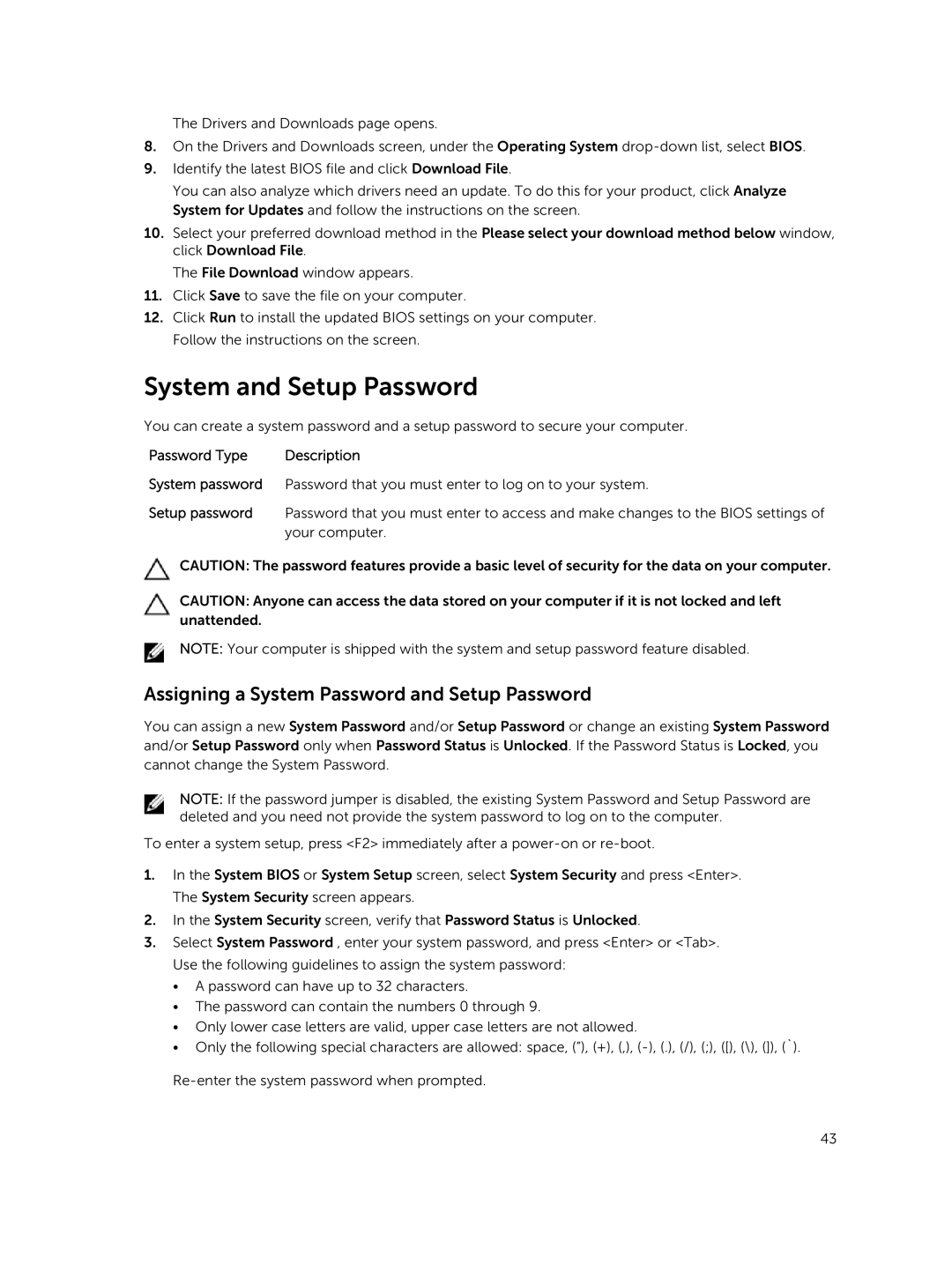The Drivers and Downloads page opens.
8.On the Drivers and Downloads screen, under the Operating System
9.Identify the latest BIOS file and click Download File.
You can also analyze which drivers need an update. To do this for your product, click Analyze System for Updates and follow the instructions on the screen.
10.Select your preferred download method in the Please select your download method below window, click Download File.
The File Download window appears.
11.Click Save to save the file on your computer.
12.Click Run to install the updated BIOS settings on your computer. Follow the instructions on the screen.
System and Setup Password
You can create a system password and a setup password to secure your computer.
Password Type | Description |
System password Password that you must enter to log on to your system.
Setup password Password that you must enter to access and make changes to the BIOS settings of your computer.
CAUTION: The password features provide a basic level of security for the data on your computer.
CAUTION: Anyone can access the data stored on your computer if it is not locked and left unattended.
NOTE: Your computer is shipped with the system and setup password feature disabled.
Assigning a System Password and Setup Password
You can assign a new System Password and/or Setup Password or change an existing System Password and/or Setup Password only when Password Status is Unlocked. If the Password Status is Locked, you cannot change the System Password.
NOTE: If the password jumper is disabled, the existing System Password and Setup Password are deleted and you need not provide the system password to log on to the computer.
To enter a system setup, press <F2> immediately after a
1.In the System BIOS or System Setup screen, select System Security and press <Enter>. The System Security screen appears.
2.In the System Security screen, verify that Password Status is Unlocked.
3.Select System Password , enter your system password, and press <Enter> or <Tab>. Use the following guidelines to assign the system password:
•A password can have up to 32 characters.
•The password can contain the numbers 0 through 9.
•Only lower case letters are valid, upper case letters are not allowed.
•Only the following special characters are allowed: space, (”), (+), (,),
43