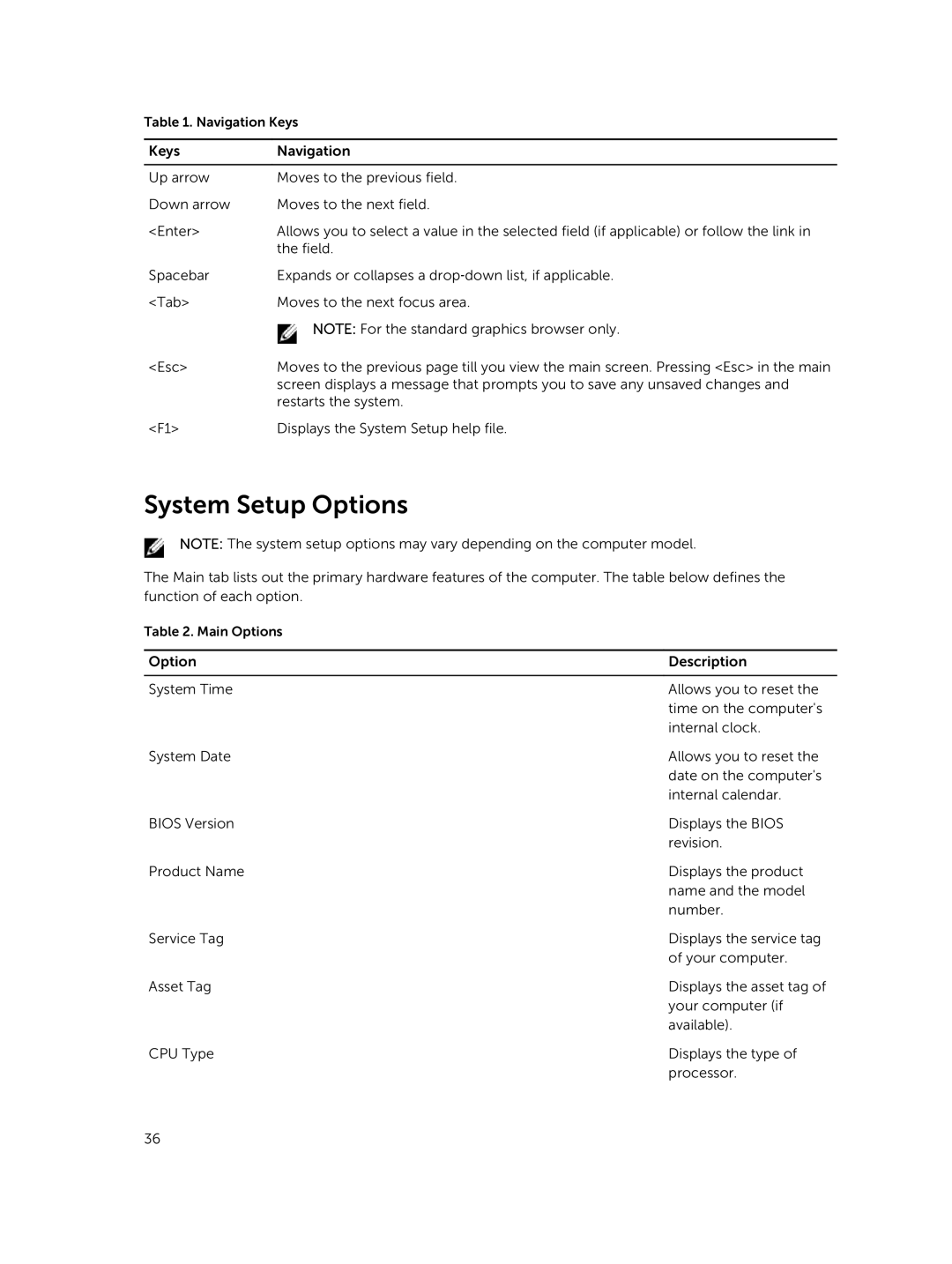Table 1. Navigation Keys
Keys | Navigation |
|
|
Up arrow | Moves to the previous field. |
Down arrow | Moves to the next field. |
<Enter> | Allows you to select a value in the selected field (if applicable) or follow the link in |
| the field. |
Spacebar | Expands or collapses a drop‐down list, if applicable. |
<Tab> | Moves to the next focus area. |
| NOTE: For the standard graphics browser only. |
<Esc> | Moves to the previous page till you view the main screen. Pressing <Esc> in the main |
| screen displays a message that prompts you to save any unsaved changes and |
| restarts the system. |
<F1> | Displays the System Setup help file. |
System Setup Options
NOTE: The system setup options may vary depending on the computer model.
The Main tab lists out the primary hardware features of the computer. The table below defines the function of each option.
Table 2. Main Options
Option | Description |
|
|
System Time | Allows you to reset the |
| time on the computer's |
| internal clock. |
System Date | Allows you to reset the |
| date on the computer's |
| internal calendar. |
BIOS Version | Displays the BIOS |
| revision. |
Product Name | Displays the product |
| name and the model |
| number. |
Service Tag | Displays the service tag |
| of your computer. |
Asset Tag | Displays the asset tag of |
| your computer (if |
| available). |
CPU Type | Displays the type of |
| processor. |
36