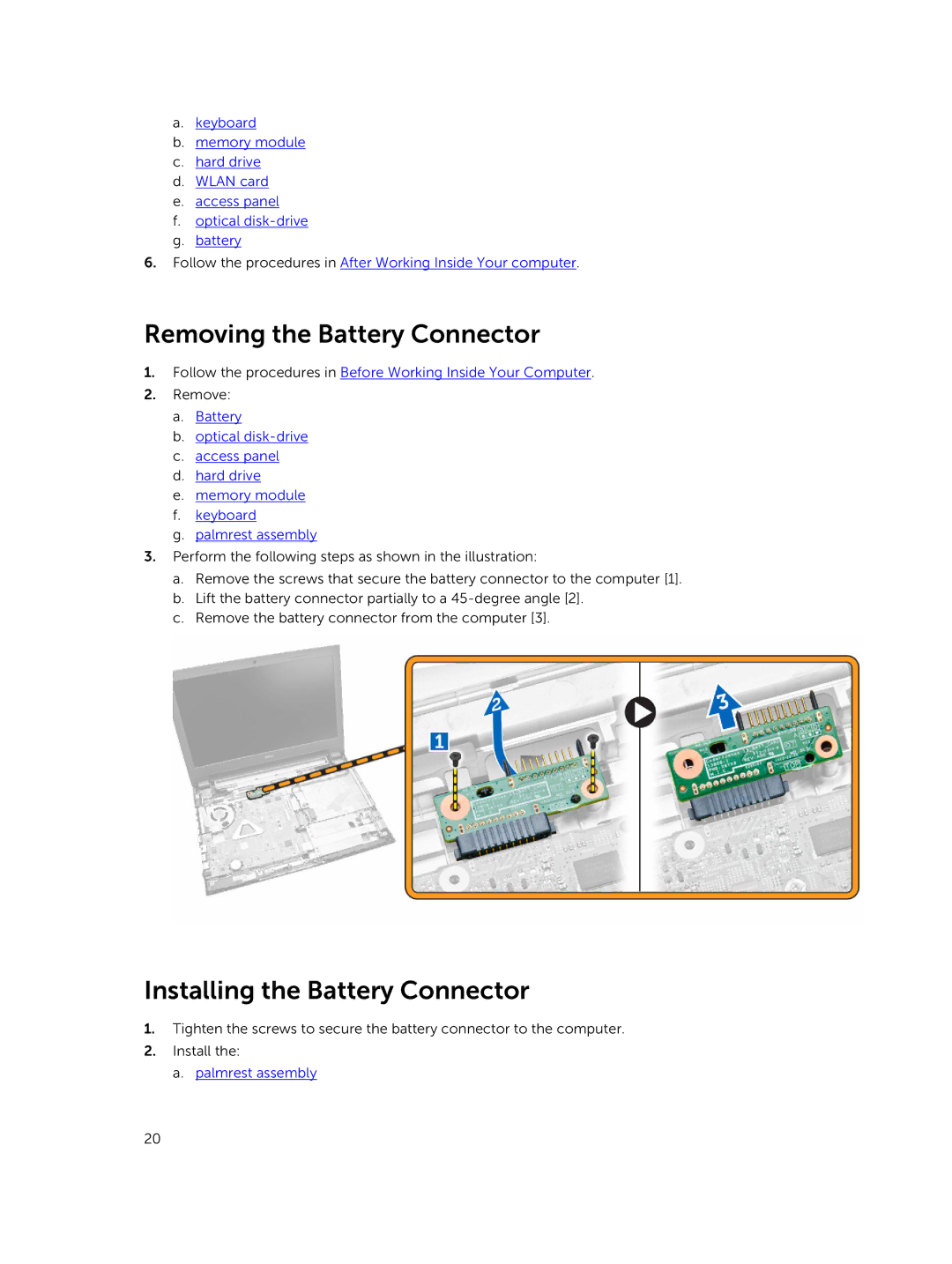a.keyboard
b.memory module
c.hard drive
d.WLAN card
e.access panel
f.optical
g.battery
6.Follow the procedures in After Working Inside Your computer.
Removing the Battery Connector
1.Follow the procedures in Before Working Inside Your Computer.
2.Remove:
a.Battery
b.optical
c.access panel
d.hard drive
e.memory module
f.keyboard
g.palmrest assembly
3.Perform the following steps as shown in the illustration:
a.Remove the screws that secure the battery connector to the computer [1].
b.Lift the battery connector partially to a
c.Remove the battery connector from the computer [3].
Installing the Battery Connector
1.Tighten the screws to secure the battery connector to the computer.
2.Install the:
a. palmrest assembly
20