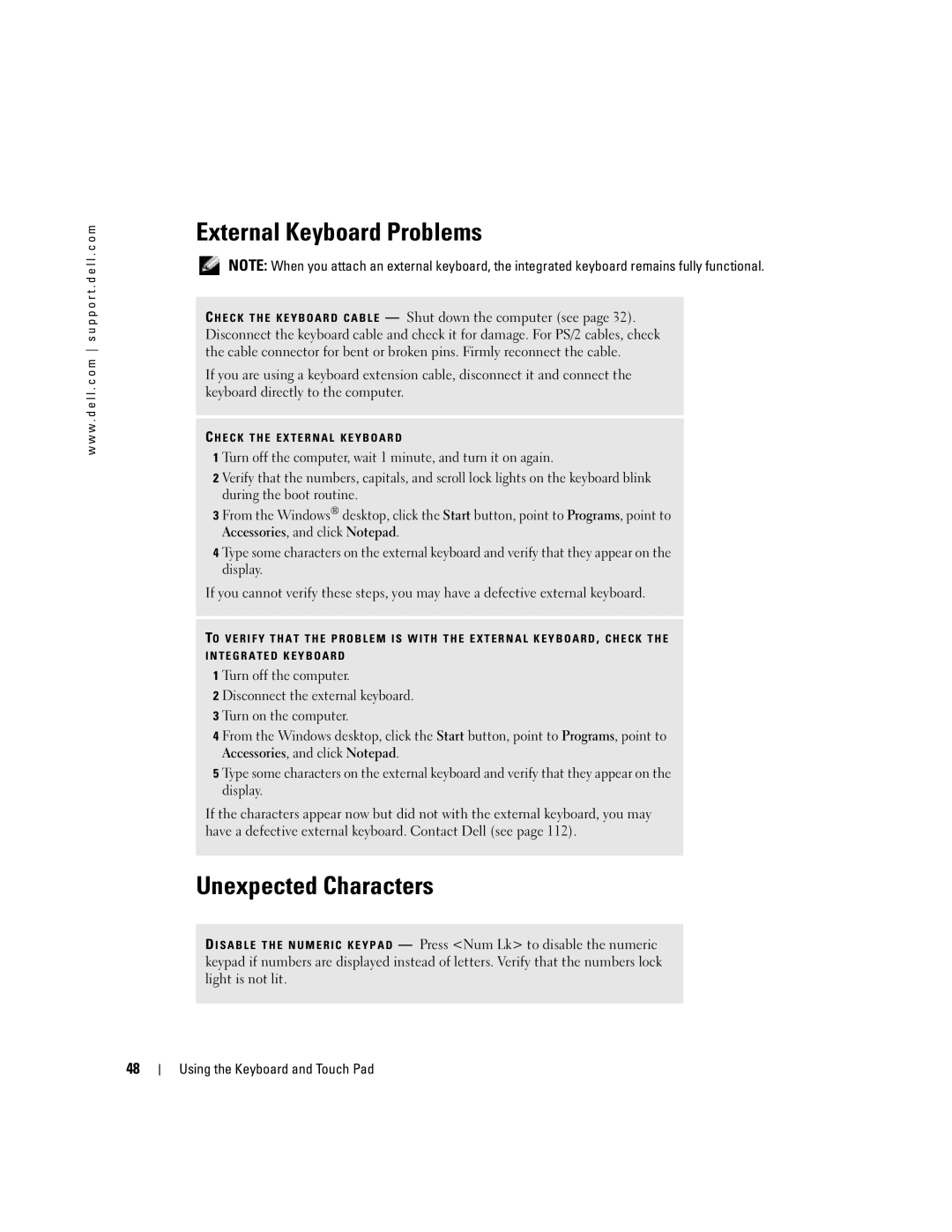w w w . d e l l . c o m s u p p o r t . d e l l . c o m
External Keyboard Problems
NOTE: When you attach an external keyboard, the integrated keyboard remains fully functional.
C H E C K T H E K E Y B O A R D C A B L E — Shut down the computer (see page 32). Disconnect the keyboard cable and check it for damage. For PS/2 cables, check the cable connector for bent or broken pins. Firmly reconnect the cable.
If you are using a keyboard extension cable, disconnect it and connect the keyboard directly to the computer.
C H E C K T H E E X T E R N A L K E Y B O A R D
1 Turn off the computer, wait 1 minute, and turn it on again.
2 Verify that the numbers, capitals, and scroll lock lights on the keyboard blink during the boot routine.
3 From the Windows® desktop, click the Start button, point to Programs, point to Accessories, and click Notepad.
4 Type some characters on the external keyboard and verify that they appear on the display.
If you cannot verify these steps, you may have a defective external keyboard.
TO VERIFY THAT THE PROBLEM IS WITH THE EXTERNAL KEYBOARD , CHECK THE
INTEGRATED KEYBOARD
1 Turn off the computer.
2 Disconnect the external keyboard.
3 Turn on the computer.
4 From the Windows desktop, click the Start button, point to Programs, point to Accessories, and click Notepad.
5 Type some characters on the external keyboard and verify that they appear on the display.
If the characters appear now but did not with the external keyboard, you may have a defective external keyboard. Contact Dell (see page 112).
Unexpected Characters
D ISABLE THE NUMERIC KEYPAD — Press <Num Lk> to disable the numeric keypad if numbers are displayed instead of letters. Verify that the numbers lock light is not lit.
48