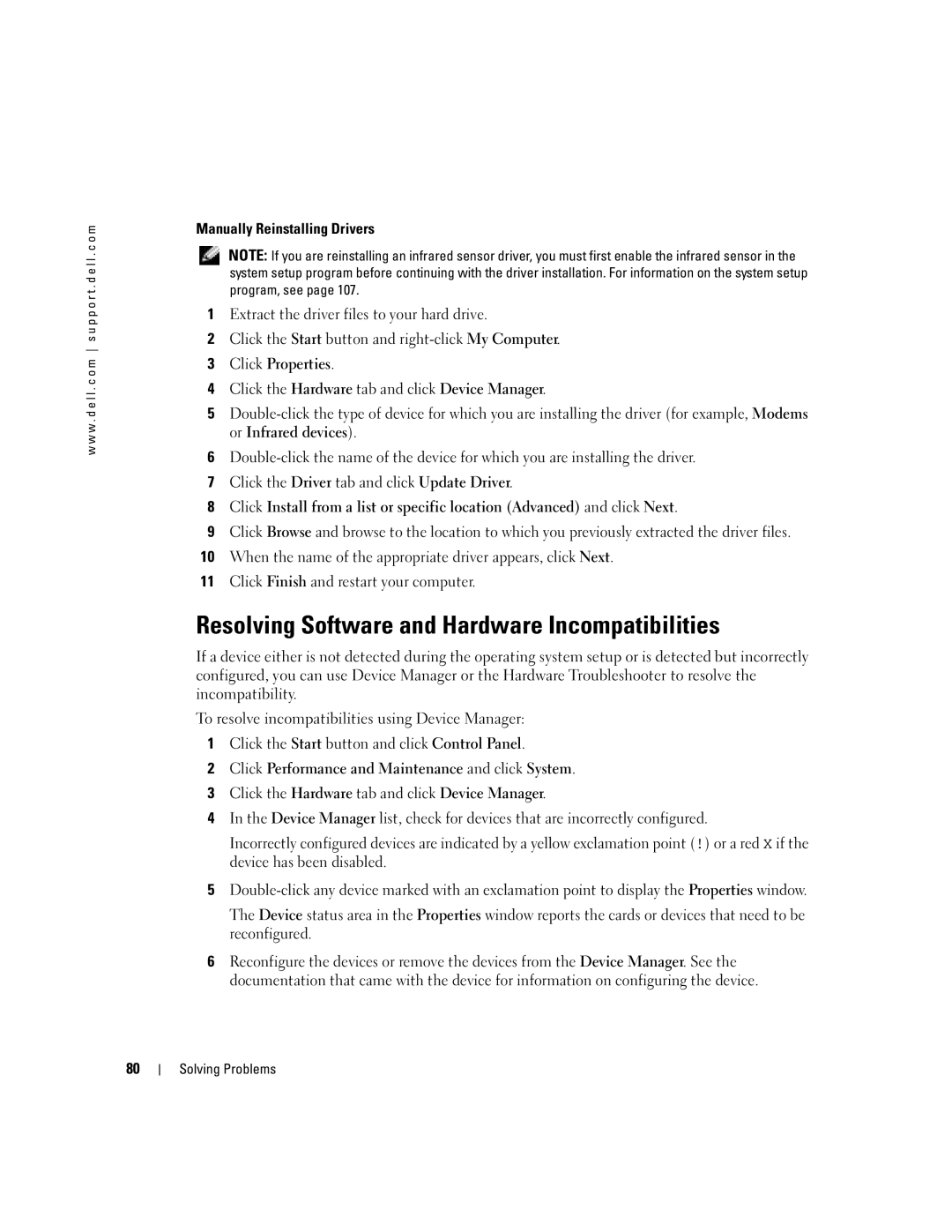w w w . d e l l . c o m s u p p o r t . d e l l . c o m
Manually Reinstalling Drivers
NOTE: If you are reinstalling an infrared sensor driver, you must first enable the infrared sensor in the system setup program before continuing with the driver installation. For information on the system setup program, see page 107.
1Extract the driver files to your hard drive.
2Click the Start button and
3Click Properties.
4Click the Hardware tab and click Device Manager.
5
6
7Click the Driver tab and click Update Driver.
8Click Install from a list or specific location (Advanced) and click Next.
9Click Browse and browse to the location to which you previously extracted the driver files.
10When the name of the appropriate driver appears, click Next.
11Click Finish and restart your computer.
Resolving Software and Hardware Incompatibilities
If a device either is not detected during the operating system setup or is detected but incorrectly configured, you can use Device Manager or the Hardware Troubleshooter to resolve the incompatibility.
To resolve incompatibilities using Device Manager:
1Click the Start button and click Control Panel.
2Click Performance and Maintenance and click System.
3Click the Hardware tab and click Device Manager.
4In the Device Manager list, check for devices that are incorrectly configured.
Incorrectly configured devices are indicated by a yellow exclamation point (!) or a red X if the device has been disabled.
5
The Device status area in the Properties window reports the cards or devices that need to be reconfigured.
6Reconfigure the devices or remove the devices from the Device Manager. See the documentation that came with the device for information on configuring the device.
80