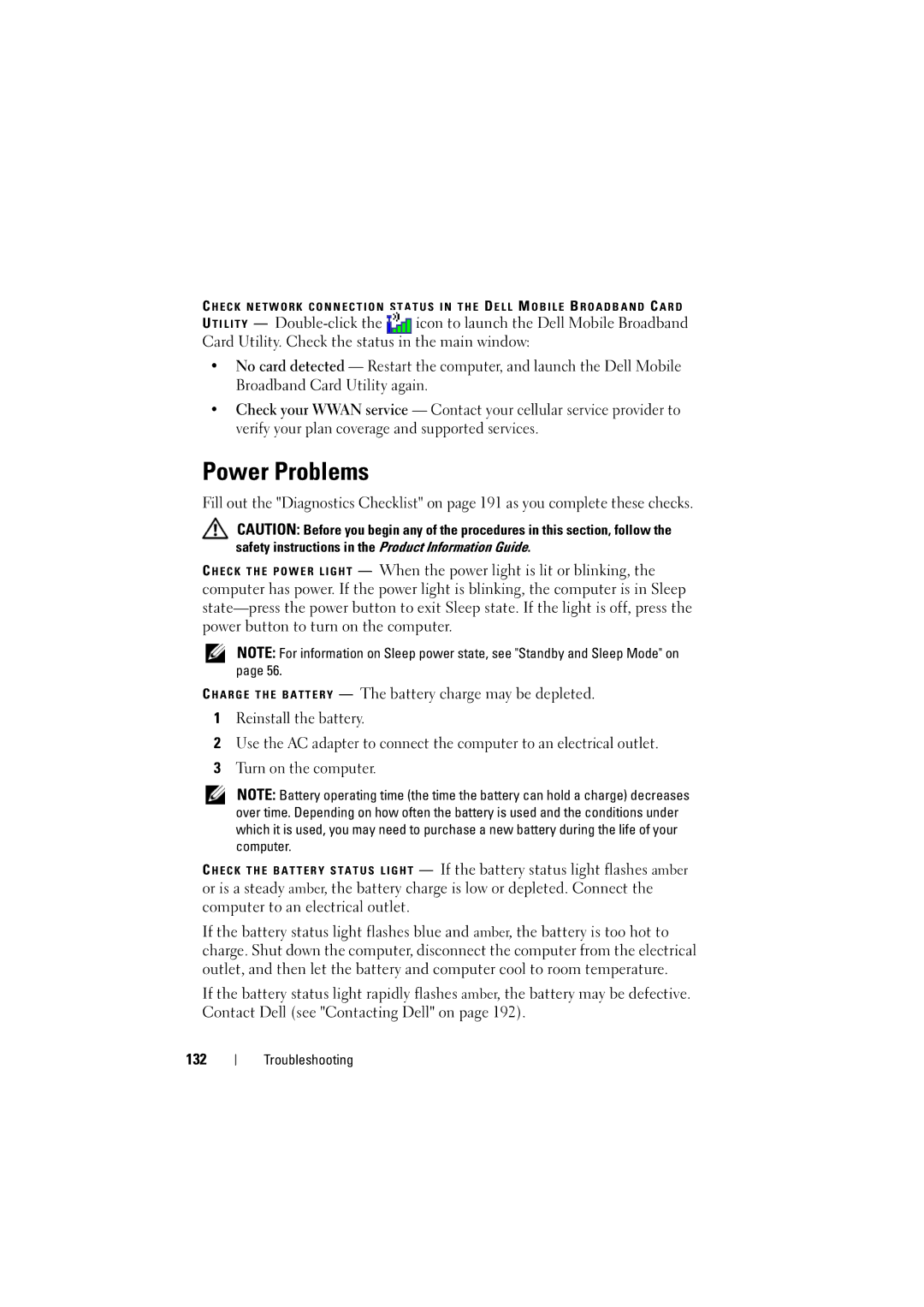C H E C K N E T W O R K C O N N E C T I O N S T A T U S I N T H E D E L L M O B I L E B R O A D B A N D C A R D
U T I L I T Y —
•No card detected — Restart the computer, and launch the Dell Mobile Broadband Card Utility again.
•Check your WWAN service — Contact your cellular service provider to verify your plan coverage and supported services.
Power Problems
Fill out the "Diagnostics Checklist" on page 191 as you complete these checks.
CAUTION: Before you begin any of the procedures in this section, follow the safety instructions in the Product Information Guide.
C H E C K T H E P O W E R L I G H T — When the power light is lit or blinking, the computer has power. If the power light is blinking, the computer is in Sleep
NOTE: For information on Sleep power state, see "Standby and Sleep Mode" on page 56.
C H A R G E T H E B A T T E R Y — The battery charge may be depleted.
1Reinstall the battery.
2Use the AC adapter to connect the computer to an electrical outlet.
3Turn on the computer.
NOTE: Battery operating time (the time the battery can hold a charge) decreases over time. Depending on how often the battery is used and the conditions under which it is used, you may need to purchase a new battery during the life of your computer.
— If the battery status light flashes amber
or is a steady amber, the battery charge is low or depleted. Connect the computer to an electrical outlet.
If the battery status light flashes blue and amber, the battery is too hot to charge. Shut down the computer, disconnect the computer from the electrical outlet, and then let the battery and computer cool to room temperature.
If the battery status light rapidly flashes amber, the battery may be defective. Contact Dell (see "Contacting Dell" on page 192).
132
Troubleshooting