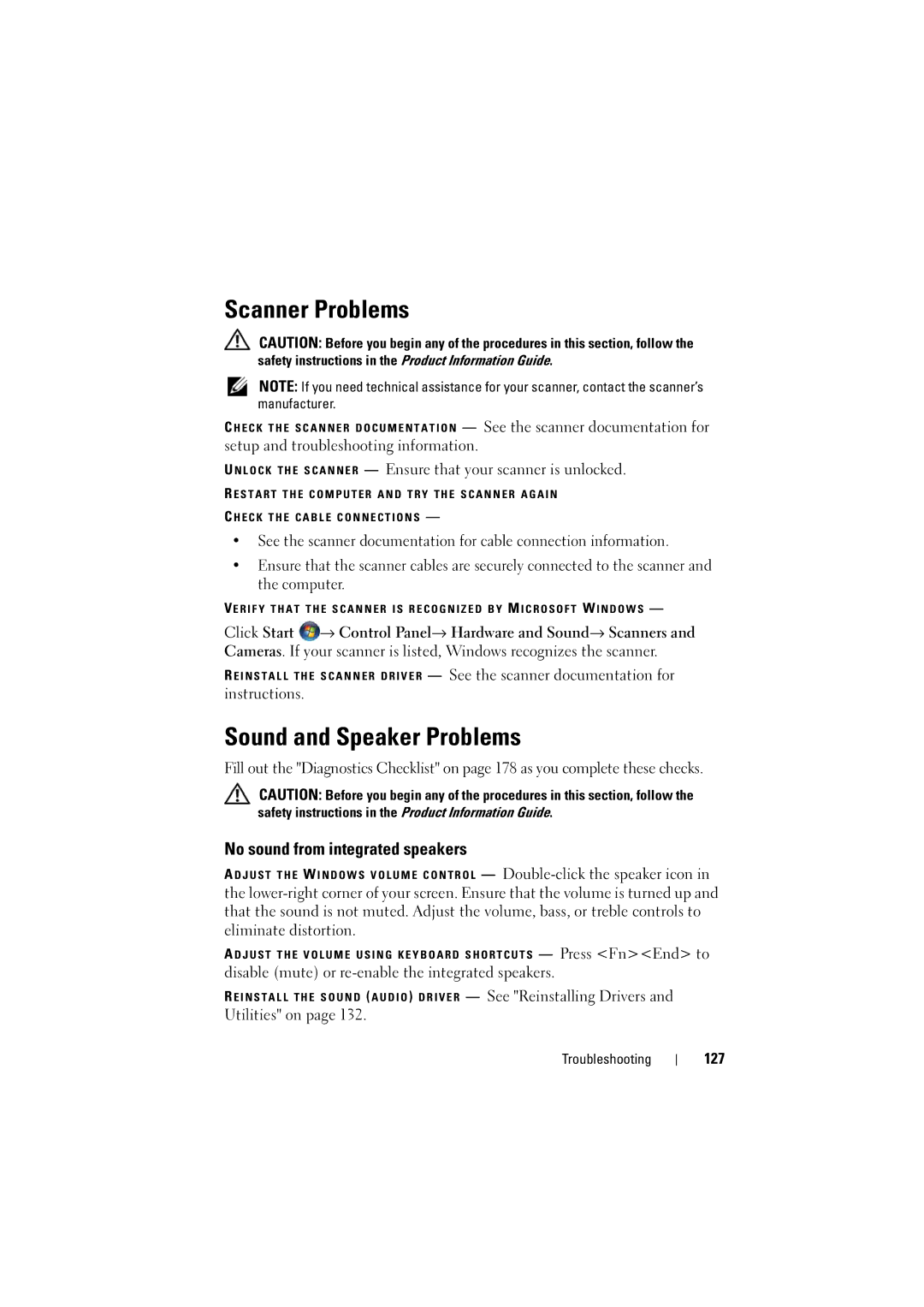W . d e l l . c o m s u p p o r t . d e l l . c o m
September RT722
Contents
Using the Keyboard and Touchpad
Microsoft Windows Battery Meter
Using the Memory Card Reader
Securing Your Computer
External Keyboard problems
141
Adding and Replacing Parts
Dell QuickSet Features Traveling With Your Computer
173
Dell Technical Support Policy U.S. Only
Glossary
Drivers and Utilities Media
Finding Information
Setup Diagram
Go to support.dell.com, select your
Dell Support Utility
Operating System Media
Finding Information
About Your Computer
Determining Your Computer’s Configuration
Front View
M E R a I N D I C a T O R selections you made camera
V I C E S T a T U S L I G H T S
About Your Computer
Y B O a R D S T a T U S L I G H T S
Left Side View
Flashing green Searching for networks
Right Side View
USB connectors
Back View
I D E O TV- O U T C O N N E C T O R
Bottom View
Left speaker
About Your Computer
Connecting to the Internet
Setting Up Your Computer
Setting Up Your Internet Connection
Use one of the following methods for transferring data
Setting Up a Printer
Transferring Information to a New Computer
Windows Easy Transfer
Printer Cable
Connecting a USB Printer
Surge Protectors
Power Protection Devices
Line Conditioners
Uninterruptible Power Supplies
Adjusting Brightness
Using the Display
Setting Display Resolution and Refresh Rate
Using the Display
Numeric Keypad
Using the Keyboard and Touchpad
System Functions
Battery
Power Management
Key Combinations
Dell QuickSet Key Combinations
Adjusting Keyboard Settings
Touch Pad
Microsoft Windows Logo Key Functions
Silk screen depicting scrolling capabilities
Customizing the Touch Pad
Using the Keyboard and Touchpad
Battery Performance
Using a Battery
Dell QuickSet Battery Meter
Checking the Battery Charge
Battery Meter
Charge Gauge
Microsoft Windows Battery Meter
Low-Battery Warning
Conserving Battery Power
Configuring Power Management Settings
Using the Sleep Power State
Charging the Battery
To exit Sleep state, press the power button
To remove the battery
Replacing the Battery
Storing a Battery
Using a Battery
Playing Media
Using Multimedia
DVD player includes the following basic buttons
CD player includes the following basic buttons
To play media using Dell Travel Remote
Playing Media Using Dell Travel Remote
Copying CD and DVD Media
Using Blank CD and DVD Media
How to Copy a CD or DVD
DVD-Writable Drives
Helpful Tips
Click Open Volume Mixer
Adjusting the Volume
Adjusting the Picture
Using Dell MediaDirect
Connecting Your Computer to a TV or Audio Device
Video connector Using Multimedia
Connector
Video and Standard Audio
Video and S/PDIF Digital Audio
Pdif digital audio cable
Composite Video and Standard Audio
Standard audio cable
Composite Video and S/PDIF Digital Audio
Composite video adapter
Component Video and Standard Audio
Component video cable
Component video adapter
Component Video and S/PDIF Digital Audio
Standard audio cable
Component video cable
Enabling S/PDIF Digital Audio
Enabling the Display Settings for a TV
Click Advanced Click S/PDIF Interface
ExpressCard Blanks
Using ExpressCards
Installing an ExpressCard
Removing an ExpressCard or Blank
Using ExpressCards
Installing a Memory Card
Using the Memory Card Reader
Memory Card Blanks
To install a memory card
Removing a Memory Card or Blank
Using the Memory Card Reader
Connecting a Network or Broadband Modem Cable
Setting Up and Using Networks
What You Need to Establish a Wlan Connection
Setting Up a Network
Wireless Local Area Network
Before you can set up a WLAN, you need
Device Manager
Checking Your Wireless Network Card
Click Properties Order Confirmation for Your Computer
Setting Up and Using Networks
Connecting to a Wlan
Click Connect to a network under Tasks
To connect to the network
To set up a Mobile Broadband network connection, you need
Mobile Broadband or Wireless Wide Area Network
Checking Your Dell Mobile Broadband Card
Connecting to a Mobile Broadband Network
Enabling/Disabling the Dell Mobile Broadband Card
Click Start → All Programs→ Dell Wireless
Dell Wi-Fi Catcher Network Locator
Securing Your Computer
Passwords
Security Cable Lock
When using passwords, observe the following guidelines
If Your Computer Is Lost or Stolen
100
101
Troubleshooting
Dell Technical Update Service
Dell Diagnostics
102
103
104
105
Dell Support
Dell Support Center
106
107
Dell PC Tune-Up
DellConnect
To access Dell Network Assistant
Dell PC CheckUp
Dell Network Assistant
To begin a live session with a Dell associate
Drive Problems
Optical drive problems
Hardware Problems in the Windows Vista Operating System on
Drive makes an unfamiliar scraping or grinding sound
Hard drive problems
Problems writing to a CD-RW or DVD+/-RW drive
Or DVD creation software Drive tray cannot eject
111
Mail, Modem, and Internet Problems
Cannot open your e-mail attachments
Click Hardware and Sound Click Phone and Modem Options
112
Error Messages
113
Do not use these characters in filenames
114
115
116
Under Programs, click Uninstall a Program
117
ExpressCard Problems
Drive and try again
Contact the ExpressCard manufacturer
Keyboard Problems
Ieee 1394 Device Problems
External Keyboard problems
119
Unexpected characters
Program stops responding or crashes repeatedly
Lockups and Software Problems
Computer does not start
Computer stops responding
121
Dell MediaDirect problems
Menu to access Dell MediaDirect Help
Solid blue screen appears
122
Other software problems
123
Memory Problems
Network Problems
Run the Dell Diagnostics see Dell Diagnostics on
124
Mobile Broadband Wireless Wide Area Network Wwan
125
Power Problems
Click Start → Control Panel→ Hardware and Sound→ Printers
Printer Problems
126
Sound and Speaker Problems
Scanner Problems
No sound from integrated speakers
Click Start → Control Panel→ Hardware and Sound→ Mouse
Touch Pad or Mouse Problems
No sound from headphones
No sound from external speakers
If the display is blank
Video and Display Problems
129
Glare, which can cause poor picture quality
If the display is difficult to read
131
What Is a Driver?
Drivers
If only part of the display is readable
Properties
Reinstalling Drivers and Utilities
Identifying Drivers
Click Properties→ Device Manager
At the Welcome Dell System Owner screen, click Next
Using the Drivers and Utilities Media
133
Manually Reinstalling Drivers
135
Restoring Your Microsoft Windows Vista Operating System
For more information Click Start → Help and Support
Using Windows Vista System Restore
Click Undo my last restoration, and then click Next
Click Next→ Finish
137
138
139
Using the Operating System Media
140
Turning Off Your Computer
Adding and Replacing Parts
Before You Begin
Recommended Tools
142
Before Working Inside Your Computer
143
Hard Drive
144
Removing the Hard Drive
Returning a Hard Drive to Dell
Replacing the Hard Drive
145
Removing the Optical Drive
Optical Drive
146
147
Hinge Cover
Replacing the Optical Drive
Removing the Hinge Cover
Replacing the Hinge Cover
Keyboard
149
Removing the Keyboard
Dimm a memory module is located under the keyboard
Memory
Replacing the Keyboard
Removing the Dimm a Memory Module
151
152
Replacing the Dimm a Memory Module
153
Removing the Dimm B Memory Module
154
Replacing the Dimm B Memory Module
155
156
Subscriber Identity Module
Removing a Wlan Card
Wireless Mini Cards
157
158
159
Replacing a Wlan Card
160
Removing a Mobile Broadband or Wwan Card
161
162
163
Replacing a Wwan Card
164
Removing a Wpan Card
165
Internal Card With Bluetooth Wireless Technology
Replacing a Wpan Card
Removing the Card
Replacing the Card
Coin-Cell Battery
166
Replacing the Coin-Cell Battery
Removing the Coin-Cell Battery
167
168
169
Dell QuickSet Features
170
171
Traveling With Your Computer
Identifying Your Computer
Packing the Computer
172
Wireless switch on
Travel Tips
Traveling by Air
Obtaining Assistance
Getting Help
173
DellConnect Online Services
Technical Support and Customer Service
Product Information
Problems With Your Order
AutoTech Service
Automated Order-Status Service
Returning Items for Warranty Repair or Credit
177
Before You Call
178
179
Contacting Dell
180
181
Specifications
182
USB
183
Wxga
184
185
186
187
188
189
Using the System Setup Program
You can use system setup as follows
Appendix
Diskette Drive Internal HDD 190
Viewing the System Setup Screen
System Setup Screen
Commonly Used Options
191
USB Storage Device CD/DVD/CD-RW drive Modular bay HDD
192
Cleaning Your Computer
Computer, Keyboard, and Display
Touch Pad
Media
Mouse
193
194
Dell Technical Support Policy U.S. Only
FCC Class B
Definition of Dell-Installed Software and Peripherals
FCC Notice U.S. Only
Definition of Third-Party Software and Peripherals
196
Macrovision Product Notice
197
Glossary
198
199
200
201
202
203
204
205
206
207
208
209
210
211
212
213
214
215
Index
Adjusting brightness, 39 adjusting the size of icons
217
Index
219
Safely Remove Hardware, 117 wireless activity indicator
221
222

![]() → Control Panel→ Hardware and Sound→ Scanners and Cameras. If your scanner is listed, Windows recognizes the scanner.
→ Control Panel→ Hardware and Sound→ Scanners and Cameras. If your scanner is listed, Windows recognizes the scanner.