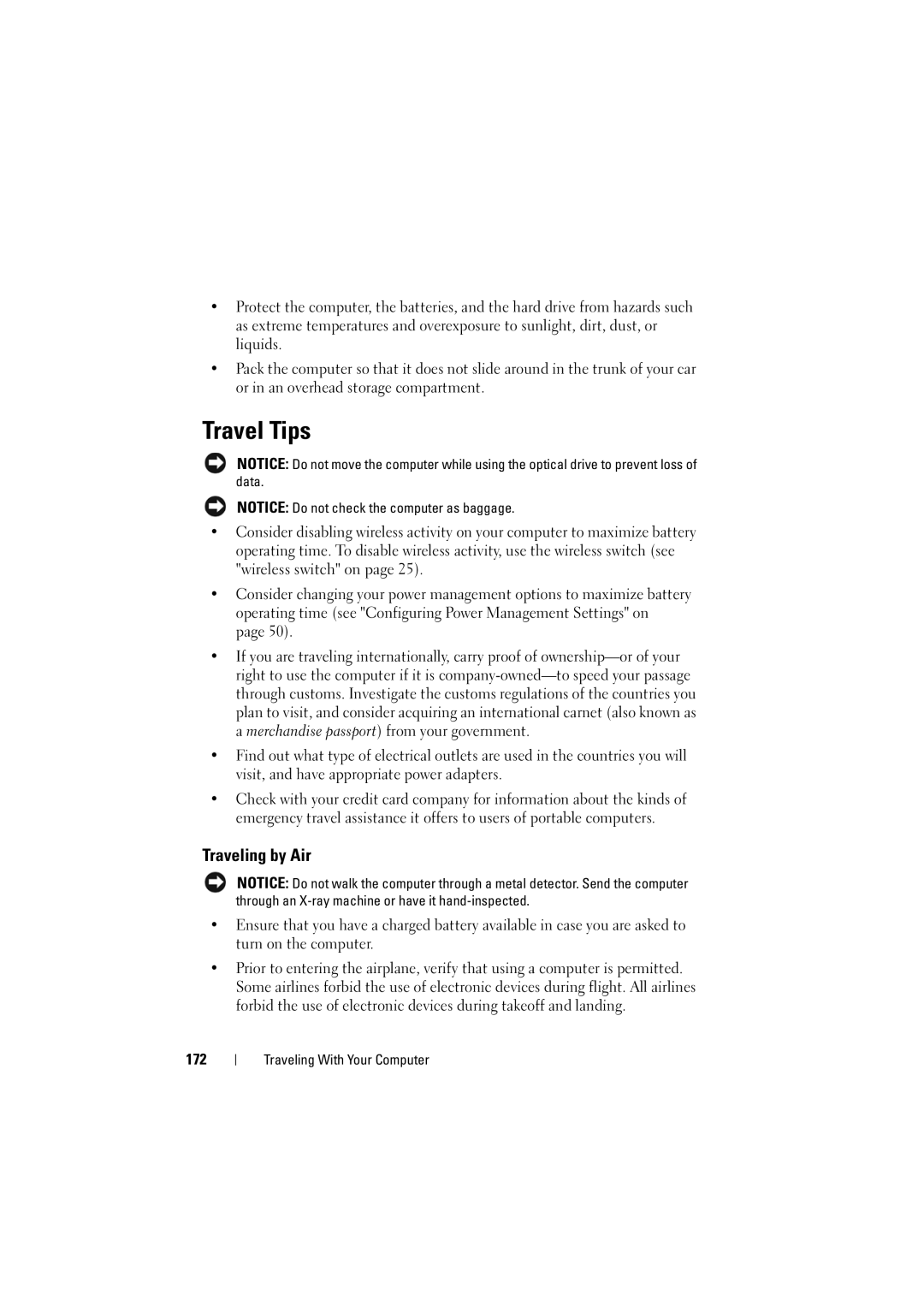•Protect the computer, the batteries, and the hard drive from hazards such as extreme temperatures and overexposure to sunlight, dirt, dust, or liquids.
•Pack the computer so that it does not slide around in the trunk of your car or in an overhead storage compartment.
Travel Tips
NOTICE: Do not move the computer while using the optical drive to prevent loss of data.
NOTICE: Do not check the computer as baggage.
•Consider disabling wireless activity on your computer to maximize battery operating time. To disable wireless activity, use the wireless switch (see
"wireless switch" on page 25).
•Consider changing your power management options to maximize battery operating time (see "Configuring Power Management Settings" on page 50).
•If you are traveling internationally, carry proof of
•Find out what type of electrical outlets are used in the countries you will visit, and have appropriate power adapters.
•Check with your credit card company for information about the kinds of emergency travel assistance it offers to users of portable computers.
Traveling by Air
NOTICE: Do not walk the computer through a metal detector. Send the computer through an
•Ensure that you have a charged battery available in case you are asked to turn on the computer.
•Prior to entering the airplane, verify that using a computer is permitted. Some airlines forbid the use of electronic devices during flight. All airlines forbid the use of electronic devices during takeoff and landing.
172
Traveling With Your Computer