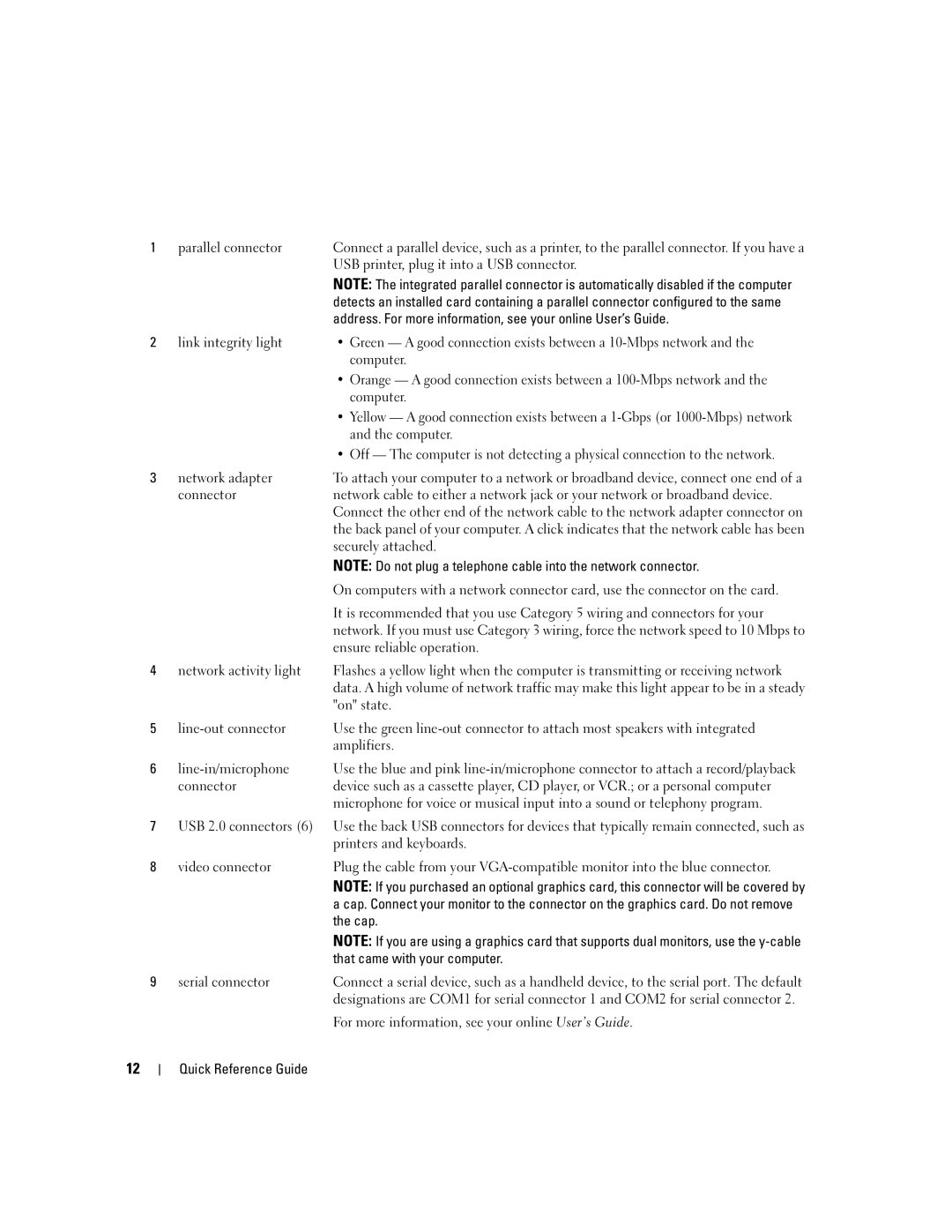1 | parallel connector | Connect a parallel device, such as a printer, to the parallel connector. If you have a |
|
| USB printer, plug it into a USB connector. |
|
| NOTE: The integrated parallel connector is automatically disabled if the computer |
|
| detects an installed card containing a parallel connector configured to the same |
|
| address. For more information, see your online User’s Guide. |
2 | link integrity light | • Green — A good connection exists between a |
|
| computer. |
|
| • Orange — A good connection exists between a |
|
| computer. |
|
| • Yellow — A good connection exists between a |
|
| and the computer. |
|
| • Off — The computer is not detecting a physical connection to the network. |
3 | network adapter | To attach your computer to a network or broadband device, connect one end of a |
| connector | network cable to either a network jack or your network or broadband device. |
|
| Connect the other end of the network cable to the network adapter connector on |
|
| the back panel of your computer. A click indicates that the network cable has been |
|
| securely attached. |
|
| NOTE: Do not plug a telephone cable into the network connector. |
|
| On computers with a network connector card, use the connector on the card. |
|
| It is recommended that you use Category 5 wiring and connectors for your |
|
| network. If you must use Category 3 wiring, force the network speed to 10 Mbps to |
|
| ensure reliable operation. |
4 | network activity light | Flashes a yellow light when the computer is transmitting or receiving network |
|
| data. A high volume of network traffic may make this light appear to be in a steady |
|
| "on" state. |
5 | Use the green | |
|
| amplifiers. |
6 | Use the blue and pink | |
| connector | device such as a cassette player, CD player, or VCR.; or a personal computer |
|
| microphone for voice or musical input into a sound or telephony program. |
7USB 2.0 connectors (6) Use the back USB connectors for devices that typically remain connected, such as printers and keyboards.
8 | video connector | Plug the cable from your |
|
| NOTE: If you purchased an optional graphics card, this connector will be covered by |
|
| a cap. Connect your monitor to the connector on the graphics card. Do not remove |
|
| the cap. |
|
| NOTE: If you are using a graphics card that supports dual monitors, use the |
|
| that came with your computer. |
9 | serial connector | Connect a serial device, such as a handheld device, to the serial port. The default |
|
| designations are COM1 for serial connector 1 and COM2 for serial connector 2. |
For more information, see your online User’s Guide.
12
Quick Reference Guide