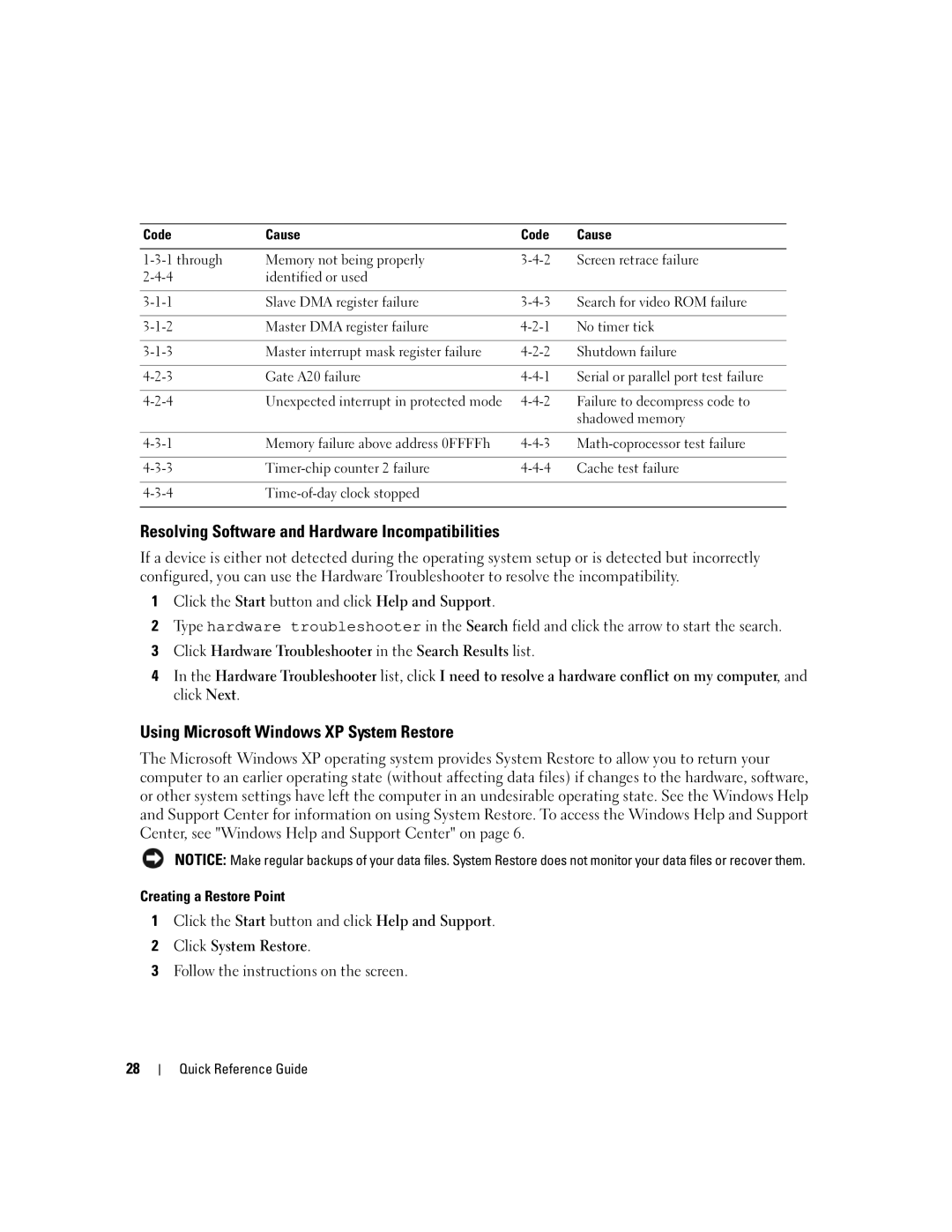Code | Cause | Code | Cause |
|
|
|
|
Memory not being properly | Screen retrace failure | ||
identified or used |
|
| |
|
|
|
|
Slave DMA register failure | Search for video ROM failure | ||
|
|
|
|
Master DMA register failure | No timer tick | ||
|
|
|
|
Master interrupt mask register failure | Shutdown failure | ||
|
|
|
|
Gate A20 failure | Serial or parallel port test failure | ||
|
|
|
|
Unexpected interrupt in protected mode | Failure to decompress code to | ||
|
|
| shadowed memory |
|
|
|
|
Memory failure above address 0FFFFh | |||
|
|
|
|
Cache test failure | |||
|
|
|
|
|
| ||
|
|
|
|
Resolving Software and Hardware Incompatibilities
If a device is either not detected during the operating system setup or is detected but incorrectly configured, you can use the Hardware Troubleshooter to resolve the incompatibility.
1Click the Start button and click Help and Support.
2Type hardware troubleshooter in the Search field and click the arrow to start the search.
3Click Hardware Troubleshooter in the Search Results list.
4In the Hardware Troubleshooter list, click I need to resolve a hardware conflict on my computer, and click Next.
Using Microsoft Windows XP System Restore
The Microsoft Windows XP operating system provides System Restore to allow you to return your computer to an earlier operating state (without affecting data files) if changes to the hardware, software, or other system settings have left the computer in an undesirable operating state. See the Windows Help and Support Center for information on using System Restore. To access the Windows Help and Support Center, see "Windows Help and Support Center" on page 6.
NOTICE: Make regular backups of your data files. System Restore does not monitor your data files or recover them.
Creating a Restore Point
1Click the Start button and click Help and Support.
2Click System Restore.
3Follow the instructions on the screen.
28
Quick Reference Guide