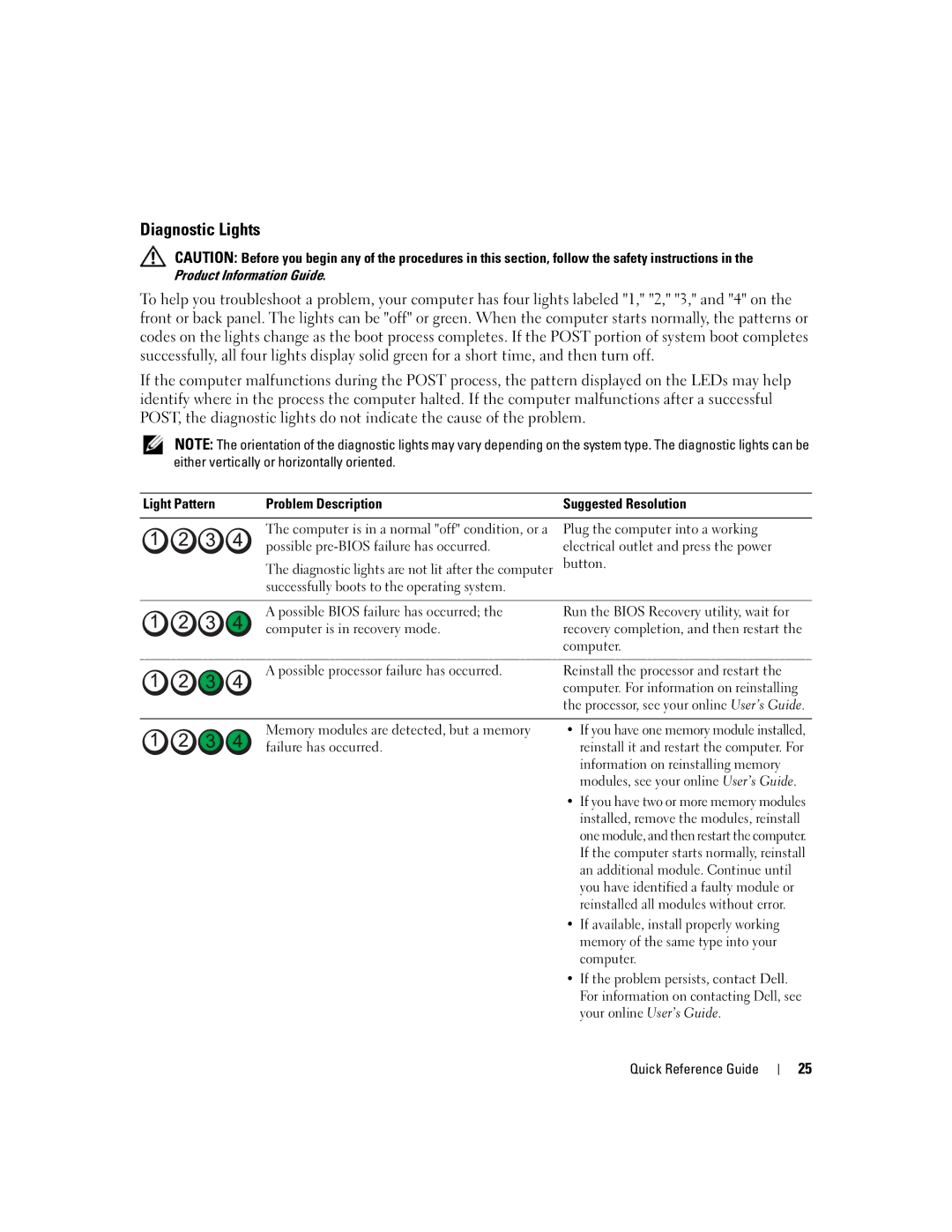Diagnostic Lights
CAUTION: Before you begin any of the procedures in this section, follow the safety instructions in the Product Information Guide.
To help you troubleshoot a problem, your computer has four lights labeled "1," "2," "3," and "4" on the front or back panel. The lights can be "off" or green. When the computer starts normally, the patterns or codes on the lights change as the boot process completes. If the POST portion of system boot completes successfully, all four lights display solid green for a short time, and then turn off.
If the computer malfunctions during the POST process, the pattern displayed on the LEDs may help identify where in the process the computer halted. If the computer malfunctions after a successful POST, the diagnostic lights do not indicate the cause of the problem.
NOTE: The orientation of the diagnostic lights may vary depending on the system type. The diagnostic lights can be either vertically or horizontally oriented.
Light Pattern | Problem Description | Suggested Resolution |
|
|
|
| The computer is in a normal "off" condition, or a | Plug the computer into a working |
| possible | electrical outlet and press the power |
| The diagnostic lights are not lit after the computer | button. |
| successfully boots to the operating system. |
|
|
|
|
| A possible BIOS failure has occurred; the | Run the BIOS Recovery utility, wait for |
| computer is in recovery mode. | recovery completion, and then restart the |
|
| computer. |
A possible processor failure has occurred.
Reinstall the processor and restart the computer. For information on reinstalling the processor, see your online User’s Guide.
Memory modules are detected, but a memory failure has occurred.
•If you have one memory module installed, reinstall it and restart the computer. For information on reinstalling memory modules, see your online User’s Guide.
•If you have two or more memory modules installed, remove the modules, reinstall one module, and then restart the computer. If the computer starts normally, reinstall an additional module. Continue until you have identified a faulty module or reinstalled all modules without error.
•If available, install properly working memory of the same type into your computer.
•If the problem persists, contact Dell. For information on contacting Dell, see your online User’s Guide.
Quick Reference Guide
25