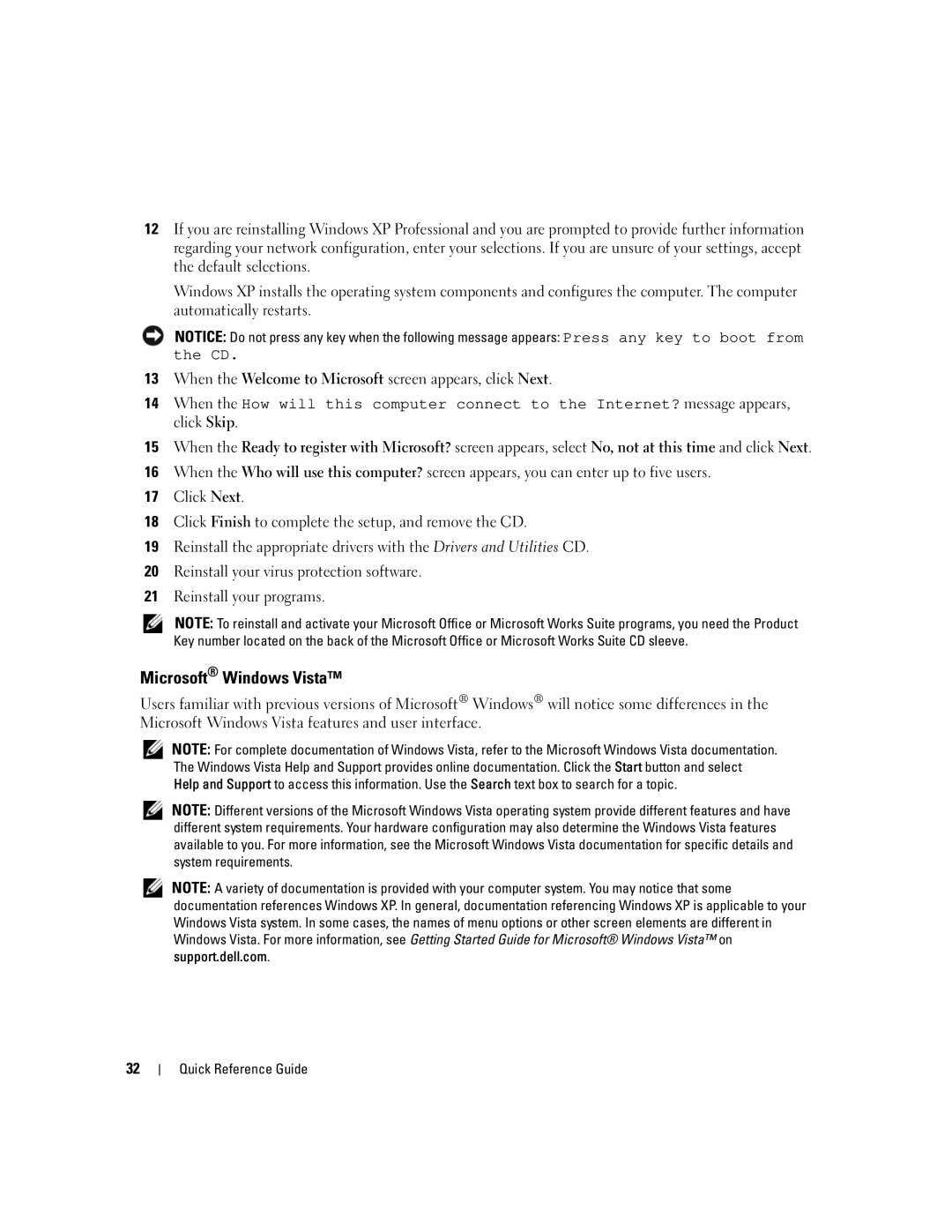12If you are reinstalling Windows XP Professional and you are prompted to provide further information regarding your network configuration, enter your selections. If you are unsure of your settings, accept the default selections.
Windows XP installs the operating system components and configures the computer. The computer automatically restarts.
NOTICE: Do not press any key when the following message appears: Press any key to boot from
the CD.
13When the Welcome to Microsoft screen appears, click Next.
14When the How will this computer connect to the Internet? message appears, click Skip.
15When the Ready to register with Microsoft? screen appears, select No, not at this time and click Next.
16When the Who will use this computer? screen appears, you can enter up to five users.
17Click Next.
18Click Finish to complete the setup, and remove the CD.
19Reinstall the appropriate drivers with the Drivers and Utilities CD.
20Reinstall your virus protection software.
21Reinstall your programs.
NOTE: To reinstall and activate your Microsoft Office or Microsoft Works Suite programs, you need the Product Key number located on the back of the Microsoft Office or Microsoft Works Suite CD sleeve.
Microsoft® Windows Vista™
Users familiar with previous versions of Microsoft® Windows® will notice some differences in the Microsoft Windows Vista features and user interface.
NOTE: For complete documentation of Windows Vista, refer to the Microsoft Windows Vista documentation. The Windows Vista Help and Support provides online documentation. Click the Start button and select Help and Support to access this information. Use the Search text box to search for a topic.
NOTE: Different versions of the Microsoft Windows Vista operating system provide different features and have different system requirements. Your hardware configuration may also determine the Windows Vista features available to you. For more information, see the Microsoft Windows Vista documentation for specific details and system requirements.
NOTE: A variety of documentation is provided with your computer system. You may notice that some documentation references Windows XP. In general, documentation referencing Windows XP is applicable to your Windows Vista system. In some cases, the names of menu options or other screen elements are different in Windows Vista. For more information, see Getting Started Guide for Microsoft® Windows Vista™ on support.dell.com.
32