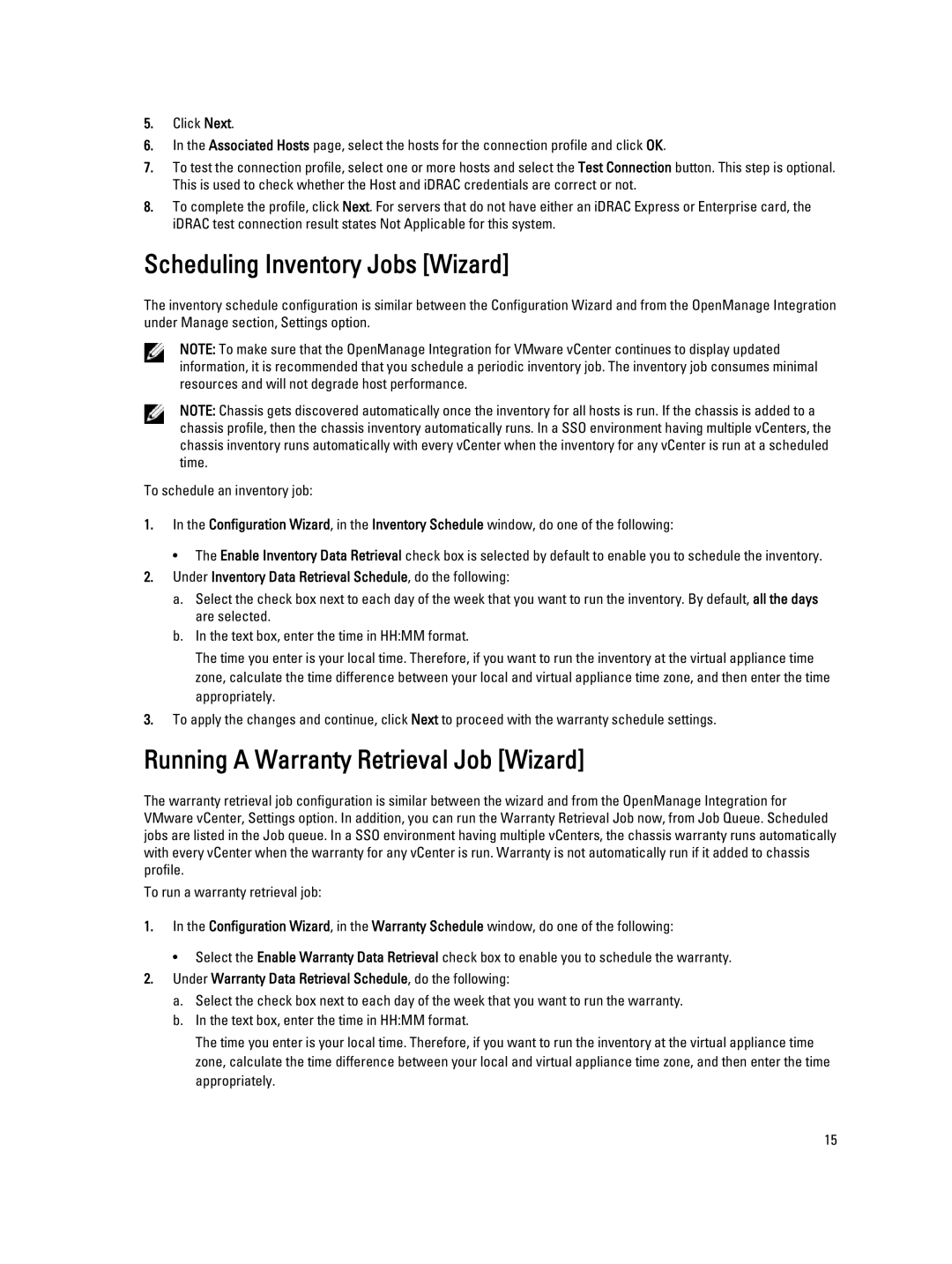5.Click Next.
6.In the Associated Hosts page, select the hosts for the connection profile and click OK.
7.To test the connection profile, select one or more hosts and select the Test Connection button. This step is optional. This is used to check whether the Host and iDRAC credentials are correct or not.
8.To complete the profile, click Next. For servers that do not have either an iDRAC Express or Enterprise card, the iDRAC test connection result states Not Applicable for this system.
Scheduling Inventory Jobs [Wizard]
The inventory schedule configuration is similar between the Configuration Wizard and from the OpenManage Integration under Manage section, Settings option.
NOTE: To make sure that the OpenManage Integration for VMware vCenter continues to display updated information, it is recommended that you schedule a periodic inventory job. The inventory job consumes minimal resources and will not degrade host performance.
NOTE: Chassis gets discovered automatically once the inventory for all hosts is run. If the chassis is added to a chassis profile, then the chassis inventory automatically runs. In a SSO environment having multiple vCenters, the chassis inventory runs automatically with every vCenter when the inventory for any vCenter is run at a scheduled time.
To schedule an inventory job:
1.In the Configuration Wizard, in the Inventory Schedule window, do one of the following:
• The Enable Inventory Data Retrieval check box is selected by default to enable you to schedule the inventory.
2.Under Inventory Data Retrieval Schedule, do the following:
a.Select the check box next to each day of the week that you want to run the inventory. By default, all the days are selected.
b.In the text box, enter the time in HH:MM format.
The time you enter is your local time. Therefore, if you want to run the inventory at the virtual appliance time zone, calculate the time difference between your local and virtual appliance time zone, and then enter the time appropriately.
3.To apply the changes and continue, click Next to proceed with the warranty schedule settings.
Running A Warranty Retrieval Job [Wizard]
The warranty retrieval job configuration is similar between the wizard and from the OpenManage Integration for VMware vCenter, Settings option. In addition, you can run the Warranty Retrieval Job now, from Job Queue. Scheduled jobs are listed in the Job queue. In a SSO environment having multiple vCenters, the chassis warranty runs automatically with every vCenter when the warranty for any vCenter is run. Warranty is not automatically run if it added to chassis profile.
To run a warranty retrieval job:
1.In the Configuration Wizard, in the Warranty Schedule window, do one of the following:
• Select the Enable Warranty Data Retrieval check box to enable you to schedule the warranty.
2.Under Warranty Data Retrieval Schedule, do the following:
a.Select the check box next to each day of the week that you want to run the warranty.
b.In the text box, enter the time in HH:MM format.
The time you enter is your local time. Therefore, if you want to run the inventory at the virtual appliance time zone, calculate the time difference between your local and virtual appliance time zone, and then enter the time appropriately.
15