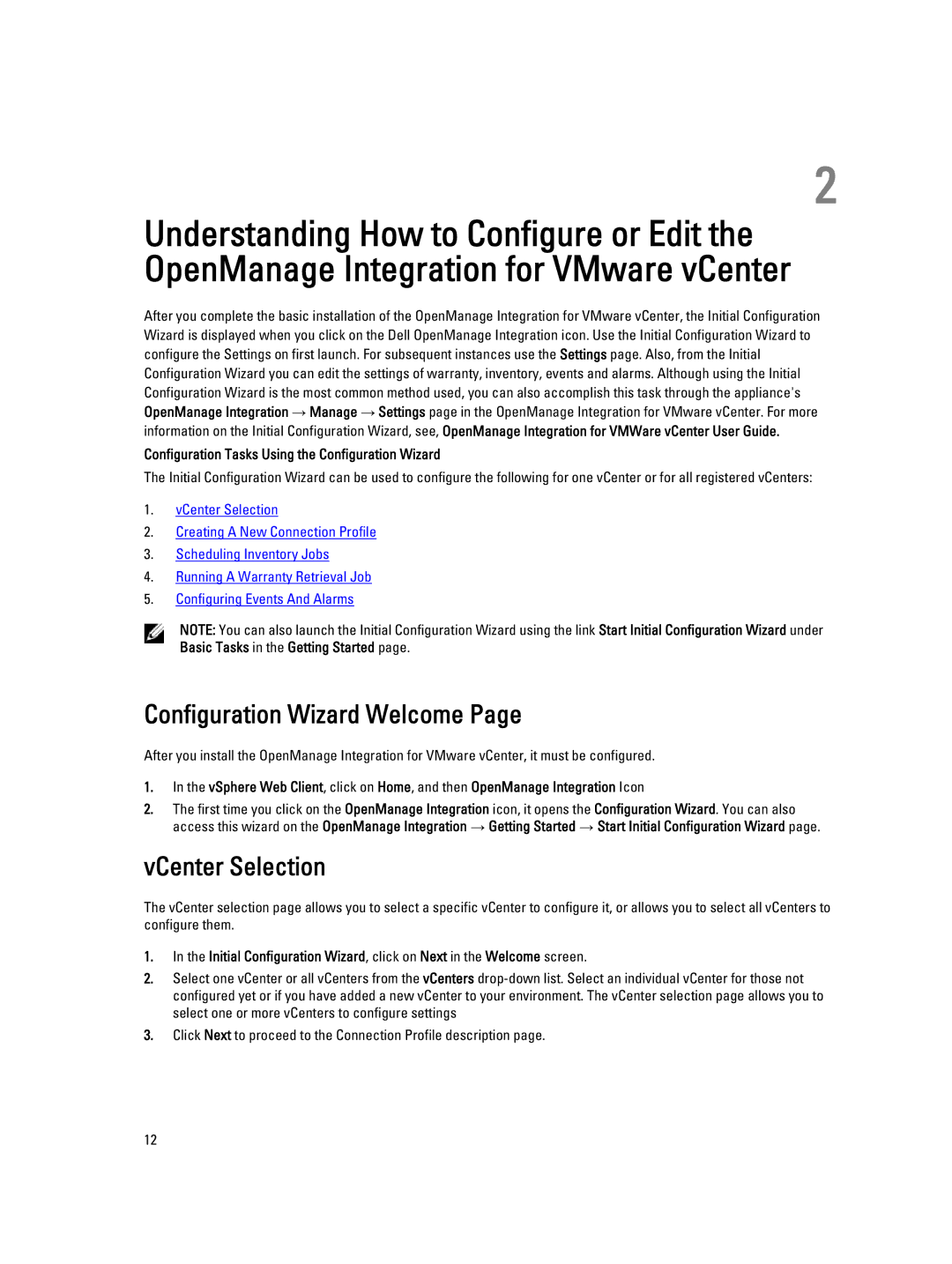2
Understanding How to Configure or Edit the OpenManage Integration for VMware vCenter
After you complete the basic installation of the OpenManage Integration for VMware vCenter, the Initial Configuration Wizard is displayed when you click on the Dell OpenManage Integration icon. Use the Initial Configuration Wizard to configure the Settings on first launch. For subsequent instances use the Settings page. Also, from the Initial Configuration Wizard you can edit the settings of warranty, inventory, events and alarms. Although using the Initial Configuration Wizard is the most common method used, you can also accomplish this task through the appliance's OpenManage Integration → Manage → Settings page in the OpenManage Integration for VMware vCenter. For more information on the Initial Configuration Wizard, see, OpenManage Integration for VMWare vCenter User Guide.
Configuration Tasks Using the Configuration Wizard
The Initial Configuration Wizard can be used to configure the following for one vCenter or for all registered vCenters:
1.vCenter Selection
2.Creating A New Connection Profile
3.Scheduling Inventory Jobs
4.Running A Warranty Retrieval Job
5.Configuring Events And Alarms
NOTE: You can also launch the Initial Configuration Wizard using the link Start Initial Configuration Wizard under Basic Tasks in the Getting Started page.
Configuration Wizard Welcome Page
After you install the OpenManage Integration for VMware vCenter, it must be configured.
1.In the vSphere Web Client, click on Home, and then OpenManage Integration Icon
2.The first time you click on the OpenManage Integration icon, it opens the Configuration Wizard. You can also access this wizard on the OpenManage Integration → Getting Started → Start Initial Configuration Wizard page.
vCenter Selection
The vCenter selection page allows you to select a specific vCenter to configure it, or allows you to select all vCenters to configure them.
1.In the Initial Configuration Wizard, click on Next in the Welcome screen.
2.Select one vCenter or all vCenters from the vCenters
3.Click Next to proceed to the Connection Profile description page.
12