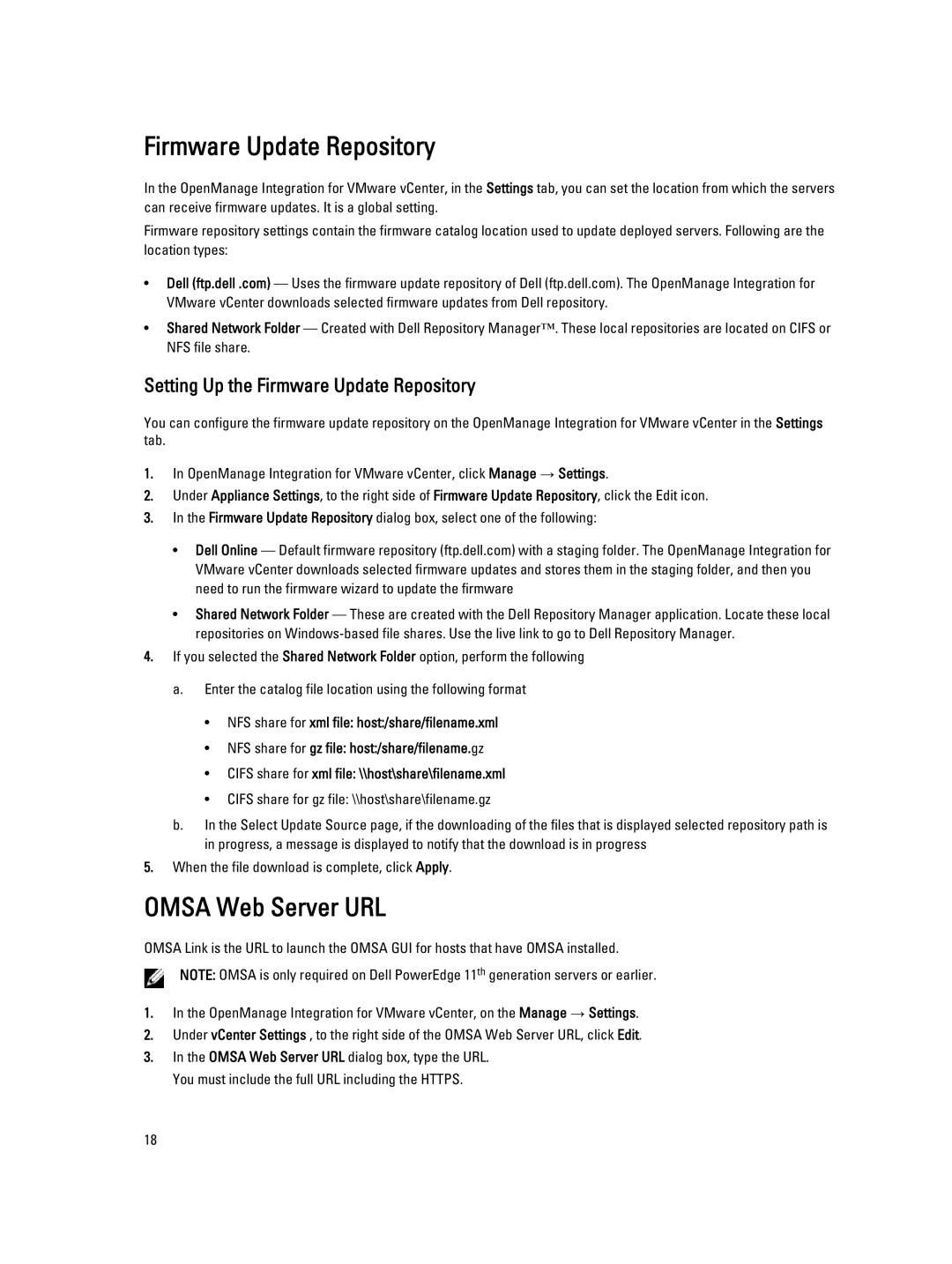Firmware Update Repository
In the OpenManage Integration for VMware vCenter, in the Settings tab, you can set the location from which the servers can receive firmware updates. It is a global setting.
Firmware repository settings contain the firmware catalog location used to update deployed servers. Following are the location types:
•Dell (ftp.dell .com) — Uses the firmware update repository of Dell (ftp.dell.com). The OpenManage Integration for VMware vCenter downloads selected firmware updates from Dell repository.
•Shared Network Folder — Created with Dell Repository Manager™. These local repositories are located on CIFS or NFS file share.
Setting Up the Firmware Update Repository
You can configure the firmware update repository on the OpenManage Integration for VMware vCenter in the Settings tab.
1.In OpenManage Integration for VMware vCenter, click Manage → Settings.
2.Under Appliance Settings, to the right side of Firmware Update Repository, click the Edit icon.
3.In the Firmware Update Repository dialog box, select one of the following:
•Dell Online — Default firmware repository (ftp.dell.com) with a staging folder. The OpenManage Integration for VMware vCenter downloads selected firmware updates and stores them in the staging folder, and then you need to run the firmware wizard to update the firmware
•Shared Network Folder — These are created with the Dell Repository Manager application. Locate these local repositories on
4.If you selected the Shared Network Folder option, perform the following
a.Enter the catalog file location using the following format
•NFS share for xml file: host:/share/filename.xml
•NFS share for gz file: host:/share/filename.gz
•CIFS share for xml file: \\host\share\filename.xml
•CIFS share for gz file: \\host\share\filename.gz
b.In the Select Update Source page, if the downloading of the files that is displayed selected repository path is in progress, a message is displayed to notify that the download is in progress
5.When the file download is complete, click Apply.
OMSA Web Server URL
OMSA Link is the URL to launch the OMSA GUI for hosts that have OMSA installed.
NOTE: OMSA is only required on Dell PowerEdge 11th generation servers or earlier.
1.In the OpenManage Integration for VMware vCenter, on the Manage → Settings.
2.Under vCenter Settings , to the right side of the OMSA Web Server URL, click Edit.
3.In the OMSA Web Server URL dialog box, type the URL. You must include the full URL including the HTTPS.
18