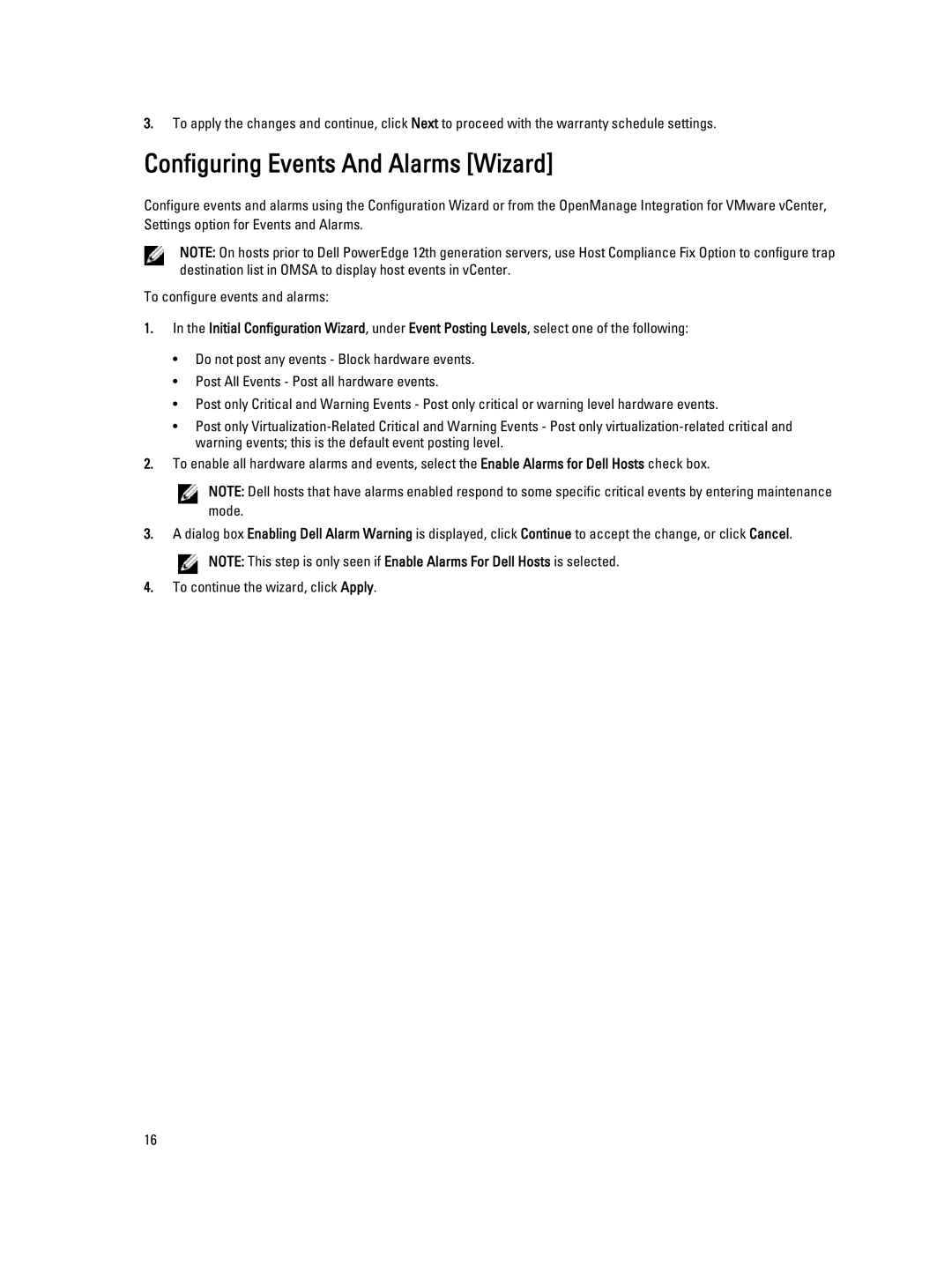3.To apply the changes and continue, click Next to proceed with the warranty schedule settings.
Configuring Events And Alarms [Wizard]
Configure events and alarms using the Configuration Wizard or from the OpenManage Integration for VMware vCenter, Settings option for Events and Alarms.
NOTE: On hosts prior to Dell PowerEdge 12th generation servers, use Host Compliance Fix Option to configure trap destination list in OMSA to display host events in vCenter.
To configure events and alarms:
1.In the Initial Configuration Wizard, under Event Posting Levels, select one of the following:
•Do not post any events - Block hardware events.
•Post All Events - Post all hardware events.
•Post only Critical and Warning Events - Post only critical or warning level hardware events.
•Post only
2.To enable all hardware alarms and events, select the Enable Alarms for Dell Hosts check box.
NOTE: Dell hosts that have alarms enabled respond to some specific critical events by entering maintenance mode.
3.A dialog box Enabling Dell Alarm Warning is displayed, click Continue to accept the change, or click Cancel.
![]() NOTE: This step is only seen if Enable Alarms For Dell Hosts is selected.
NOTE: This step is only seen if Enable Alarms For Dell Hosts is selected.
4.To continue the wizard, click Apply.
16