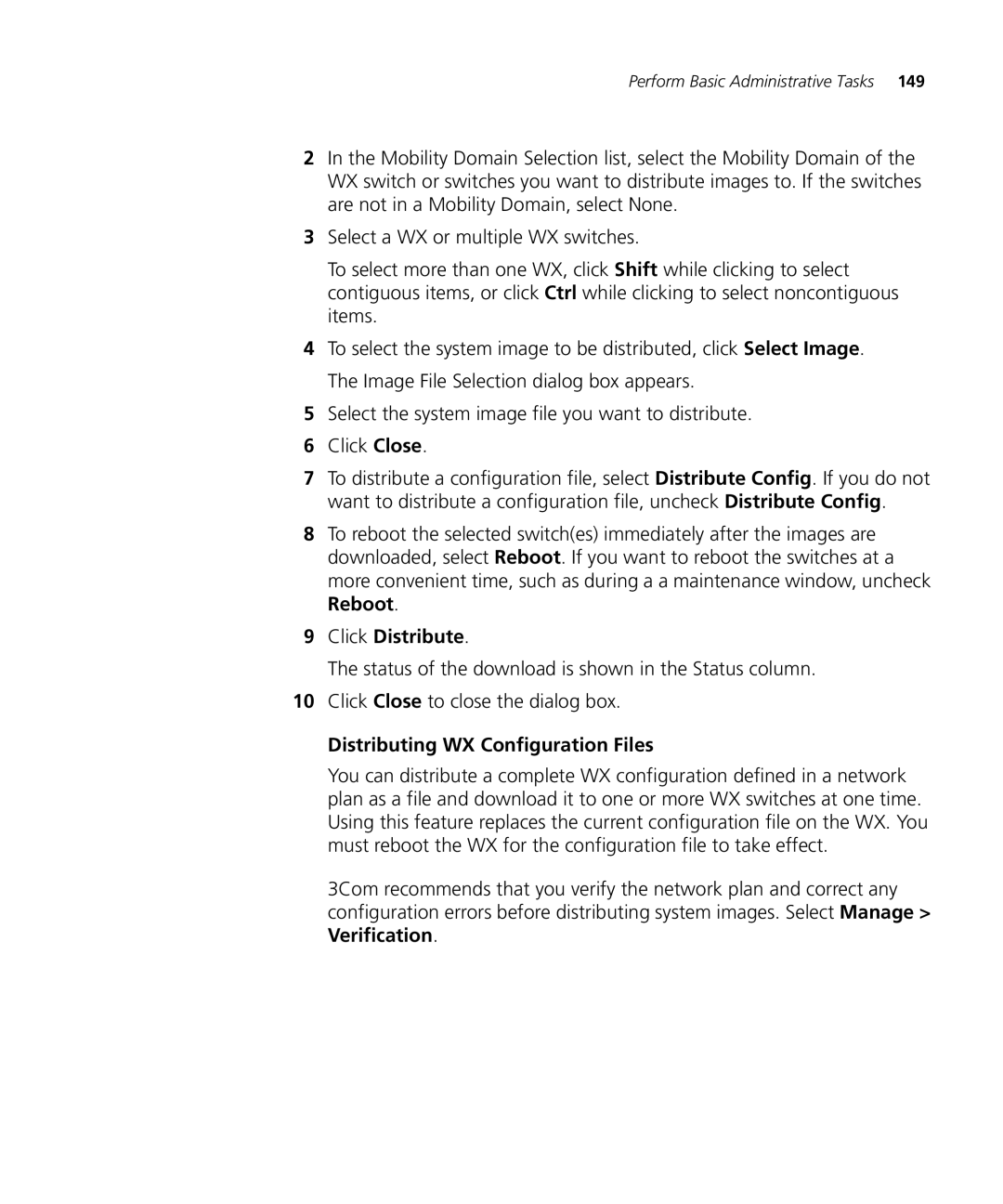Perform Basic Administrative Tasks 149
2In the Mobility Domain Selection list, select the Mobility Domain of the WX switch or switches you want to distribute images to. If the switches are not in a Mobility Domain, select None.
3Select a WX or multiple WX switches.
To select more than one WX, click Shift while clicking to select contiguous items, or click Ctrl while clicking to select noncontiguous items.
4To select the system image to be distributed, click Select Image. The Image File Selection dialog box appears.
5Select the system image file you want to distribute.
6Click Close.
7To distribute a configuration file, select Distribute Config. If you do not want to distribute a configuration file, uncheck Distribute Config.
8To reboot the selected switch(es) immediately after the images are downloaded, select Reboot. If you want to reboot the switches at a more convenient time, such as during a a maintenance window, uncheck Reboot.
9Click Distribute.
The status of the download is shown in the Status column.
10Click Close to close the dialog box.
Distributing WX Configuration Files
You can distribute a complete WX configuration defined in a network plan as a file and download it to one or more WX switches at one time. Using this feature replaces the current configuration file on the WX. You must reboot the WX for the configuration file to take effect.
3Com recommends that you verify the network plan and correct any configuration errors before distributing system images. Select Manage > Verification.