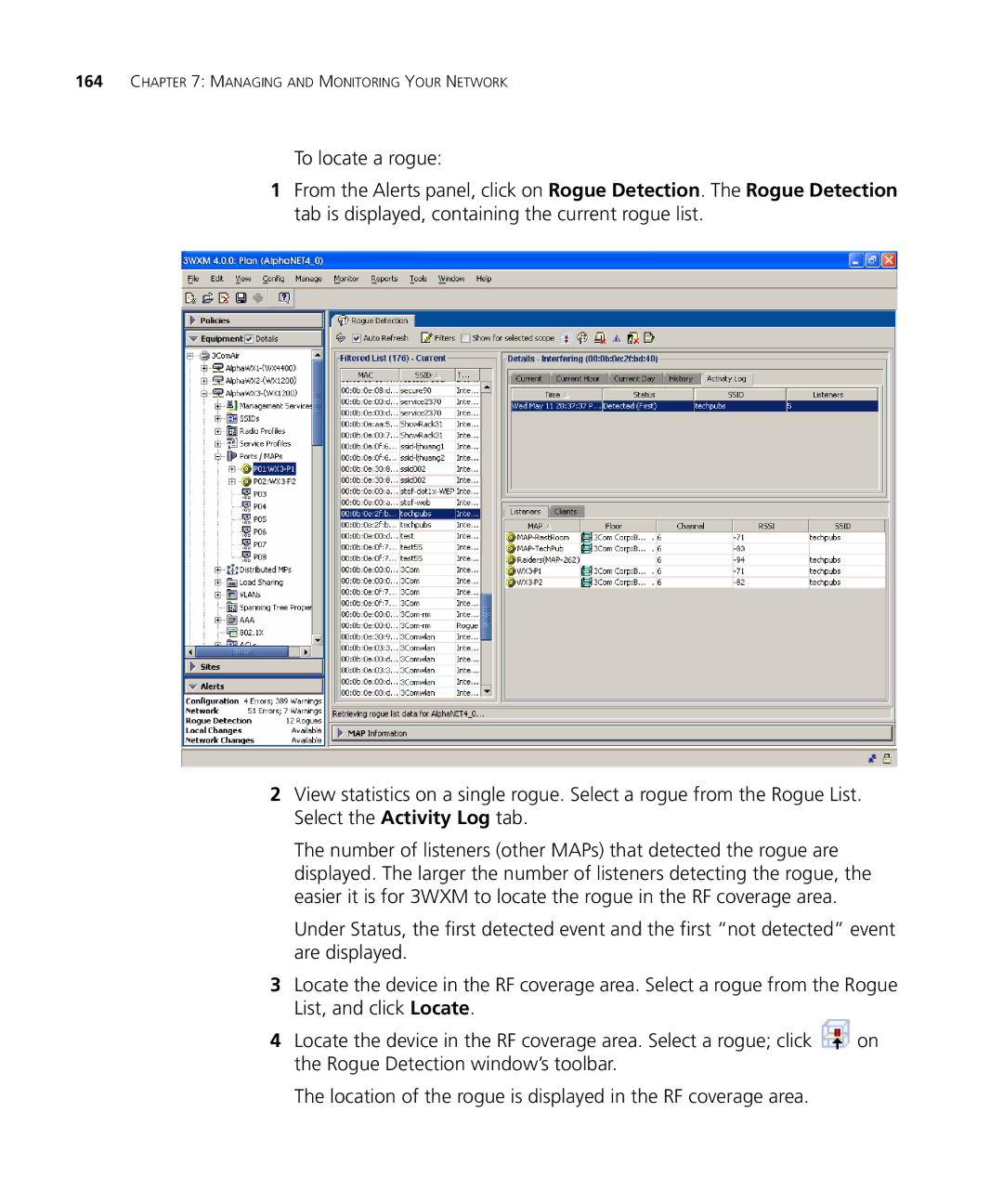164CHAPTER 7: MANAGING AND MONITORING YOUR NETWORK
To locate a rogue:
1From the Alerts panel, click on Rogue Detection. The Rogue Detection tab is displayed, containing the current rogue list.
2View statistics on a single rogue. Select a rogue from the Rogue List. Select the Activity Log tab.
The number of listeners (other MAPs) that detected the rogue are displayed. The larger the number of listeners detecting the rogue, the easier it is for 3WXM to locate the rogue in the RF coverage area.
Under Status, the first detected event and the first “not detected” event are displayed.
3Locate the device in the RF coverage area. Select a rogue from the Rogue List, and click Locate.
4Locate the device in the RF coverage area. Select a rogue; click ![]() on the Rogue Detection window’s toolbar.
on the Rogue Detection window’s toolbar.
The location of the rogue is displayed in the RF coverage area.