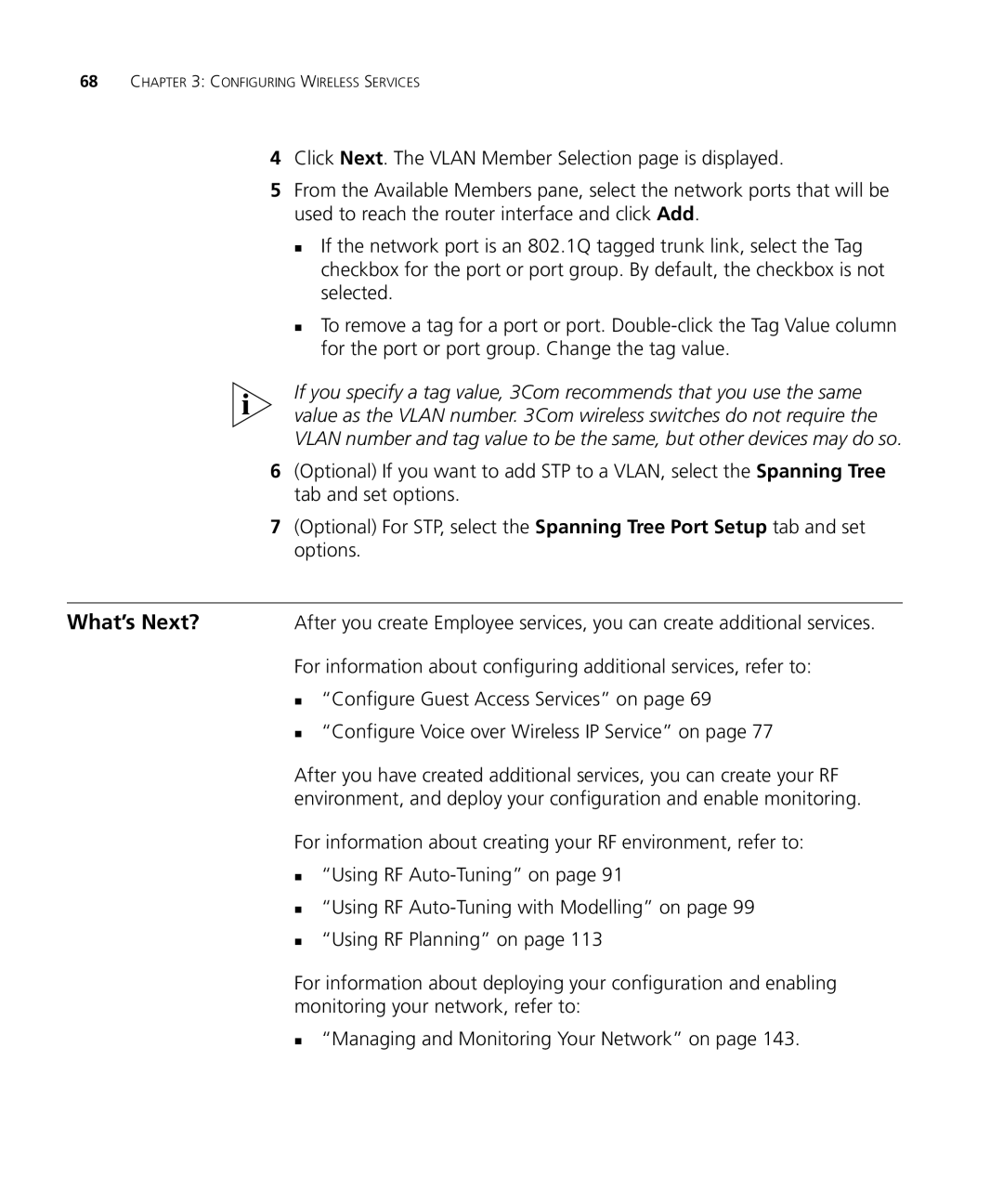68CHAPTER 3: CONFIGURING WIRELESS SERVICES
4Click Next. The VLAN Member Selection page is displayed.
5From the Available Members pane, select the network ports that will be used to reach the router interface and click Add.
If the network port is an 802.1Q tagged trunk link, select the Tag checkbox for the port or port group. By default, the checkbox is not selected.
To remove a tag for a port or port.
If you specify a tag value, 3Com recommends that you use the same value as the VLAN number. 3Com wireless switches do not require the VLAN number and tag value to be the same, but other devices may do so.
6(Optional) If you want to add STP to a VLAN, select the Spanning Tree tab and set options.
7(Optional) For STP, select the Spanning Tree Port Setup tab and set options.
What’s Next? After you create Employee services, you can create additional services.
For information about configuring additional services, refer to:
“Configure Guest Access Services” on page 69
“Configure Voice over Wireless IP Service” on page 77
After you have created additional services, you can create your RF environment, and deploy your configuration and enable monitoring.
For information about creating your RF environment, refer to:
“Using RF
“Using RF
“Using RF Planning” on page 113
For information about deploying your configuration and enabling monitoring your network, refer to:
“Managing and Monitoring Your Network” on page 143.