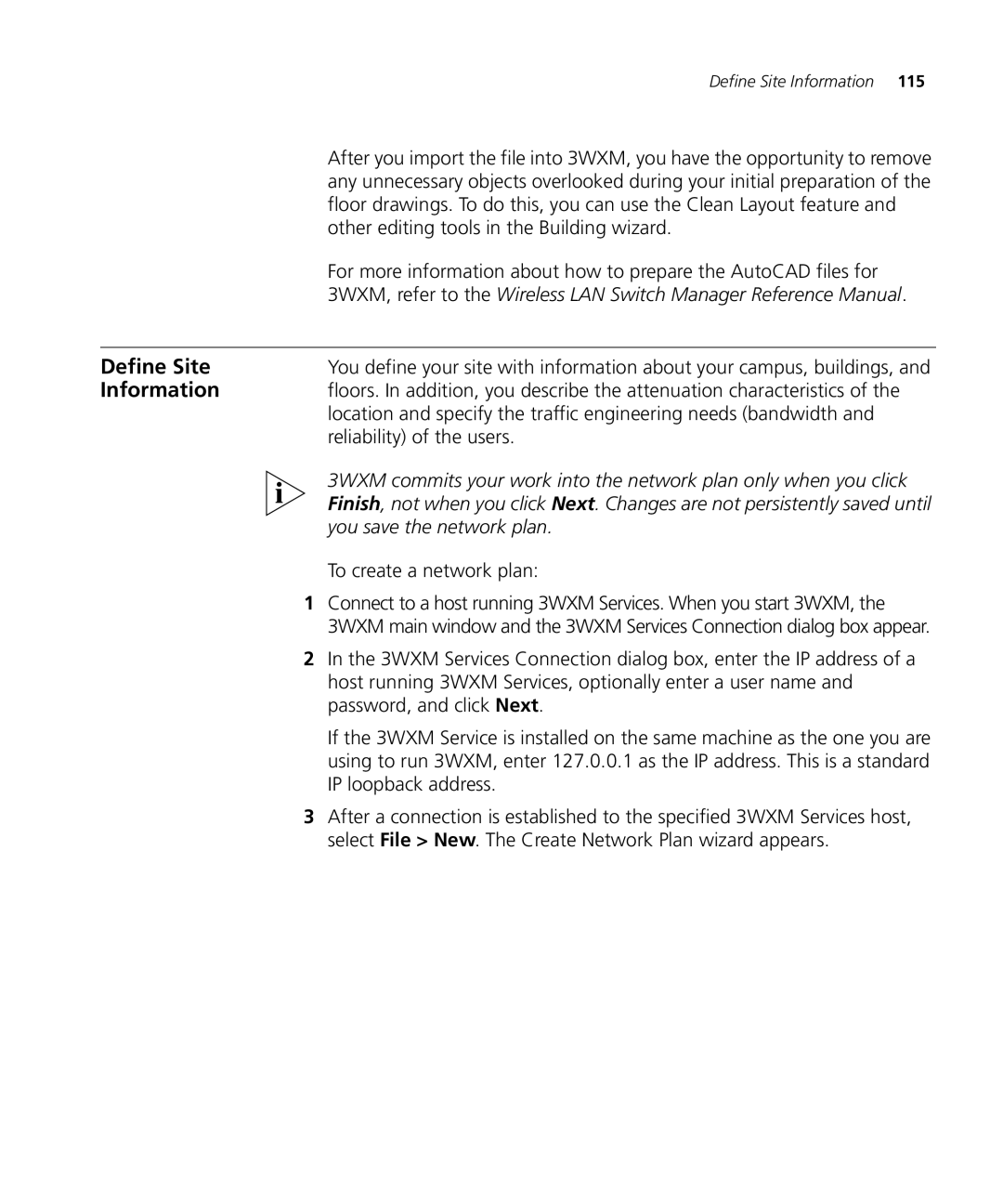Define Site Information 115
| After you import the file into 3WXM, you have the opportunity to remove |
| any unnecessary objects overlooked during your initial preparation of the |
| floor drawings. To do this, you can use the Clean Layout feature and |
| other editing tools in the Building wizard. |
| For more information about how to prepare the AutoCAD files for |
| 3WXM, refer to the Wireless LAN Switch Manager Reference Manual. |
|
|
Define Site | You define your site with information about your campus, buildings, and |
Information | floors. In addition, you describe the attenuation characteristics of the |
| location and specify the traffic engineering needs (bandwidth and |
| reliability) of the users. |
| 3WXM commits your work into the network plan only when you click |
| Finish, not when you click Next. Changes are not persistently saved until |
| you save the network plan. |
To create a network plan:
1Connect to a host running 3WXM Services. When you start 3WXM, the 3WXM main window and the 3WXM Services Connection dialog box appear.
2In the 3WXM Services Connection dialog box, enter the IP address of a host running 3WXM Services, optionally enter a user name and password, and click Next.
If the 3WXM Service is installed on the same machine as the one you are using to run 3WXM, enter 127.0.0.1 as the IP address. This is a standard IP loopback address.
3After a connection is established to the specified 3WXM Services host, select File > New. The Create Network Plan wizard appears.