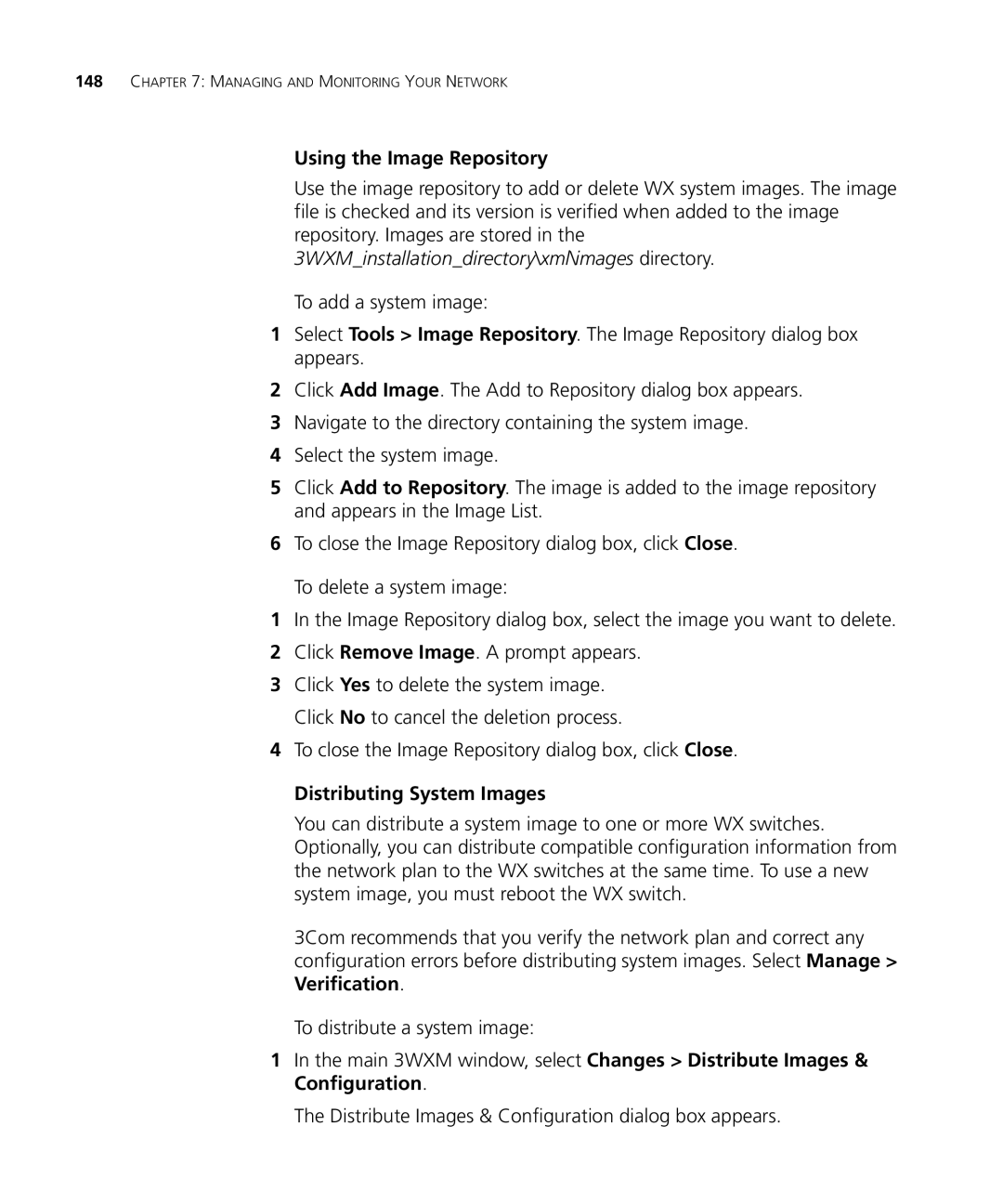148CHAPTER 7: MANAGING AND MONITORING YOUR NETWORK
Using the Image Repository
Use the image repository to add or delete WX system images. The image file is checked and its version is verified when added to the image repository. Images are stored in the 3WXM_installation_directory\xml\images directory.
To add a system image:
1Select Tools > Image Repository. The Image Repository dialog box appears.
2Click Add Image. The Add to Repository dialog box appears.
3Navigate to the directory containing the system image.
4Select the system image.
5Click Add to Repository. The image is added to the image repository and appears in the Image List.
6To close the Image Repository dialog box, click Close.
To delete a system image:
1In the Image Repository dialog box, select the image you want to delete.
2Click Remove Image. A prompt appears.
3Click Yes to delete the system image. Click No to cancel the deletion process.
4To close the Image Repository dialog box, click Close.
Distributing System Images
You can distribute a system image to one or more WX switches. Optionally, you can distribute compatible configuration information from the network plan to the WX switches at the same time. To use a new system image, you must reboot the WX switch.
3Com recommends that you verify the network plan and correct any configuration errors before distributing system images. Select Manage > Verification.
To distribute a system image:
1In the main 3WXM window, select Changes > Distribute Images & Configuration.
The Distribute Images & Configuration dialog box appears.